Step 5: take action on an individual’s activity, Step 6: view category details – 8e6 Technologies Threat Analysis Reporter TAR HL/SL/MSA User Manual
Page 11
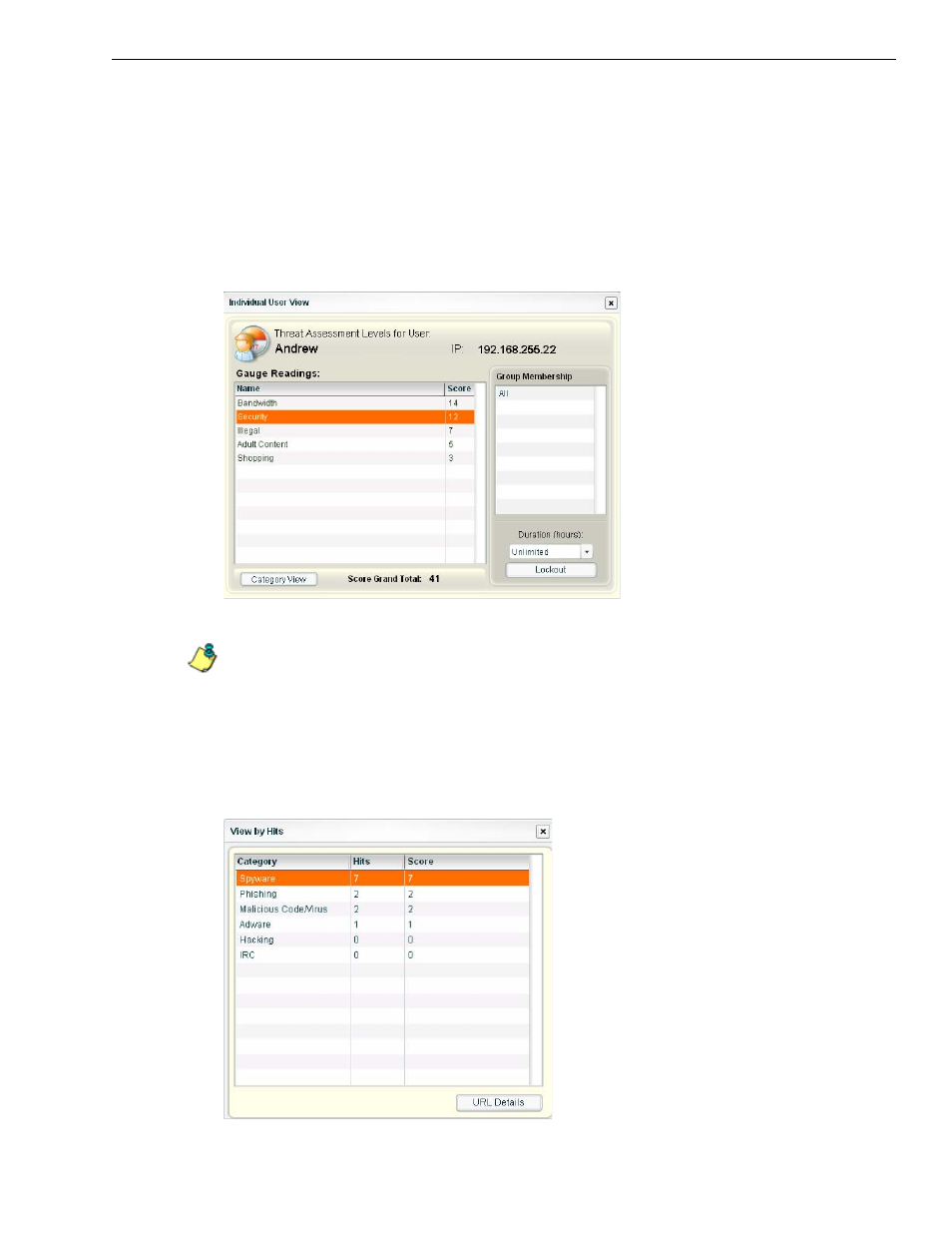
C
HAPTER
2: D
RILL
D
OWN
INTO
A
URL G
AUGE
S
TEP
5: T
AKE
A
CTION
ON
AN
I
NDIVIDUAL
’
S
A
CTIVITY
8
E
6 T
ECHNOLOGIES
, T
HREAT
A
NALYSIS
R
EPORTER
E
VALUATION
G
UIDE
7
Step 5: Take Action on an Individual’s Activity
In the Individual User View window, select the “Security” gauge from the list and
then click the “Category View” button to view the hits and score the user obtained
for each Security sub-category.
The Individual User View window also lets you lock out the user from further
accessing a category. This action is called a “manual lockout.” Lockouts can be
defined from 30 minutes to eight hours or set for an unlimited amount of time until
the administrator manually unlocks the user.
View a summary of an end user’s activity
NOTE: There is also a way to automatically lock out the user that will be demonstrated
later in this document.
Step 6: View Category Details
In the View by Hits window for the Security category, select the “Spyware” sub-
category and then click the “URL Details” button to drill down into the actual pages
visited by this specific user in this specific category.
View a list of sub-categories
