8e6 Technologies ProxyBlocker User Manual
Page 49
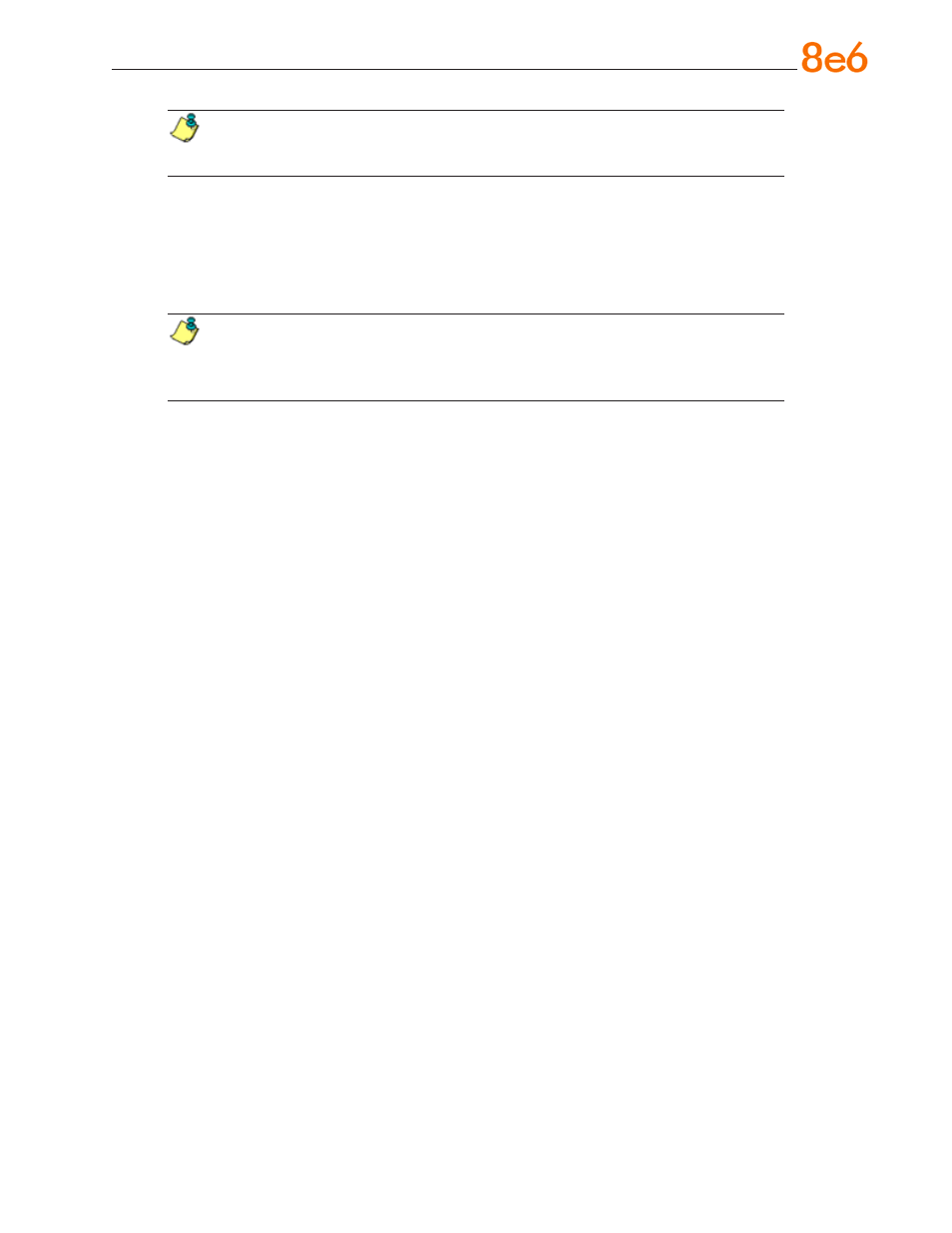
8
e
6 P
roxy
B
locker
Q
uick
S
tart
G
uide
NOTE: For Lan1 (2) Status, the current Lan1 (2) status displays: “auto” or “Dis-
connected”—the latter displays if the NIC card is not connected to the network.
A. Choose
Change NIC Mode and press the checkmark key to go to the Change NIC
Mode screen with the following options:
Modes
Note
NOTE: If “Note” is selected, and the right arrow key is pressed, the following
message displays: “Remember to reboot the machine for these changes to take
effect.”
B. Choose
Modes, and use the left / right arrow keys to view the available NIC mode
selections.
C. After making a selection, press the checkmark key to display the Save Changes?
screen:
Choose
Yes to save your changes and to return to the 8e6 menu.
Choose
No to return to the previous screen.
Gateway
When the Gateway option is selected, the Gateway screen displays with the Configure
Gateway IP menu item.
A. Choose
Configure Gateway IP and press the checkmark key to go to the Configure
Gateway IP screen.
B. Use the up / down keys to increase / decrease the current value, and the left / right
arrow keys to navigate across the line.
C. Press the checkmark key to accept your entry and to return to the previous screen.
D. Press the “X” key to return to the 8e6 menu.
DNS 1 and 2
When the DNS 1 (2) option is selected, the DNS 1 (2) screen displays with the Configure
DNS IP 1 (2) menu item.
A. Choose
Configure DNS IP 1 (2) and press the checkmark key to go to the Configure
DNS IP 1 (2) screen.
B. Use the up / down keys to increase / decrease the current value, and the left / right
arrow keys to navigate across the line.
•
•
•
•
