System status screen – 8e6 Technologies ProxyBlocker User Manual
Page 34
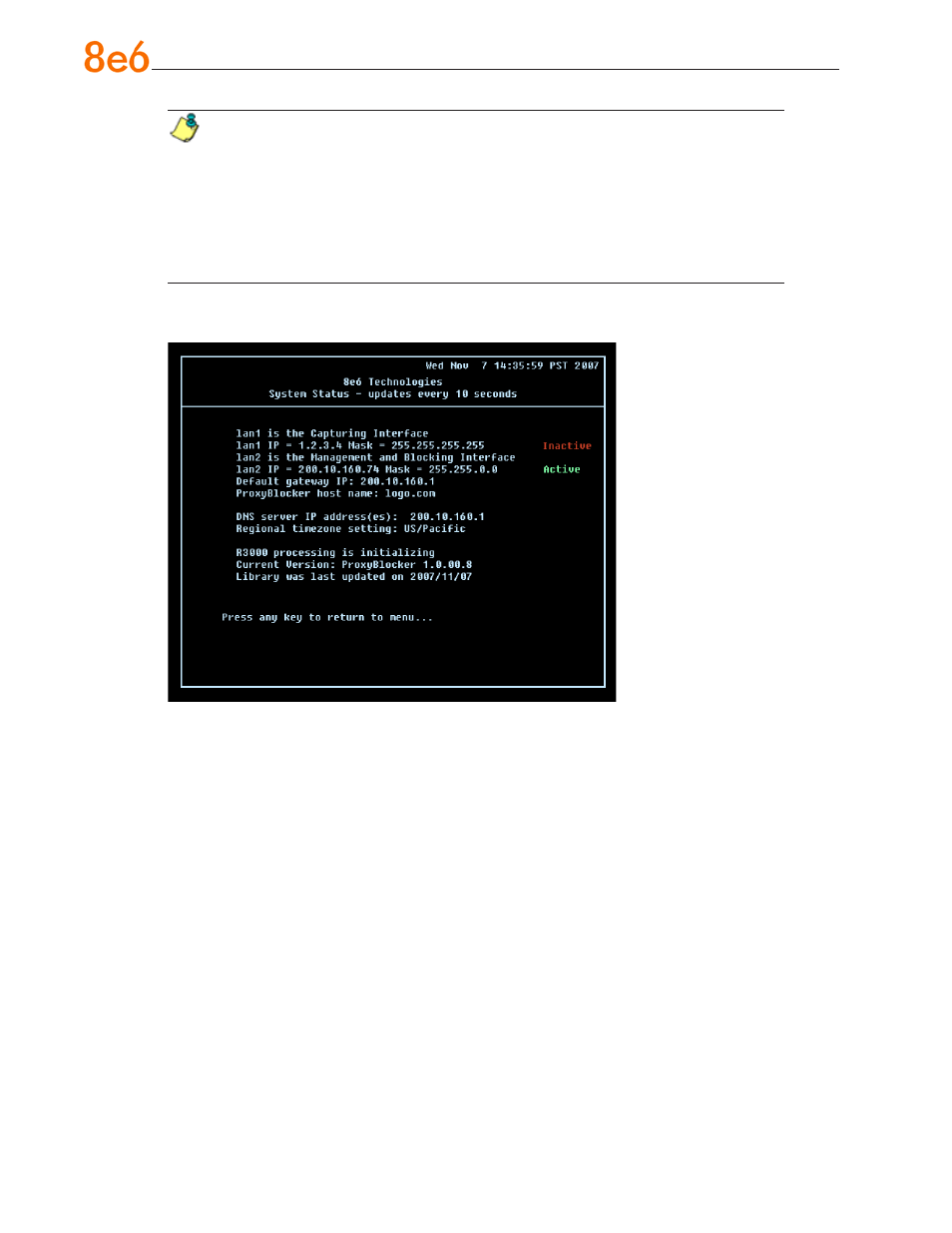
0
8
e
6 P
roxy
B
locker
Q
uick
S
tart
G
uide
NOTES: Changing your password using option C, “Change Quick Start pass-
word”, will change the password for the console menu but not the ProxyBlocker
console login screen. Option A, “Reset system to factory defaults”, should only be
used by an 8e6 Technologies technical representative. Option D, “Reset admin
console account”, should be used for resetting the administrator console username
and password to the factory default ‘admin’/’user3’ and for unlocking all IP addresses
currently locked.
System Status screen
The System Status screen contains the following information:
Capturing Interface specified in screen 3 (Configure network interface LAN1)
lan1 IP address and netmask specified in screen 3, and current status (“Active” or
“Inactive”)
Management and Blocking Interface specified in screen 4 (Configure network
inteface LAN2)
lan2 IP address and netmask specified in screen 4, and current status (“Active” or
“Inactive”)
Default gateway IP address specified in screen 5 (Configure default gateway)
ProxyBlocker host name specified in screen 7 (Configure host name)
DNS server IP address(es) specified in screen 6 (Configure DNS servers)
Regional timezone setting specified in screen 8 (Time Zone regional setting)
Current status of the ProxyBlocker
Current ProxyBlocker software
Version installed
Library update status
•
•
•
•
•
•
•
•
•
•
•
