Dvi-d connections, D-sub connections, Dvi-d connections d-sub connections – Yamaha DPX-530 User Manual
Page 16
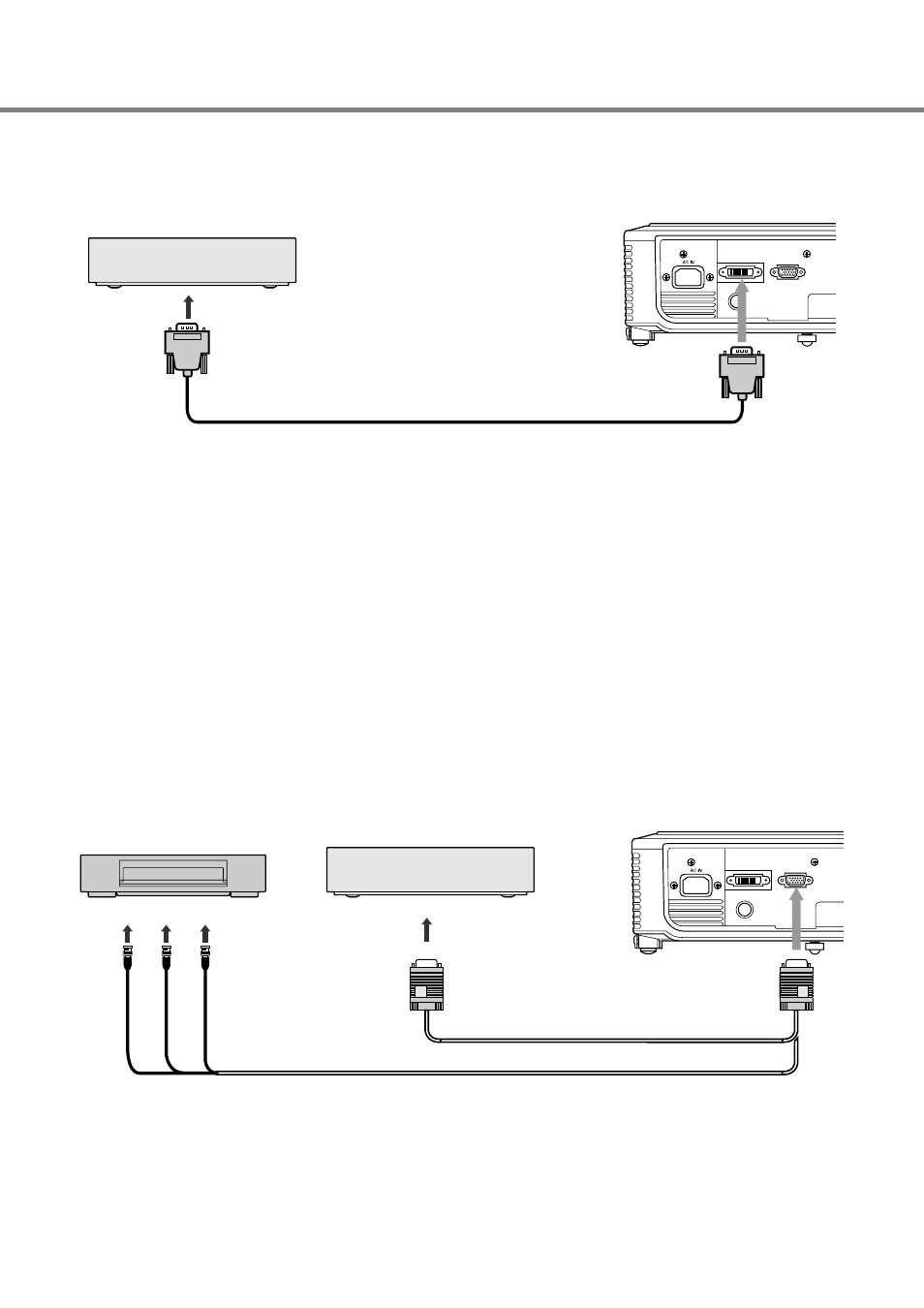
12
◆
DVI-D connections
You can project high-quality images by connecting the DVI terminal of this projector to video equipment having a DVI-D output terminal.
• For connection to the DVI terminal, use a commercially available DVI-D cable.
• Select DVI as the input source.
• Only RGB signals are supported. Component video signals are not supported.
When you connect this projector and a DVI-Digital device (such as a DVD player) via the DVI terminal, black
color may appear light and pale, depending on the type of the connected device.
• This depends on the black level setting of the connected device. There are two kinds of methods to digitally transfer image data, in which
different black level settings are employed respectively. Therefore, the specifications of the signals output from DVD players differ,
depending on the type of the digital data transfer method they use.
• Some DVD players are provided with a function to switch the methods to output DVI-Digital signals. When your DVD player is provided
with such function, set it as follows:
NORMAL
➜ EXPAND or ENHANCED
• Refer to the users guide of your DVD player for details.
• When your DVD player does not have such function, set BRIGHTNESS of this projector to -16.
◆
D-SUB connections
You can project high-quality images by connecting the D-SUB terminal of this projector to video equipment having a D-SUB output or BNC
terminal.
• For a connection from to the D-SUB terminal of this projector, use the supplied RGB cable.
• For video equipment with a BNC terminal, use a commercially available BNC to D-SUB cable to connect to this projector.
Equipment having a DVI-D terminal
To DVI-D terminal
DVI-D cable (commercially available)
To DVI terminal
Equipment having a D-SUB terminal
Equipment having a BNC terminal
To D-SUB terminal
To BNC terminal
RGB cable
BNC to D-SUB cable (commercially available)
To D-SUB terminal
