Call history management, Checking the communication history of this system, Setting the password – Yamaha PJP-50R User Manual
Page 26: Setting the password for the web menu, Calling a projectphone system in the same subnet, Restoring the factory settings, Restoring the factory settings of this unit, In the same subnet
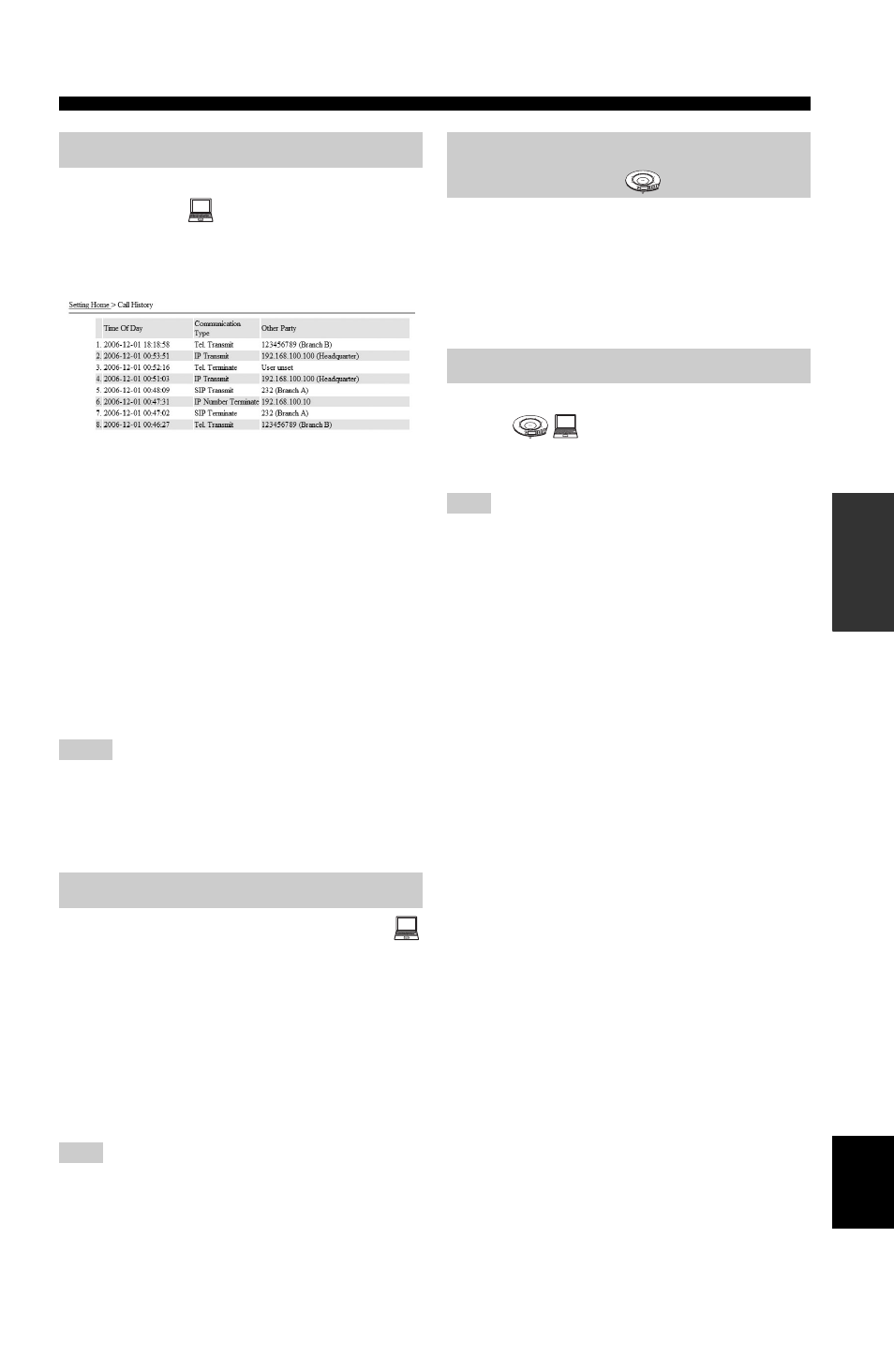
21
Setting the Menu List
CONF
IGUR
A
T
IO
NS
English
■ Checking the communication history of
this system
The communication history of this system can be viewed
on the Web setting page. This system stores the records of
up to 50 communications.
Displayed information:
• Time Of Day: Date and time at the start of each
communication.
• Communication Type: Means (telephone/IP network)
and type (incoming/outgoing/non-replied incoming/
multipoint) of communication are displayed. “Multi” is
displayed with automatic call origination/incoming
during mesh connection (page 14).
• Other Party: IP address, SIP address, IP intercom
number or telephone number of the other party of
communication. The name of the other party is also
displayed if it is registered in the address book.
Using the Web menu
In the Web menu, select “Call History”.
• To obtain correct time information, it is required to set the built-
in clock of the system in advance.
• With the communications through telephone circuit, the
incoming telephone number is displayed as “Caller ID
blocked”.
■ Setting the password for the Web menu
You can protect the Web menu with a password so that the
settings cannot be altered by a third party. The password
can be set by entering the current password and the new
password.
y
When setting the password for the first time, leave the “Current
Password” blank.
Using the Web menu
In the Web menu, select “Set Password”.
Be sure not to forget the password. If you forgot the password,
you cannot access the Web menu until you restore the factory
settings using the keys on this unit. Restoring the factory settings
clears all of the settings you made.
If the system is connected to an IP network such as LAN,
it can search and call another ProjectPhone system that is
available for communication in the same subnet.
Using the keys on this unit
From the initial display, select “Menu”
→ “Online” and
specify another system to be called.
■ Restoring the factory settings of this
unit
You can restore the factory settings of this unit. See
“Resetting this Unit” (page 42) for details.
Restoring the factory settings clears all of the settings you made
as well as the address book and call history data.
Using the keys on this unit
In the initial display, select “Menu”
→ “Settings” →
“Restore Settings”.
• Yes: Resets all of the settings of the system to the
factory-set defaults.
• Not del AddrBook: Resets the settings other than the
address book data to the factory-set defaults.
• No: Aborts the operation.
Using the Web menu
In the Web menu, select “Restore Factory Settings”.
• Restore Factory Setting: Resets all of the settings of
the system to the factory-set defaults.
• Restore Factory Settings without deleting an
address book: Resets the settings other than the
address book data to the factory-set defaults.
Call history management
Notes
Setting the password
Note
Calling a ProjectPhone system in
the same subnet
Restoring the factory settings
Note
1
2
3
4
5
6
7
8
9
0
MIC MUTE
VOL
1
2
3
4
5
6
7
8
9
0
MIC MUTE
VOL
