Optiview Enterprise Series User Manual
Page 15
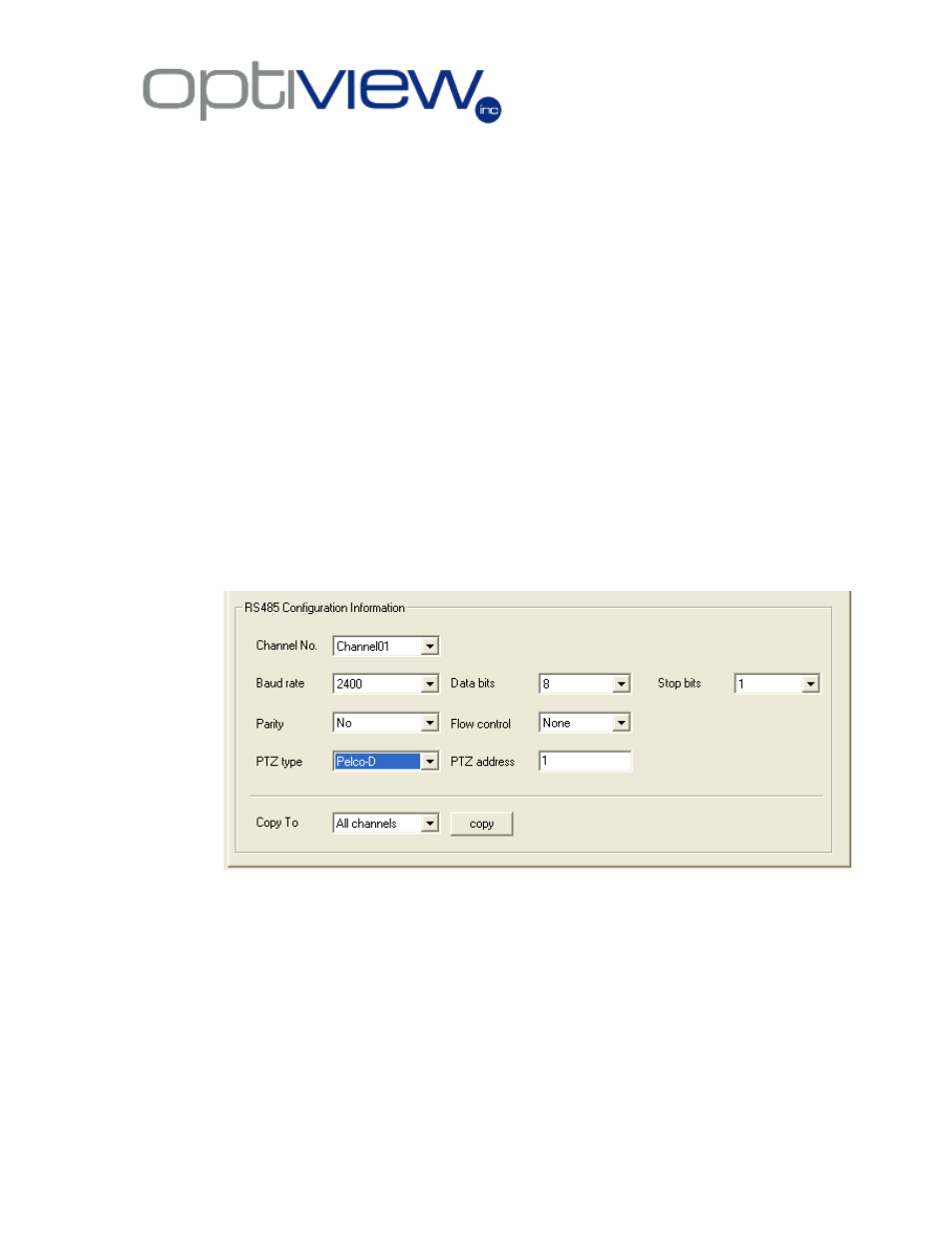
- 14 -
Motion Detection
– check this option to setup the video server’s motion detection
feature. Click on ―Area Setup‖ button to set an area for motion detection and adjust
the motion sensitivity.
6.5.1 To Send video from the IP server/camera to the main DVR Server
From the Main DVR server, to where the IP server is linked:
1. Right click over the IP server window and click on IP Camera Setup
2. Click on CHANNEL tab
3. Go to Record Schedule sub-menu to select the recording schedule, enable
recording, Days to record, ―All Day‖ or per selected time period, when to record-
record type (is it on timing record-based on time period, motion detect, motion
detect/alarm etc…)
4. Click on Save
5. Click on Alarm Setup tab.
6. Select Camera number, select Alarm type: Motion detect
7. Click on Level: select 3
8. Click on Whole
9. On Policy, click on Upload to Center
10. Check Trigger Camera Record
7. COM/Serial Parameters Setup Menu
RS485- Used for configuring the settings when using a PTZ camera with the Video
Server. Check your actual PTZ camera dip switch settings and copy them over to this
menu.
