Finding shows – Panasonic PV-HS2000 User Manual
Page 33
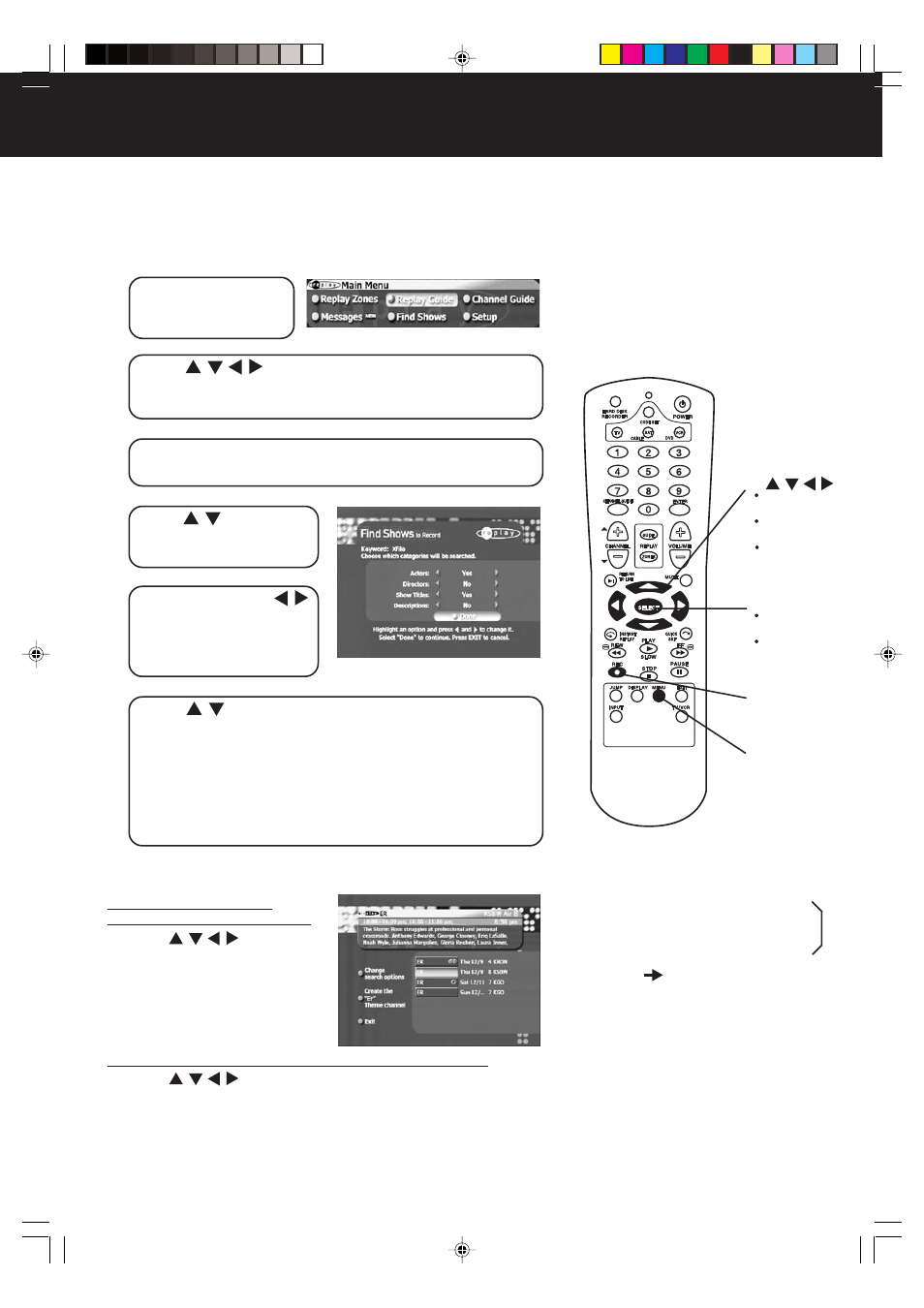
33
1
Press
MENU
to
display the Main
Menu.
Finding Shows
To quickly find the exact show you’re looking for, use Find Shows. This is a
great feature if there’s a particular show you’re looking for but don’t know what
time or channel it’s on.
2
Press / / / to select
“Find Shows
,
”
then
press
SELECT
.
• The on-screen keyboard displays.
3
See “Recording Shows Based on a Theme You
Choose” section on page 31 to type your keyword.
4
Press / to select
the categories you
want to change.
5
Press
SELECT
or /
to change a setting.
• Repeat steps 4 and 5
until you have completed
your changes.
6
Press
/ to select
“Done,”
then press
SELECT
to apply your changes.
• You can also apply your changes by pressing
REC
on the
remote.
• The Hard Disk Recorder searches through the 7 days of
Channel Guide listings for your show based on the keyword
you chose and the search settings you selected.
• The search results are presented in the order that they’re
airing. You have a few options on this screen. (See below.)
To go back and re-enter
your keyword and start over...
a
. Press / / / to select
“Change search options,”
then press
SELECT
.
b
.Repeat steps 3, 4, 5, and 6
above to re-enter your
keyword.
To create a Theme-based Replay channel for the show,
a
. Press / / / to select
“Create the ‘keyword’ Theme
channel,”
then press
SELECT
.
b
.Repeat “Setting the Record Options” steps 4, 5, and 6 on
page 29 to adjust the recording settings.
SELECT
MENU
REC
1
/
/ /
buttons
2
5
6
2
4
5
6
To Record One of the Shows...
To Create a Show-based Replay
Channel...
To Cancel Recording of a Show...
See page 32.
PanaHDR- P22-.p65
00/11/28, 14:41
33
