Setup menu/system menu, Function menus, Continued) Page 62: Settings
Page 62: Settings
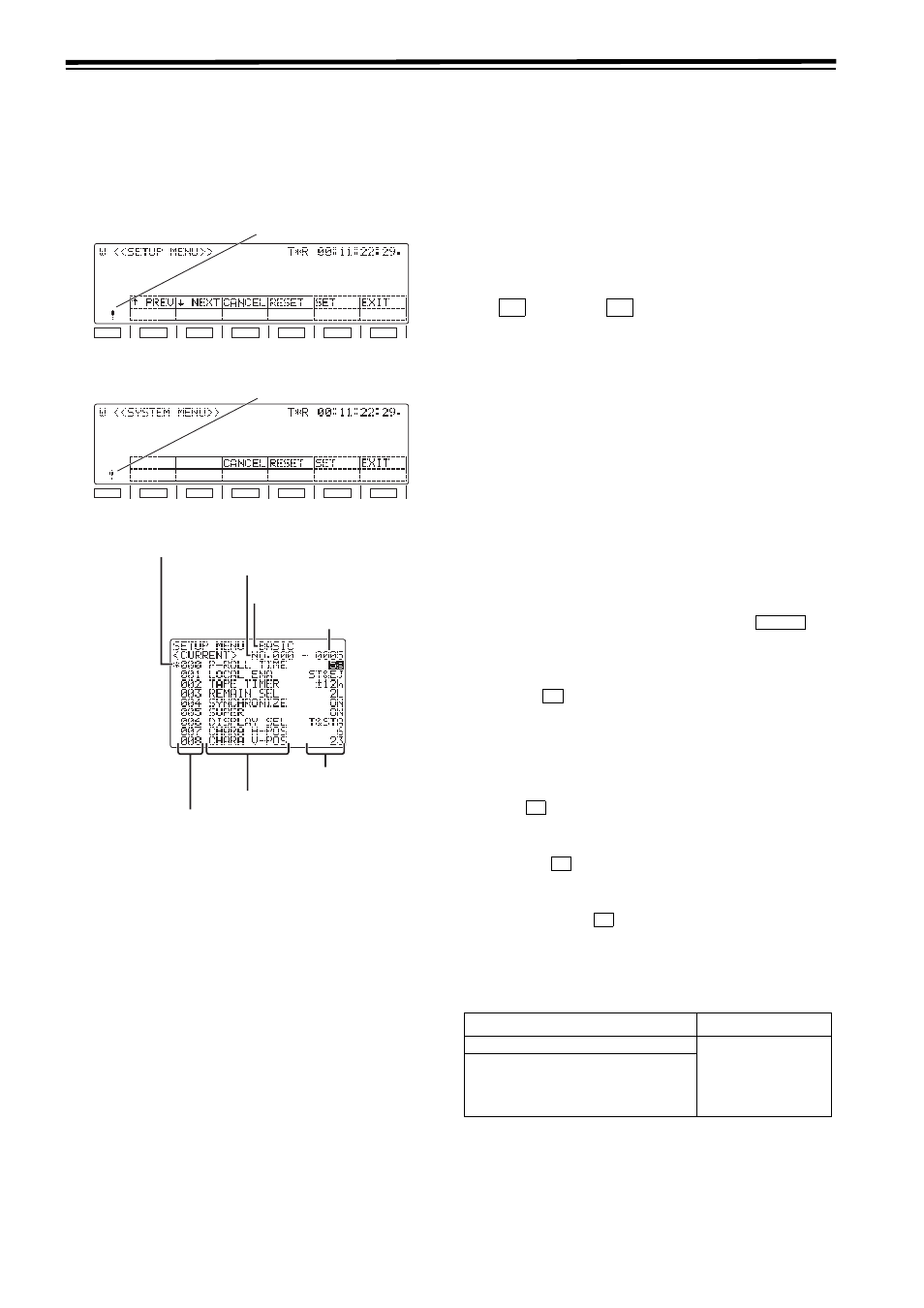
62
Function menus
(continued)
When the SETUP MENU or SYSTEM MENU opera-tion
menu is selected, a menu list appears on the monitor, and
the respective items can be set.
SETUP menu
SYSTEM menu
Monitor display menu
Settings
1
Selecting the menu items
Select the menu item by turning the ADJ dial. (The
cursor is moved down when the dial is turned clockwise
and up when it is turned counter-clockwise.)
z Forward or reverse page scrolling (SETUP menu only)
The menu list is organized by category, and the pages
can be scrolled in the forward or reverse direction on a
category by category basis.
(
: PREV) /
(
; NEXT)
after the ADJ dial has been turned.
2
Changing the settings
1. In the menu item selection status, press the ADJ dial.
At this time, the setting of the menu item indicated by
the menu item selection cursor blinks on the monitor
2. Turn the ADJ dial to select the setting. (Turn it
clockwise to move up through the settings and
counterclockwise to move down through the settings.)
When the ADJ dial is pressed again, the menu item
selection status is restored.
A submenu is opened by pressing the
but-
ton. The same operations as the ones described
above are then used to change the settings.
z Canceling individual items
When
(CANCEL) is pressed, the setting opera-
tion is canceled, and the item selection status is
restored.
3
Entering settings (After a setting has been entered,
the menu operation is forcibly exited.)
Press
(SET) to enter a setting.
4
Exiting the menu operation
When the
(EXIT) button is pressed in the menu item
selection status, the menu operation is exited, and the
original operation screen is restored.
However, if the
(EXIT) button is pressed after a
setting has been changed without that setting having
been entered, a confirmation message will be displayed.
Confirmation message
setting has been changed.
F1
SHIFT
F2
F3
F4
F5
F6
Change mark
F1
SHIFT
F2
F3
F4
F5
F6
Change mark
Item selection cursor
Item number
Category
Item name
Setting
Item number
Setting number
Confirmation item
Description of setting
EXIT confirmation
EXIT?
F3:CANCEL
F5:SET(and EXIT)
F6:EXIT(without SET)
When an attempt has been made to exit
the menu operation after a setting has
been changed without that setting
having been entered
F1
F2
SHIFT
F3
F5
F6
F6
