Using the mr-2000s with your computer, Usb mode, Hard disk structure and files – KORG MR-2000S User Manual
Page 33: Using the mr-2000s, With your computer, P.33 "hard disk structure and files"), P.33 "using the mr-2000s with your computer")
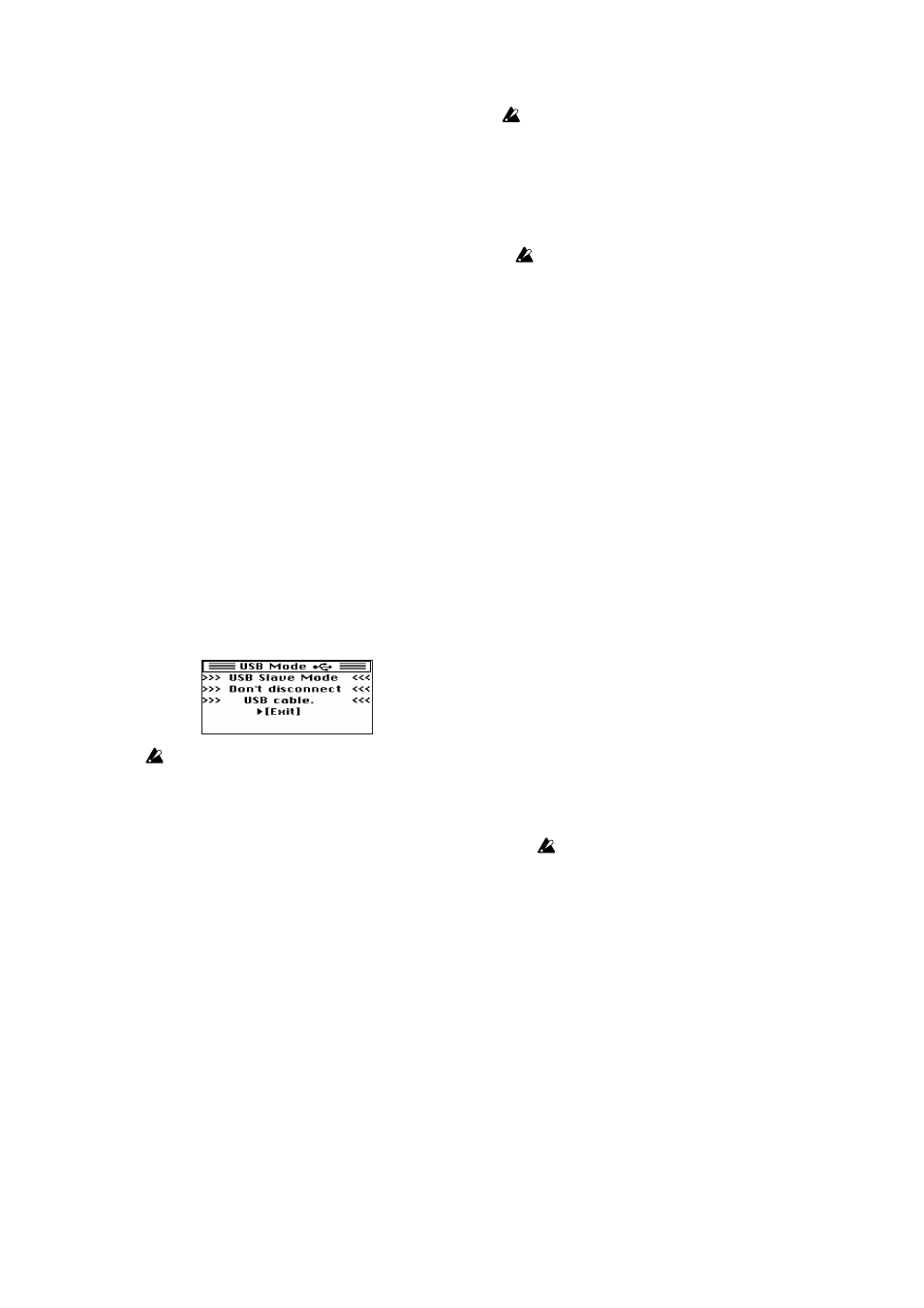
33
Using the MR-2000S with your computer
You can use the MR-2000S as a USB 2.0 mass storage class
device.
This lets you copy files from the MR-2000S to your computer,
or copy files (WAV, DSDIFF, etc.) from your computer into
the MR-2000S
There are limitations on the audio files that the MR-2000S can
recognize (p.33).
USB mode
In this mode, the MR-2000S will be detected by your com-
puter as an external hard disk. The MR-2000S won't operate
as a recorder while it is in USB mode.
Entering USB mode
1. Connect the MR-2000S to your computer.
Windows users (Windows 2000 or later)
Use a USB cable to connect the MR-2000S's USB con-
nector to your computer's USB connector.
Make sure that the connector is oriented correctly, and
insert it all the way.
Press the menu button, and from the menu list
(MENU) screen, use the dial to select "USB MODE."
and press the enter button to confirm.
Macintosh users (Mac OS X 10.3.9 or later)
With the MR-2000S powered-off, connect the USB cable
to the Macintosh. Make sure that the connector is ori-
ented correctly, and insert it all the way.
When you power-on the MR-2000S, it will automati-
cally enter USB mode.
2. The USB mode (USB MODE) screen will appear.
While this screen is displayed, you must not disconnect
the USB cable or turn the power of your computer on or
off.
3. A drive named "MR-2000S" will be added to your
computer.
When you connect the MR-2000S to your computer for
the first time, the device driver will be installed auto-
matically.
4. Save data on your computer.
When you open the "MR-2000S" that appeared on your
computer in step 3, the contents of the MR-2000S's hard
disk will be displayed.
Copy the desired data onto your computer. You can
also copy data from your computer into the MR-
2000S's hard disk.
Don't disconnect the USB cable while a file is being transferred.
Exiting USB mode
1. To disconnect the MR-2000S from your computer:
Windows users (Windows 2000 or later)
Left-click the icon shown in the right side of your com-
puter's taskbar.
In the menu that appears, left-click "Safely remove USB
mass storage device (drive name)."
Verify that a message indicating "You may safely
remove the USB mass storage device" is displayed. In
Windows
Macintosh users (Mac OS X 10.3.9 or later)
Drag the drive from the desktop into the "Trash," or
choose "Trash" from the "File" menu.
2. Press the enter button to return to the menu list
(MENU) screen
After returning to the menu list (MENU) screen, dis-
connect the USB cable.
Transferring files
The files you record on the MR-2000S are saved in
automatically-created date folders for each recording
format (WAV, DFF, DSF, WSD) within the MR_PROJ
folder. You can back-up your files by copying these
folders to your computer.
These folders contain the following two files.
• Audio data files (.wav/.dff/.dsf/.wsd): These files
contain the recorded audio
• Project data files (.prj): These files contain informa-
tion such as project settings and marks
Do not change the names of these two files. Doing so
may make them unplayable on the MR-2000S.
To restore data that you previously backed-up, copy
the files into the folder for the appropriate recording
format.
If you want to transfer audio data (.mp3/.wav/.dff/
.dsf/.wsd) created on your computer or other device,
copy it into the AUDIO folder.
Hard disk structure and files
Supported audio files
Stereo files are used for all recording formats that can be
selected on the MR-2000S (p.28).
The following files are also supported for playback only.
• MP3 files of sampling frequency 44.1 kHz or 48 kHz,
at bit rates of 32–320 kbps.
