Playing back the demo project, Playing back, Pausing – KORG MR-2000S User Manual
Page 10: Stopping playback, Searching for a desired location during playback, Searching for a desired, Location during playback, P.10)/ file or the curr, P.10) or file, and parameter settings, P.10) or file, this led will blink rapidly
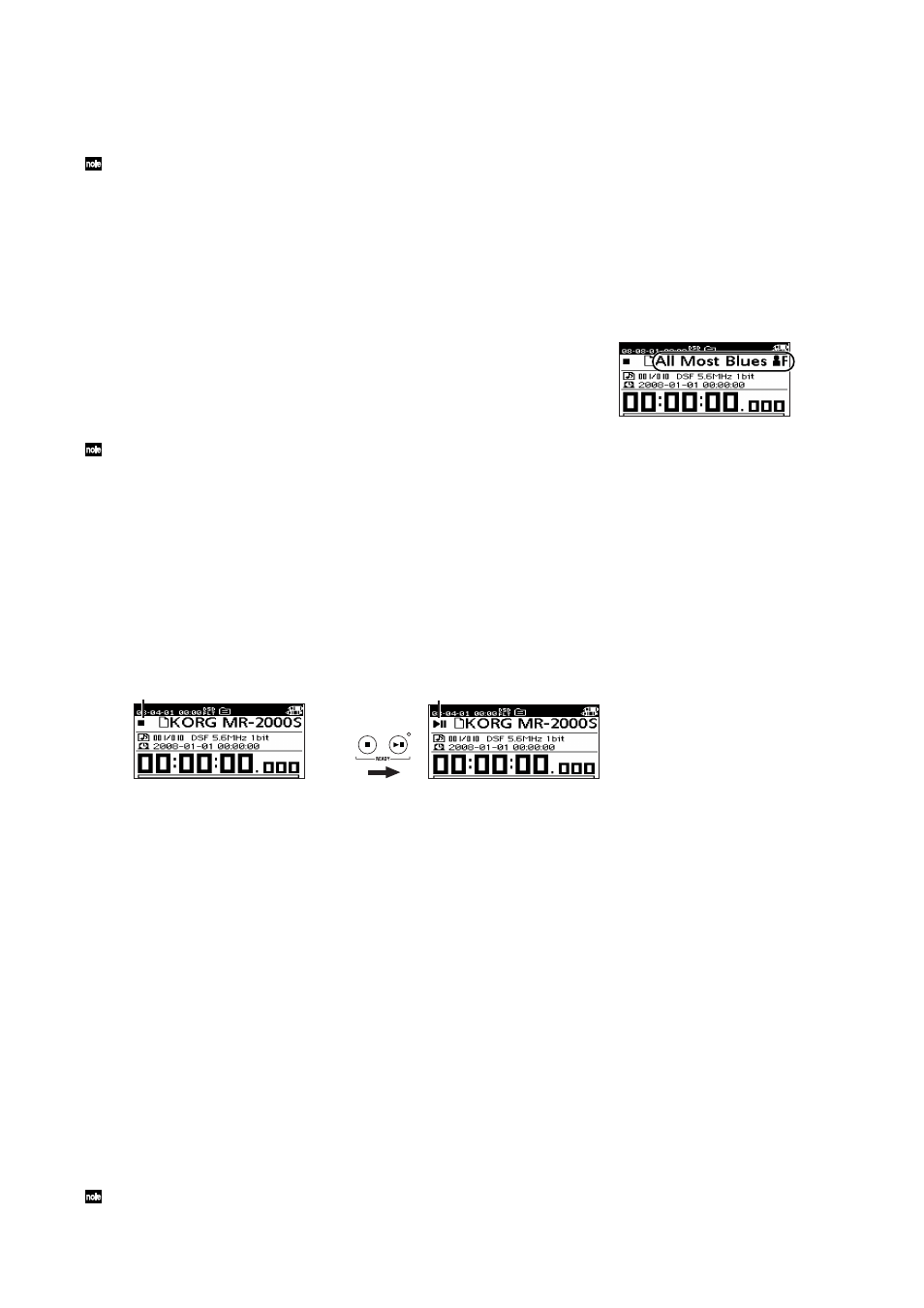
10
4. Playing back the demo project
The MR-2000S contains a high-quality demo project that was recorded in DFF (DSDIFF) format. Here's
how to play back this project.
When the MR-2000S is shipped from the factory, the clock source (
What is a project?
When you record on the MR-2000S, two files are created; an audio file and a project file (containing
protection data and markers, etc.). These two files are collectively called a "project," and they can be
used on the MR-2000S as if they were a single audio file. (
p.33 "Hard disk structure and files")
Playing back
When you've turned on the power, make sure that the demo project name
is shown in the upper part of the level meter screen, and press the play/
pause button.
The demo project recorded on the MR-2000S will play back.
If something other than the demo project is shown, select the demo file as described in "Selecting the
project/file to play" (p.16).
Quick-Play Function
After the Playback/Pause button is pressed, the MR-2000S restores the data and starts playback.
Therefore, a time lag occurs from when the button is pressed until when the playback begins.
To start the playback in exact timing with other devices, use the Quick-Play function.
Pressing the Playback/Pause button with the Stop button pressed during stopping will temporarily
stop the status indication of the recorder in the home screen and the Play LED will blink.
After that, pressing the Playback/Pause button will immediately start playback from the beginning
of the project/file.
Pausing
During playback, press the play/pause button to pause at that location (the Play LED will blink). Press the
play/pause button once again to resume playback from that location.
Stopping playback
During playback, press the stop button.
If you then press the play/pause button, playback will start from the beginning of the selected project/file.
Searching for a desired location during playback
If you hold down the rewind button during playback, the Playback Location Indicator will move toward
the beginning of the project/file, and playback will resume from the location where you released the but-
ton. If you hold down the fast-forward button, the Playback Location Indicator will move toward the end
of the project/file, and playback will resume from that location when you release the button.
If you hold down the rewind or fast-forward button while stopped or paused, the location will continue
moving while you hold down the button, and will stop/pause at that location when you release the button.
If you assign marks to a project, you'll be able to move quickly to a specified point (
→
Project Name
Paused indication
Stopped indication
While
holding
