Protecting a project, Deleting a project/file, P.20) – KORG MR-2000S User Manual
Page 20
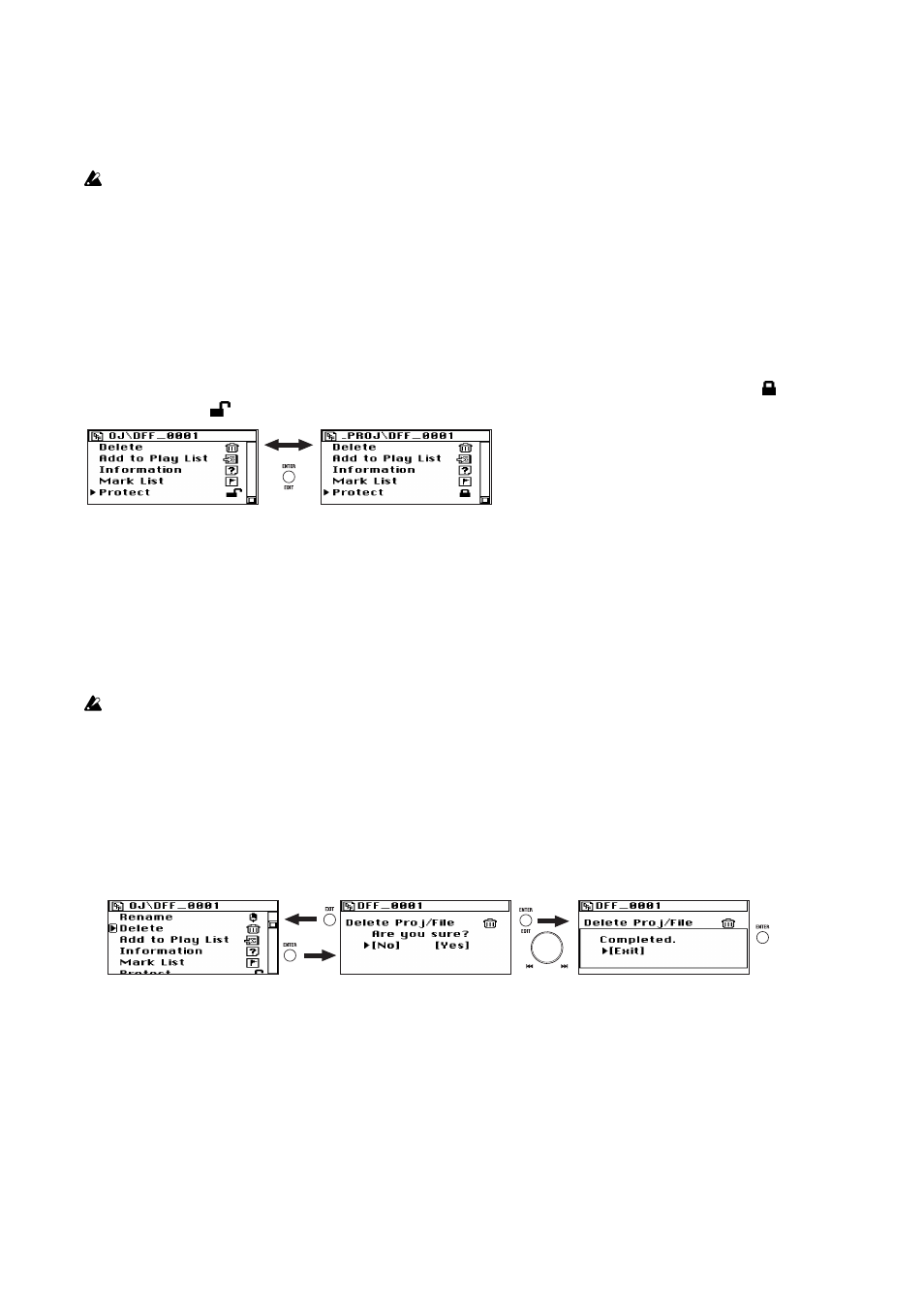
20
Protecting a project
Here's how to protect a project. If you edit the mark settings of a project that is protected, these settings will
revert to their original state when you select another project or turn off the power. A protected project is
indicated by a protect icon displayed in the project/file information field (the top line) of the home screen.
You can't protect an audio file that was recorded by a device other than the MR-2000S (these files will
be located in the AUDIO folder).
1. Select and confirm the project/file whose protect setting you want to change.
Refer to "Selecting a project/file to edit" on page 17.
2. The project/file edit screen will appear, with the name of the project you just selected shown at the
top.
3. Turn the dial to move the selection icon to "Protect."
4. Each time you press the enter button, the project setting will alternate between protected (
) and
un-protected (
) .
5. When you've finished adjusting the settings, press the menu button to return to the project/file
edit screen.
Deleting a project/file
Here's how to delete a file. Once you’ve deleted a file, it cannot be recovered, so use this operation with
care.
You can't delete a project that's protected.
1. Select and confirm the project/file that you want to delete.
Refer to "Selecting a project/file to edit" on page 17.
2. The project/file edit screen will appear, with the name of the selected and confirmed project/file
shown at the time.
3. Use the dial to select "Delete" and press the enter button to confirm.
A screen will ask you to confirm the Delete operation.
4. Use the dial to select [Yes] and press the enter button to confirm.
If you decide not to delete, use the dial to select [No] and press the enter button to confirm. (or press the
exit button), and you'll return to the project/file edit screen.
5. The screen will indicate "Working...", and deletion will begin. When it ends, the screen will indicate
"Completed."
6. Press the exit button to return to the project/file edit screen.
