Other functions, Play mode, Play list (play list) – KORG MR-2000S User Manual
Page 25: Creating a play list, P.25), P.25) will appear
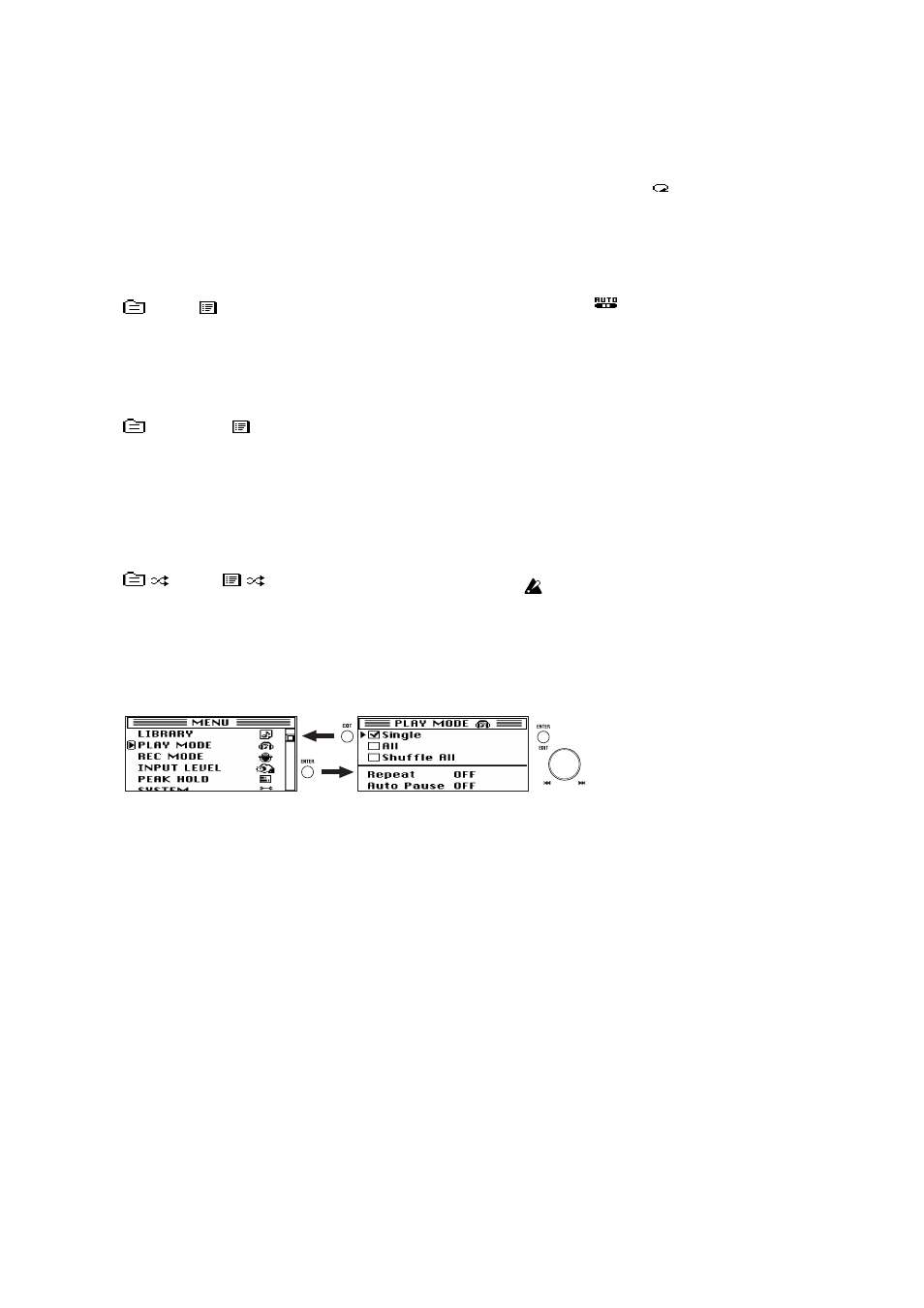
25
Other functions
Play mode
The MR-2000S provides three play modes, as well as auto
pause and repeat play settings.
To select these modes, use "PLAY MODE" in the menu list
(MENU) screen. The icon for the selected settings will appear
in the home screen (p.11).
Single (play only one project/file):
(folder) /
(play list)
In this mode, only the single project/file you select will
play. (See "Selecting the project/file to play" on page 16)
When the selected file has finished playing, playback will
stop automatically.
All (play all songs in folder / play the play list):
ALL (folder) /
ALL (play list)
In this mode, the projects/files in the folder (or play list)
that contains the selected project/file will be played in the
order in which it appears in the library select screen list.
When all projects/files in the folder (or play list) have fin-
ished playing, playback will stop automatically.
Shuffle All
(shuffle play within folder / shuffle play the play list):
(folder) /
(play list)
If you select this option, the project/file playback order
will be shuffled (randomized).
When playback ends, the order will automatically be shuf-
fled, and then playback will continue. If you press the stop
button and then press the play button, playback will con-
tinue from the beginning of the same project/file.
Repeat (Repeat play):
Turn this "On" if you want playback to repeat; the icon will
appear in the home screen.
This setting is valid for all play modes. Playback according
to the selected mode will continue until you press the stop
button.
Auto Pause:
When this Auto Pause setting is "On," the icon will appear
in the home screen, and when each song finishes playing,
the MR-2000S will load the data of the next song and then
pause. This setting is valid for all of the play modes (All,
Shuffle All, and Repeat).
1. Press the menu button to access the menu list (MENU)
screen, use the dial to select "PLAY MODE," and press
the enter button to confirm.
The play mode select (PLAY MODE) screen will appear.
2. Use the dial to select the desired play mode, and press
the enter button to confirm.
3. If you want playback to repeat, turn the "Repeat" set-
ting "On."
"If "Auto Pause" is turned "On," the repeat playback set-
ting will be ignored.
4. Press the exit button to return to the menu list (MENU)
screen.
5. Press the play button to start playback with the selected
mode.
Play list (PLAY LIST)
Creating a play list
Here's how to create a play list. By selecting "Play List" in the
library select (LIBRARY) screen, you can play projects/files
in the order of the play list that you create here.
You can store up to one hundred play lists.
1. Select and confirm the project/file that you want to add
to the play list.
Refer to "Selecting a project/file to edit" on page 17.
2. The name of the project/file that you selected and con-
firmed will appear in the project/file edit screen dis-
played above.
3. Turn the dial to move the selection icon to "Add to Play
List."
4. Press the enter button; a message will ask "Add to Play
List: Are you sure?"
5. Use the dial to select [Yes] and press the enter button to
confirm.
If you decide not to add the project/file, use the dial to
select [No] and then press the enter button to confirm (or
press the exit button to cancel); you will return to the file
edit screen.
6. The screen will indicate "Working...", and when pro-
cessing is finished it will indicate "Completed."
The added project/file will be added to the end of the
play list. If you want to change the order, refer to "Edit-
ing a play list" (p.26).
7. Press the exit button to return to the project/file edit
screen.
8. If you want to add another project/file, press the menu
button and repeat steps 1–7.
You can also use this procedure to add a project/file to a play
list that you created earlier.
