Kyocera Wild Card User Manual
Page 58
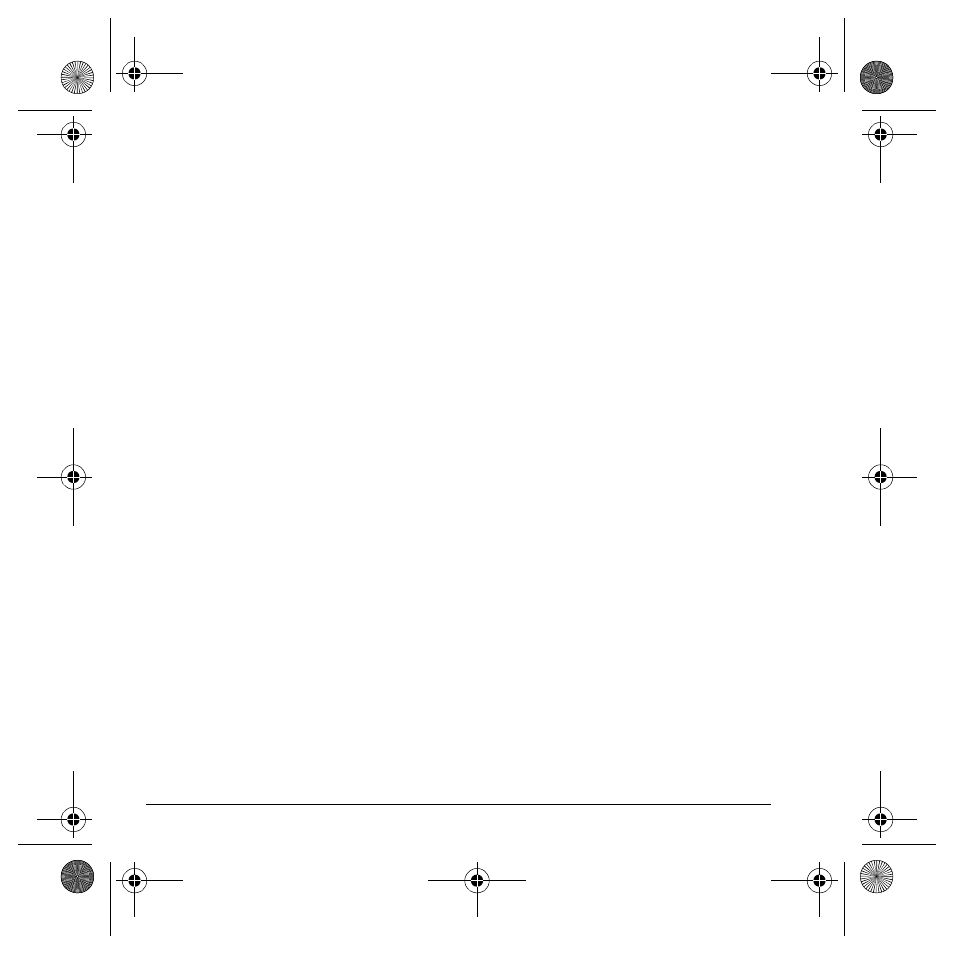
50
Display
Menu style
To select a menu style, select
Menu
>
Settings
>
Display
>
Menu style
and one of the following:
•
Graphic
displays icons of each menu item,
with its name at the bottom of the screen.
•
List
displays a list of each menu item.
The next time you select
Menu
from the main
screen, your selected menu style appears.
Wallpapers
You can select a wallpaper for your phone’s
main screen.
1. Select
Menu
>
Settings
>
Display
>
Wallpapers
.
2. Select one of the following options:
– Scroll to highlight a wallpaper, press
the
OK
key, and select
Assign
to select
a wallpaper.
– Select
Options
>
Take a picture
to take
a new picture.
– Select
Options
>
My pictures
to select
an existing picture.
– Select
Options
>
My graphics
to select
an existing image.
3. Follow the prompts to save your selection.
Screensavers
Screen savers appear on the main screen when
the flip is open or closed. A screen saver activates
10 seconds after the last keypress. Incoming calls
and alerts override the screen savers. See
“Wallpapers” on page 50.
Backlight
Your screen lights up while you are in a call or
when you press a key on the keypad. The
backlight automatically turns off when the
phone is inactive.
Backlight duration
You can set the length of time that bright
backlighting remains on. Select
Menu
>
Settings
>
Display
>
Backlight
>
Duration
and
one of the following:
•
Disabled
turns backlighting off.
•
7 seconds
,
15 seconds
, or
30 seconds
turns backlighting on for the set time after
your last keypress.
•
7 sec. & in call
,
15 sec. & in call
, or
30 sec.
& in call
turns backlighting on for the
duration of a call, and for the set time after
your last keypress.
Note: The “in call” settings drain the battery
more quickly.
82-G1950-2EN.book Page 50 Tuesday, September 4, 2007 4:01 PM
