Kyocera Wild Card User Manual
Page 31
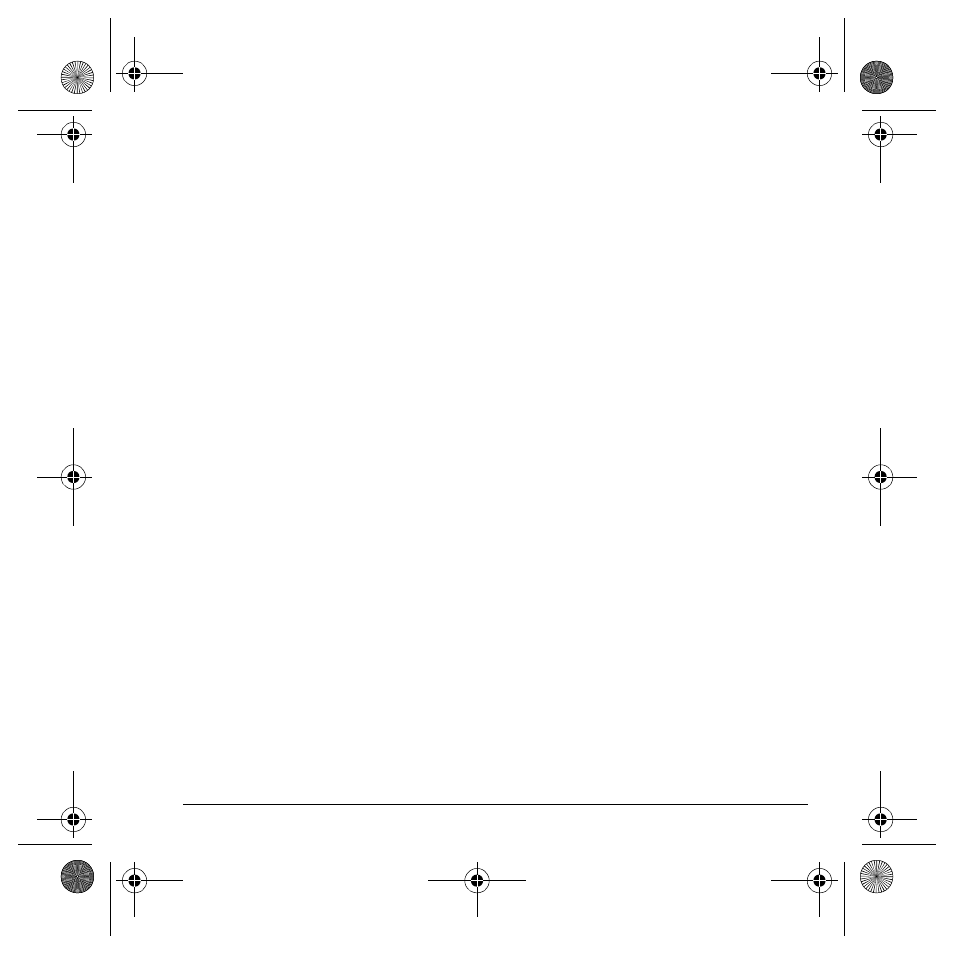
User Guide
23
Use text message options
When you are ready to send a text message, you
have several options for how and when you want
it received.
1. After composing your message, select
Options
and one of the following:
–
Add address
returns you to Send To field
to add another recipient.
–
Save message
saves the messages in your
Drafts folder. This prevents the message
from being deleted if you activate
Auto-erase.
–
Save as auto text
saves the message you
composed as a prewritten message.
2. After setting options, press the
Back
key to
return to the message window.
3. Complete your message.
4. Select
Send
.
Retrieve a text message
When a text message is received, your phone
displays a notification and the message icon
appears at the top of your screen. The message
icon flashes if the message is urgent. Urgent
messages are also marked in the Inbox.
Message notifications
If you see a message notification, select
Inbox
to
view messages. Choose a message and select
View
to open it. To clear a message notification,
select
Ignore
.
Message icons
If you see the message icon, select
Menu
>
Messaging
>
Inbox
. Choose a message and
select
View
to open it.
View a text message
The options available when viewing a text message
may vary. For more information, visit
www.virginmobileusa.com.
1. Select
Menu
>
Messaging
>
Inbox
.
2. Select a message to view. If the message is
long, scroll down to view the entire message.
3. Select
Reply
to create a response message or
Options
and one of the following:
–
Erase
erases the message.
–
Lock msg
protects the message from the
accidentally deleted.
–
Forward
forwards the message.
–
Reply with copy
replies to the message
with a copy of the original attached.
–
Save message
saves the message.
82-G1950-2EN.book Page 23 Tuesday, September 4, 2007 4:01 PM
