Kyocera Wild Card User Manual
Page 37
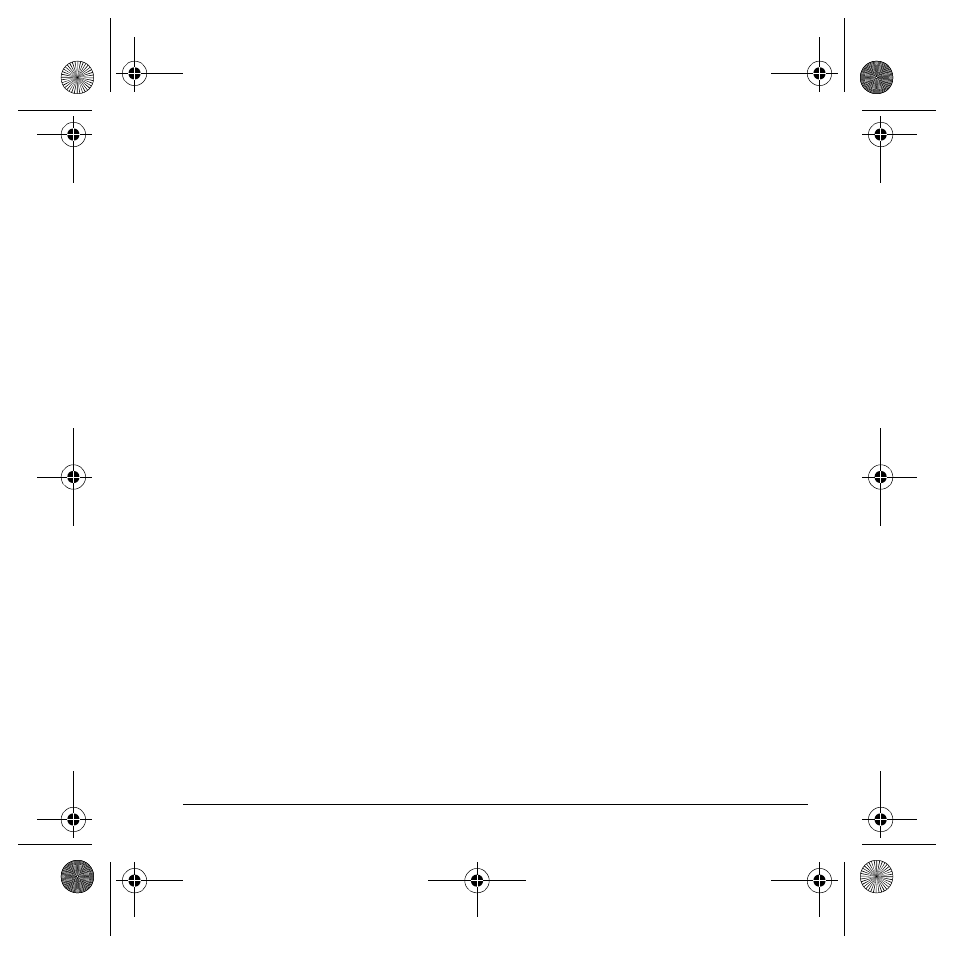
User Guide
29
Note: You can also save a message you have
written or received as auto text.
Text entry
You can change the default text entry mode when
creating a text message. This setting applies only
to the message body screen, not the “To” screen.
Select
Menu
>
Messaging
>
Msg settings
>
Text entry
and one of the following:
•
Normal alpha
to enter text in letter by letter.
•
Rapid mode
to enter text with
word recognition.
Signature
The signature you create is included at the end of
all outgoing messages and is counted as
characters in your messages; however, it does not
appear in the message creation screen.
1. Select
Menu
>
Messaging
>
Msg settings
>
Signature
.
2. Enter your signature in the text field.
3. Select
OK
to save the signature.
Note: The characters in the signature are
included in the total character count of
the message.
Save to outbox
You can save your outgoing messages. Select
Menu
>
Messaging
>
Msg settings
>
Save to outbox
and one of the following:
•
Disabled
does not save outgoing messages.
•
Prompt
allows you to choose whether to save
your message when you send it.
•
Enabled
saves all outgoing messages to the
Outbox folder.
Auto-erase
You can set your phone to erase messages
automatically when memory is needed for
incoming messages.
Select
Menu
>
Messaging
>
Msg settings
>
Auto-erase
and one of the following:
•
Disabled
erases no messages.
•
Inbox msgs
erases old messages in your
Inbox when memory is needed.
•
Outbox msgs
erases old messages in your
Outbox folder when memory is needed.
•
Both
erases old messages in both your Inbox
and Outbox folders when memory is needed.
82-G1950-2EN.book Page 29 Tuesday, September 4, 2007 4:01 PM
