I-JAM Multimedia I-Jam IJ 100 User Manual
Page 36
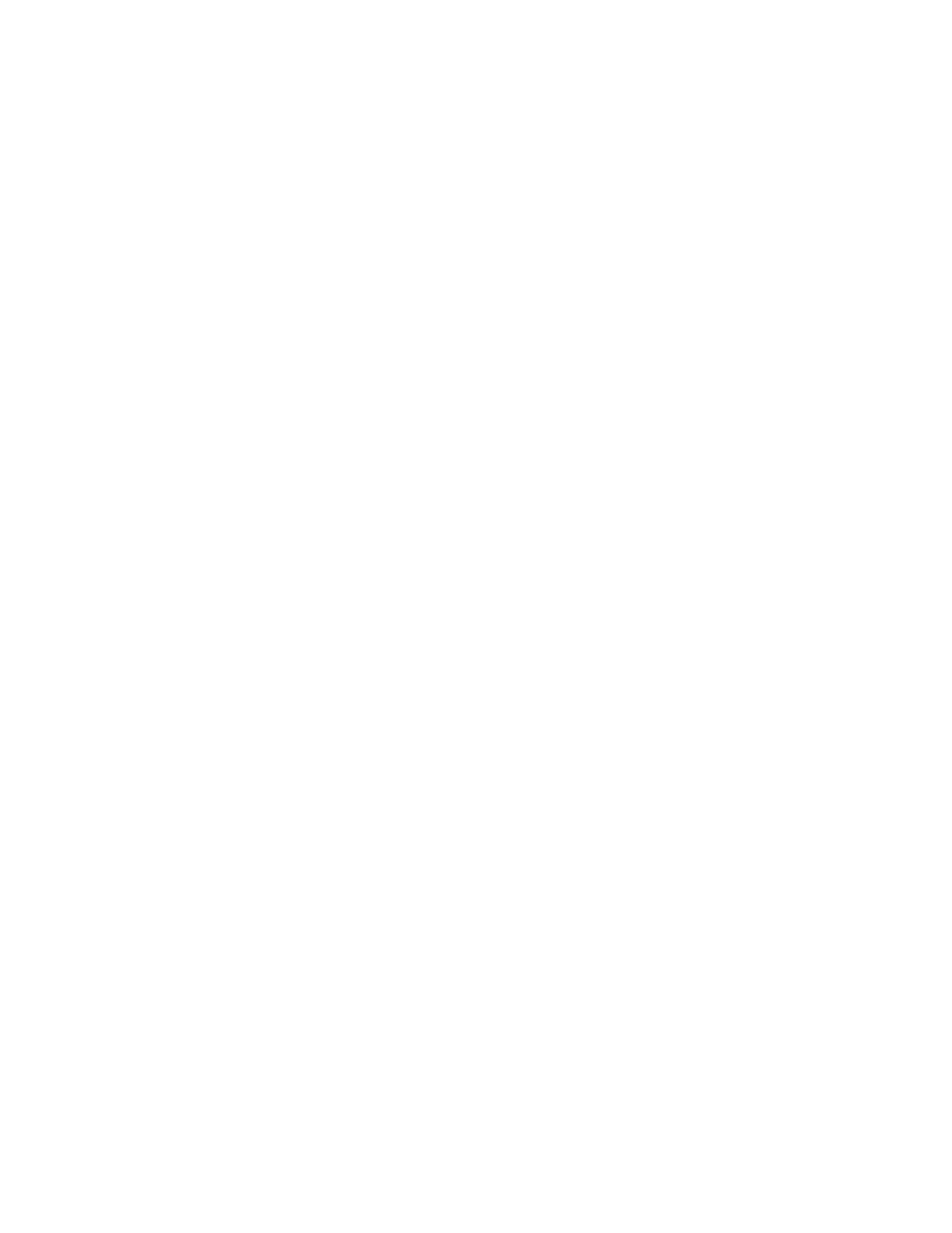
36
I have recorded a few songs, but I cannot record anymore. Why do I keep getting a dialog asking me if I want to
upgrade?
Earlier versions of the standard MusicMatch Jukebox limited the number of songs you could record to 5, before requiring an
upgrade. Since the release of MusicMatch Jukebox 4.0, the standard version allows unlimited recording at near-CD quality,
and the MusicMatch Jukebox Plus (available for $29.99) gives you unlimited recording at CD-quality, up to 320 kbps. We
recommend downloading the latest version of our software if you still have a version with the 5-song recording limit. From
the Register menu on the program, choose Update Software. The program will automatically check for the latest version of
the program, and direct you to a download page. There is no cost to download the latest version of the software. We
recommend upgrading to the enhanced version of the program if you want to build a CD quality MP3 collection.
Why are all of my MP3s only about 12 seconds long?
You are likely stuck in 'test mode'. Please edit your mmcd.ini file to read:
[MMCD]
START=0
END=0
This should allow you to record full length tracks.
How can I keep the Windows CD Player from popping up whenever I insert a new CD?
MusicMatch Jukebox comes with an integrated CD player, which makes it possible to play CD tracks from within
MusicMatch. There are a number of benefits to this, including accessing the CDDB database for track information to be
displayed while you listen to the CD, or to preview tracks prior to recording them to MP3 or Windows Media format.
You can set MusicMatch Jukebox as your default CD player in the setup process by checking the box "yes" when asked if
you'd like MusicMatch to be your default CD player. You can also choose Options/Settings from within the program, and
check the box next to "Use MusicMatch as your default CD player".
If you don't want to make MusicMatch your default CD player, you need to prevent the CD player from kicking in when you
put a CD into your CD-Rom drive. Most computers are automatically set up to play a CD whenever one is inserted.
To prevent this, follow these steps:
- Open the Windows Control Panel
- Open System
- Click the Device Manager tab
- Click the '+' next to CD-Rom
- Click on your CD-Rom drive. If you have more than one, select a default.
- Click the Properties button
- Click the Settings tab
- Make sure that "Auto insert notification" is not checked.
You will be prompted to restart your computer after you close the control panel.
When I try to connect to CDDB, nothing happens. What is wrong?
Be sure to select "Enable CDDB CD lookup service" from the CDDB Preferences dialog box. (You can find this from within
the player by clicking Options/Settings/CDDB Preferences.) Once this is selected and you have returned to the Recorder
screen, click the Refresh button and you should be able to access CDDB. Most importantly, you must be connected to the
