Installation/uninstallation of musicmatch jukebox, Recording – I-JAM Multimedia I-Jam IJ 100 User Manual
Page 34
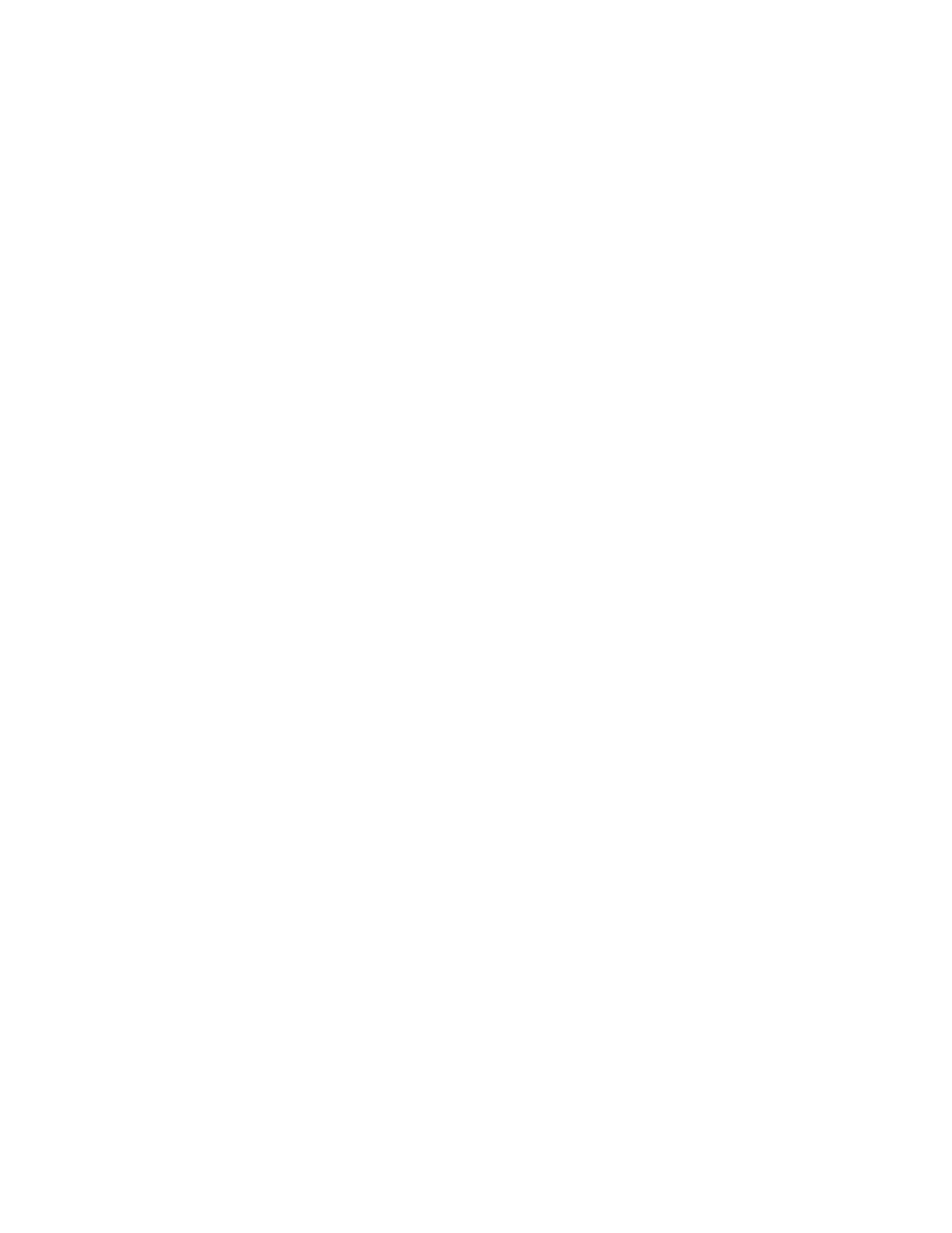
34
and now I'm being asked to pay again. I paid for free upgrades, did I not?
Yes, you paid for free lifetime upgrades, and you'll get them! Simply make sure you are connected to the Internet, and then
select 'Get Key' from the Register menu on the MusicMatch player. This will launch a web site where you will be prompted
to provide information regarding your original purchase. This information is for identification purposes only. Once you have
provided this information a new enable key will be provided for you immediately - free of charge. This new key will work on
all version 4.x releases (unlike version 2.x which required a new key with each installation).
>Installation/Uninstallation of MusicMatch Jukebox
Download and Installation Recommendations
MusicMatch Jukebox can be installed on Windows 95 and 98 and Windows NT 4 operating systems.
•
16 MB RAM (32 MB for NT4), 30 MB available disk space
•
166MHZ processor or greater
•
32 MB of RAM recommended
•
Sound card, speakers
•
Video card and installation of Microsoft's Media Player 6, for video
Avoid simultaneously running other applications, which are writing to the hard drive. Certain configurations, which cause the
operating system to thrash, such as low memory or many open windows, will also affect recording quality.
>Recording
What do I need to record MP3 files?
Recording is a two-step process involving ripping and encoding. Both are processor intensive, so you must have sufficient
processing power (166 mHz or greater) and have a fairly good CD-Rom drive. About 35% of the drives currently on the
market do not support digital audio extraction, meaning you'd need to use the analog option if you have one of these drives.
What can influence my ability to record?
Recording capability is influenced by two factors: your CD-Rom drive and your system's processing power. For best
recording performance, in any mode:
•
Avoid simultaneously running other applications, which would drain the CPU's power (graphics programs,
scanners, other compressors, etc.)
•
Avoid simultaneously running other applications, which are writing to the hard drive.
•
Certain configurations, which cause the operating system to thrash, such as low memory or many open windows,
will also affect recording quality.
I am having problems recording in digital mode, including hearing clicks and pops and jitters in the songs I record.
What can I do to record digitally?
One of the first things you should do is ensure you are running the appropriate ASPI drivers. There are a number of ASPI
driver versions, which will not support digital recording from all types of CD-Rom drives. The ASPI drivers, which shipped
with Windows 95 and Windows 98, should work correctly. If you have installed a disk drive, SCSI controller, or CD-Rom
drive which has updated the ASPI drivers, you may have a newer version, but one that does not support digital recording
from your drive. There are many obstacles to digital recording from a CD-Rom drive. They can include minute scratches or
injury to a particular track on a CD, internal vibration of your CD-Rom drive, interrupts with multiple networked PCs,
