Back remote control – Insignia 14" TV/DVD COMBO NS-14FCT User Manual
Page 6
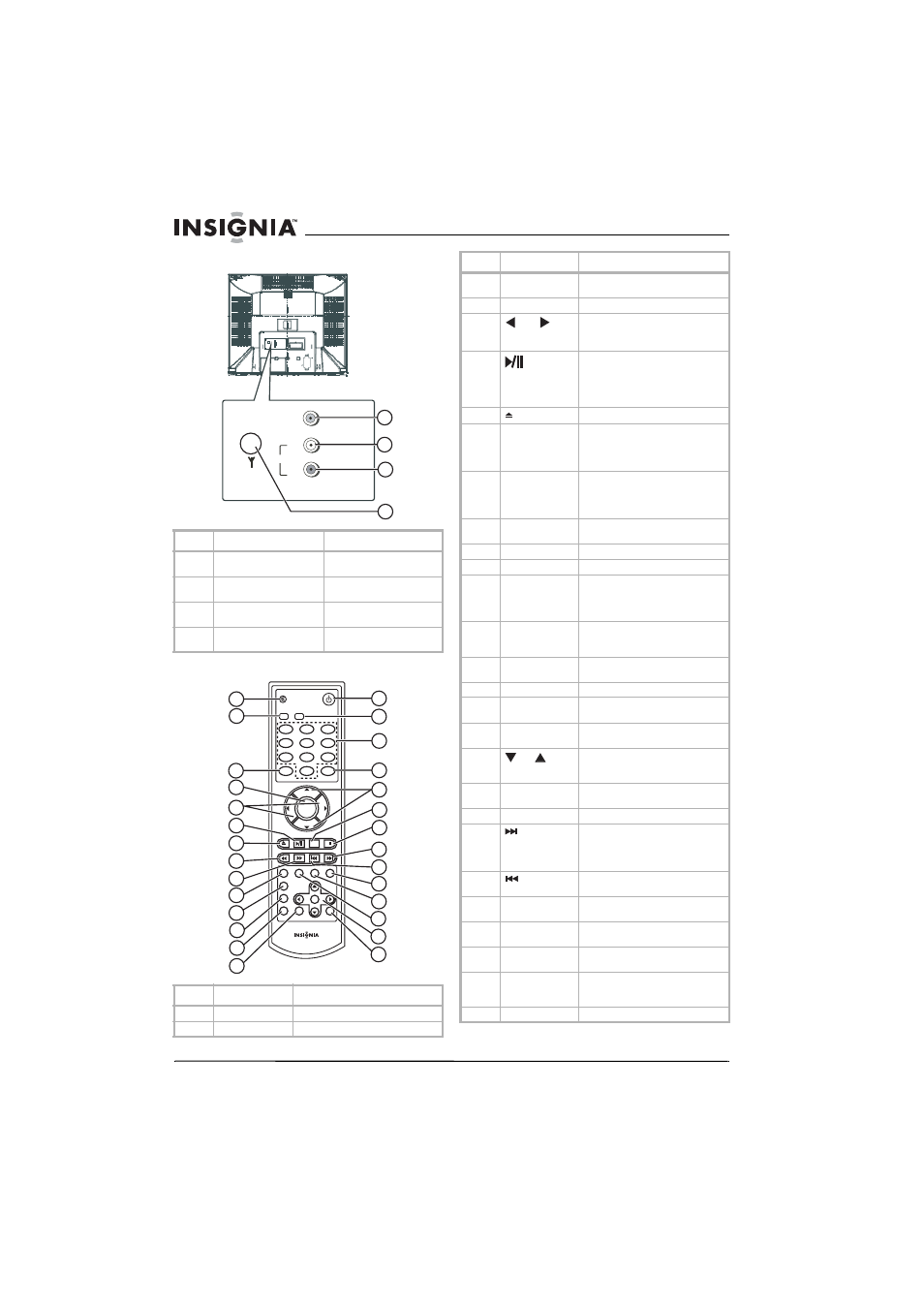
6
Insignia NS-14FCT TV/DVD Combo
www.insignia-products.com
Back
Remote control
Jack
Description
1
VIDEO IN jack
Plug a video cable from an
external device into this jack.
2
L AUDIO IN jack
Plug the left audio from an
external device into this jack.
3
R AUDIO IN jack
Plug the right audio from an
external device into this jack.
4
Antenna jack
Plug an antenna, cable TV, or
satellite TV into this jack.
Button
Description
1
MUTE
Press to mute the sound.
2
TV
Press to select TV mode.
Antenna
VIDEO IN
AUDIO IN
R
L
1
2
3
4
MUTE
POWER
TV
DVD
1
2
3
4
5
6
7
8
9
0
DISPLAY
PICTURE
AUDIO
SLEEP
MENU
VOL
VOL
CH
CH
SKIP
TITLE
SUBTITLE
INPUT
RECALL
MTS/SAP
GUIDE
REPEAT
ZOOM
OK
ANGLE
AUDIO
INFO
PBC
15
1
2
16
17
3
18
19
4
5
20
21
6
7
8
9
10
11
12
13
14
22
23
24
25
26
27
28
3
INPUT
Press to select the video mode, TV,
AV1,AV2, or DVD.
4
MENU
Press to open the TV OSD.
5
VOL
Press to adjust the volume when in
TV or DVD mode.
Press to make selections in the OSD.
6
In DVD mode, press to pause disc
playback. Press again to return to
normal playback.
In TV mode, press to set the sleep
timer.
7
Press to open or close the disc tray.
8
Reverse skip
In DVD mode, press to go backward
on a disc.
In TV mode, press to display channel
information.
9
Forward skip
In DVD mode, press to go forward
on a disc.
In TV mode, press to display the
picture preset.
10
TITLE
Press to open the TITLE menu when
playing a DVD.
11
SUBTITLE
Press to turn subtitles on or off.
12
GUIDE
Press to open the DVD OSD.
13
PBC
In DVD mode, press to turn
navigation on and off.
In TV mode, press to display channel
information.
14
INFO
Press to display title, chapter, and
elapsed time during DVD playback.
Press again to close the display.
15
POWER
Press to turn your TV/DVD combo
on or off.
16
DVD
Press to select DVD mode.
17
Numbers
Press to select channels and enter
values in the OSD.
18
RECALL
Press to go back to the previous
channel
19
CH
Press to change channels when
watching TV. Press to make
selections when the OSD is open.
20
REPEAT
Press to repeat a DVD title or track,
or a CD song or picture.
21
MTS/SAP
Not used.
22
In DVD mode, press to skip to the
next DVD chapter or CD track.
In TV mode, press to select the audio
mode.
23
Press to skip to the previous DVD
chapter or CD track.
24
AUDIO
Press to select the audio language
for a DVD.
25
ANGLE
Press to select a different camera
angle for a DVD scene.
26
SKIP
Press to skip to a specific DVD
chapter, CD track, or time.
27
DVD arrows and
OK
Press the arrows to navigate the
DVD menu and the OSD. Press OK to
confirm you selections.
28
ZOOM
Press to enlarge the screen image.
Button
Description
