Maintaining – Insignia 14" TV/DVD COMBO NS-14FCT User Manual
Page 11
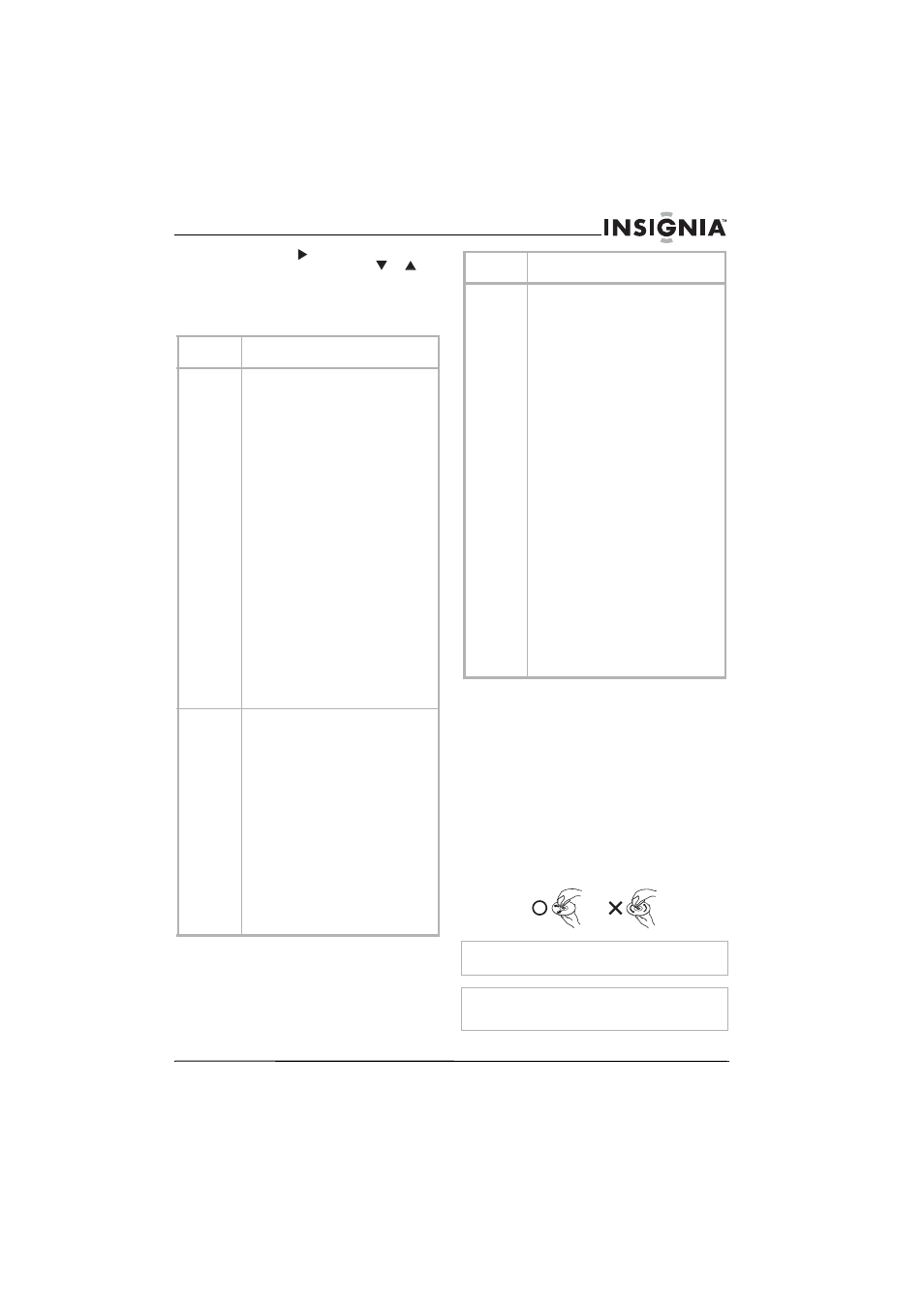
11
Insignia NS-14FCT TV/DVD Combo
www.insignia-products.com
5 Press the DVD
button to access the
sub-menu, then press the DVD
or
button to highlight your selection, then press
the OK button to confirm your selection.
6 Press the GUIDE button to close the OSD.
DVD OSD menus
Maintaining
Unplug your TV/DVD combo from the wall outlet
before cleaning.
Do not use liquid cleaners or aerosol cleaners.
Wipe the exterior with a soft cloth dampened
with water. Do not spray water directly on the
screen or exterior.
Cleaning discs
Dust and fingerprints on a disc can cause audio
and video distortion.
To clean a disc:
•
Wipe the disc from the center to the outer
edge with a soft cloth. Do not wipe in a
circular motion.
DVD OSD
menu
Options
General
Setup Page
TV Display–Selects the screen format. You can
select:
• Normal/OS–Also called Pan Scan. When
your TV/DVD combo is connected to a
standard 4:3 aspect ratio TV, a 16:9
picture is shown full-screen with part of
the picture cut off.
• Normal/LB–Also called Letter Box. When
your TV/DVD combo is connected to a
standard 4:3 aspect ratio TV, a 16:9
picture is shown with black bars at the top
and bottom and none of the picture cut
off.
• Wide–When your TV/DVD combo is
connected to a wide-screen TV, select this
option.
Angle Mark–Turns the angle mark on and off. If
you turn this option on and the DVD you are
watching has multiple camera angles, an angle
mark appears on the screen when a scene has
multiple angles. Press the ANGLE button on the
remote control to select a camera angle.
OSD Lang–Changes the OSD language. You can
select English, French, or Spanish.
Screen Saver–Turns the screen saver on or off.
The screen saver is a graphic that moves around
the screen to prevent image burn-in.
Last Memory–Turns the last memory feature on
or off. When the last memory feature is turned
on, your TV/DVD combo remembers where you
stopped playback on the disc. Even if you remove
the disc and reinsert it, your TV/DVD combo will
start playing at the point at which you stopped.
Speaker
Setup Page
Downmix–Selects the audio mode when your
TV/DVD combo is connected to an external audio
system. You can select:
• LT/RT–Select this option if the external
audio system supports Dolby Pro-Logic.
• Stereo–Select this option if the external
audio system does not support Dolby
Pro-Logic.
Dual Mono–Selects the audio mode based on the
disc you are playing. You can select:
• Stereo–Select this option to output the
right and left output to the right and left
speakers.
• L-Mono–Select this option to output the
left channel to the two front speakers.
• R-Mono–Select this option to output the
right channel to the two front speakers.
• Mix-Mono–Select this option to output a
mixture of both channels to two speakers.
Dynamic–Levels the sound output. This option
reduces the range between loud and soft sounds.
Use the DVD arrow buttons to select a level.
Preference
Page
PCB–Playback control. Controls the playback
mode. If you select ON, the disc menu appears
when you start playback, and you must select
Play. If you select OFF, the disc starts playback
without displaying the disc menu.
Audio–Selects the DVD playback language if the
DVD was recorded in multiple languages. You
can select English, French, German, Spanish,
Chinese, Japanese, Korean, or Russian. If the
language you select is not included on the DVD,
the default language is used. Some DVDs may
override your selection.
Subtitle–Selects the subtitle language.The DVD
must have subtitles and the subtitle feature must
be turned on. You can select English, French,
German, Spanish, Chinese, Japanese, or Korean.
If the language you select is not included on the
DVD, the default language is used. Some DVDs
do not have subtitles or may have subtitles in
only one language.
Disc Menu–Selects the language for the disc
menu. You can select English, French, German,
Spanish, Chinese, Japanese, Korean, or Russian.
Some DVDs do not have multiple languages.
Parental Control–Access DVD parental controls.
You must enter a four-digit password. The default
password is 8888. For more information, see
“Setting TV parental controls” page 8.
Password–Lets you enter the password for
parental controls. To change the password, enter
the current password in the Old Password box,
then enter the new password in the New
Password and Confirm Password boxes and
press OK.
Default–Resets your TV/DVD combo to factory
default settings except for the password. Your
TV/DVD combo must be in stop mode or the disc
tray must be open to reset the settings.
Caution
Do not use any solvents to clean the disc. You may damage
the disc.
Note
If a soft cloth does not remove the dust or fingerprints, wipe the
disc with a cloth that has been slightly moistened with water,
then dry the disc with a dry cloth.
DVD OSD
menu
Options
