Selecting the aspect ratio, Zooming in on a video image or photo – Insignia NS-KP04 User Manual
Page 24
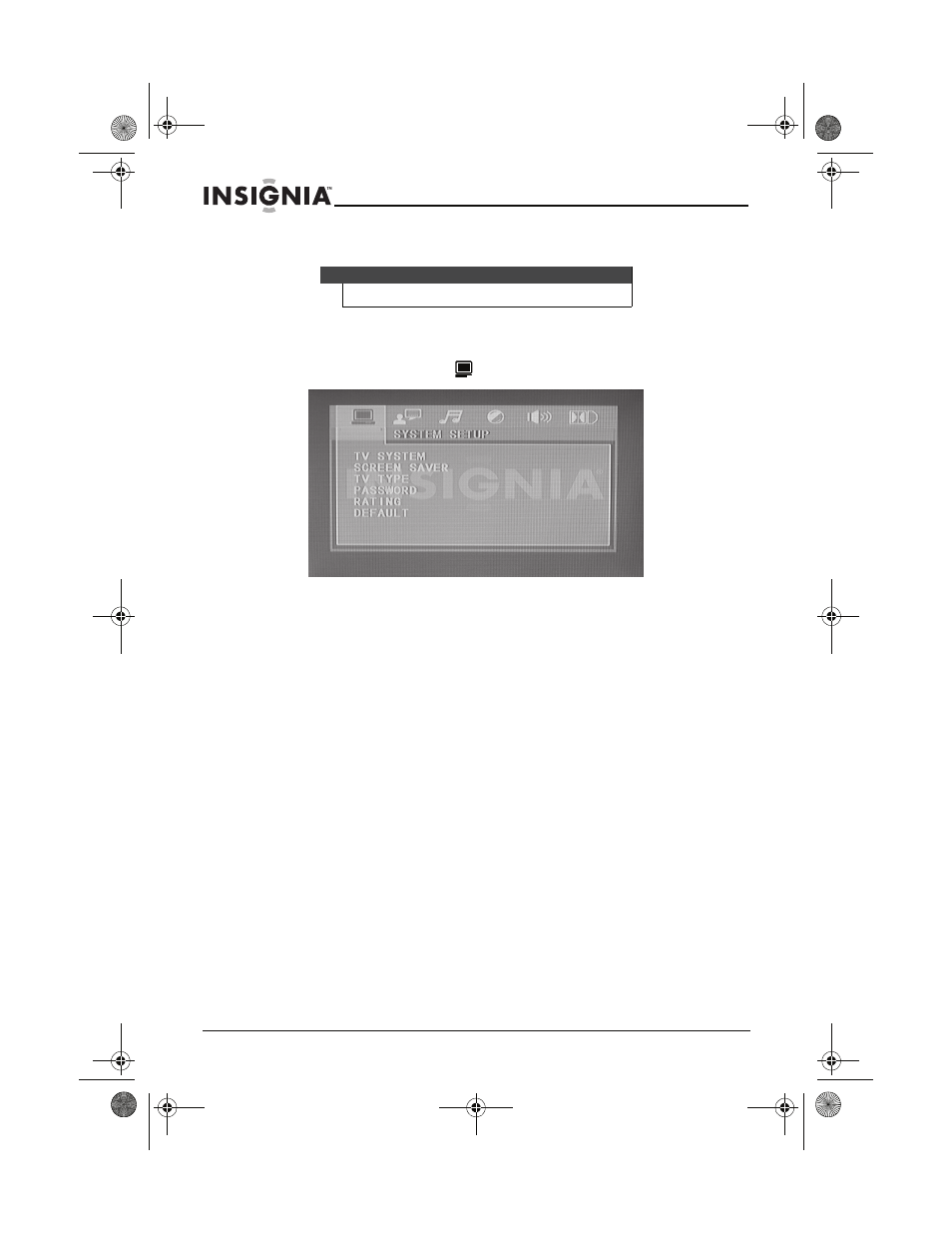
24
Insignia NS-KP04 DVD and CD+G Karaoke Player/Recorder
www.insigniaproducts.com
Selecting the aspect ratio
To select the aspect ratio:
1 Press SETUP. The on-screen menu opens.
2 Press
W
or
X
to highlight
. The SYSTEM SETUP menu opens.
3 Press
S
or
T
to highlight TV TYPE, then press
X
to access the
settings.
4 Press
S
or
T
to highlight an aspect ratio. You can select:
•
4:3 PS—Select this option if you have connected a TV or
monitor with a 4:3 aspect ratio. When playing video or pictures
with a 16:9 aspect ratio, the left and right parts of video or
picture are cut off.
•
4:3 LB—Select this option if you have connected a TV or
monitor with a 4:3 aspect ratio. When playing video or pictures
with a 16:9 aspect ratio, the full image is displayed. Black bars
appear at the top and bottom of the image.
•
16:9—Select this option if you have connected a TV or monitor
with a 16:9 wide screen aspect ratio.
5 Press ENTER to confirm your selection.
6 Press
W
to return to the previous screen, or press SETUP to close the
menu.
Zooming in on a video image or photo
To zoom in on a video image or photo:
•
Press ZOOM.
•
Press ZOOM again to return to normal viewing
Note
You can also press
WIDE to select the aspect ratio.
NS-KP04_10-1285_MAN_V4_English.fm Page 24 Tuesday, December 28, 2010 9:36 AM
