Local printer, Network printer, Step2: install drivers for local printing – IBM Partner Pavilion 1464 User Manual
Page 7: Windows, 1 insert the driverscd, 2 click install software, Local printer network printer, Step 2: install drivers for local printing
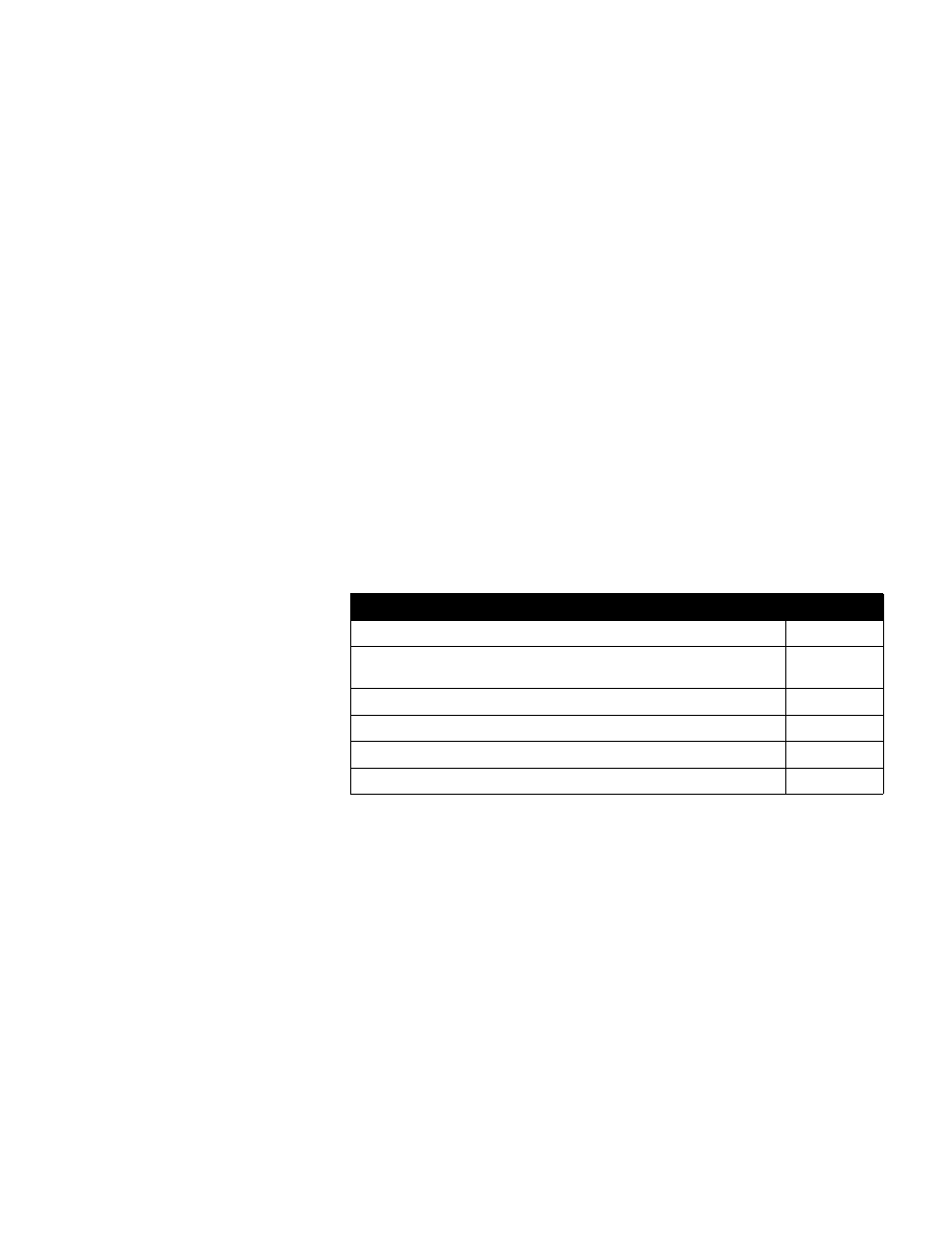
7
Choose your setup (local or network printer)
Step 1: Choose your setup (local or network printer)
Local printer
A local printer is a printer attached to your computer using a USB or parallel cable. The
local printer is intended to be used by the computer to which it is attached. If you are
attaching a local printer, you must install the printer driver on your computer before
setting up your printer.
Continue with Step 2: “Install drivers for local printing” on page 7.
Network printer
A network printer is a printer attached to a network either by a network cable (such as
Ethernet) or through the use of a server. If you are attaching a network printer, you must
set up your printer on the network first, and then install the printer driver.
Continue with Step 3: “Unpack the printer” on page 9.
Step 2: Install drivers for local printing
The printer driver is software that lets your computer communicate with your printer.
The procedure to install drivers depends on the operating system you are using. Use
the following table to find driver installation instructions for your particular operating
system. If you need additional help, refer to the documentation that shipped with your
computer and your software.
Windows
Some Windows operating systems may already include a printer driver that is
compatible with your printer. This may mean that installation will seem automatic in later
versions of Windows. System printer drivers work well for simple printing, but they
contain less functionality than our enhanced custom printer driver.
Note:
Installing a custom driver will not
replace the system driver. A separate
printer object will be created and appear
in the Printers folder.
Use the drivers CD that shipped with your printer to install the custom printer driver and
obtain all the enhanced printer features and functionality.
Using Windows Server 2003,
Windows 2000, Windows XP,
Windows 98 SE, Windows Me,
and Windows NT
1
Insert the drivers CD.
If the CD does not auto launch, click Start
à
Run, and then type
D:\Setup.exe
in the Run dialog box.
Note:
USB support is not available for
Windows NT operating systems.
2
Click Install Software.
Operating system
Go to page...
Windows
Windows Server 2003, Windows 2000, Windows XP,
Windows 98 SE, Windows Me, Windows NT 4.x
Windows 95 and Windows 98 (first edition)
Serial printing
Macintosh
UNIX/Linux
