Installing a 5bin mailbox, 2 remove the printer top cover, 4 lower the mailbox into place – IBM Partner Pavilion 1464 User Manual
Page 15: Installing a 5-bin mailbox
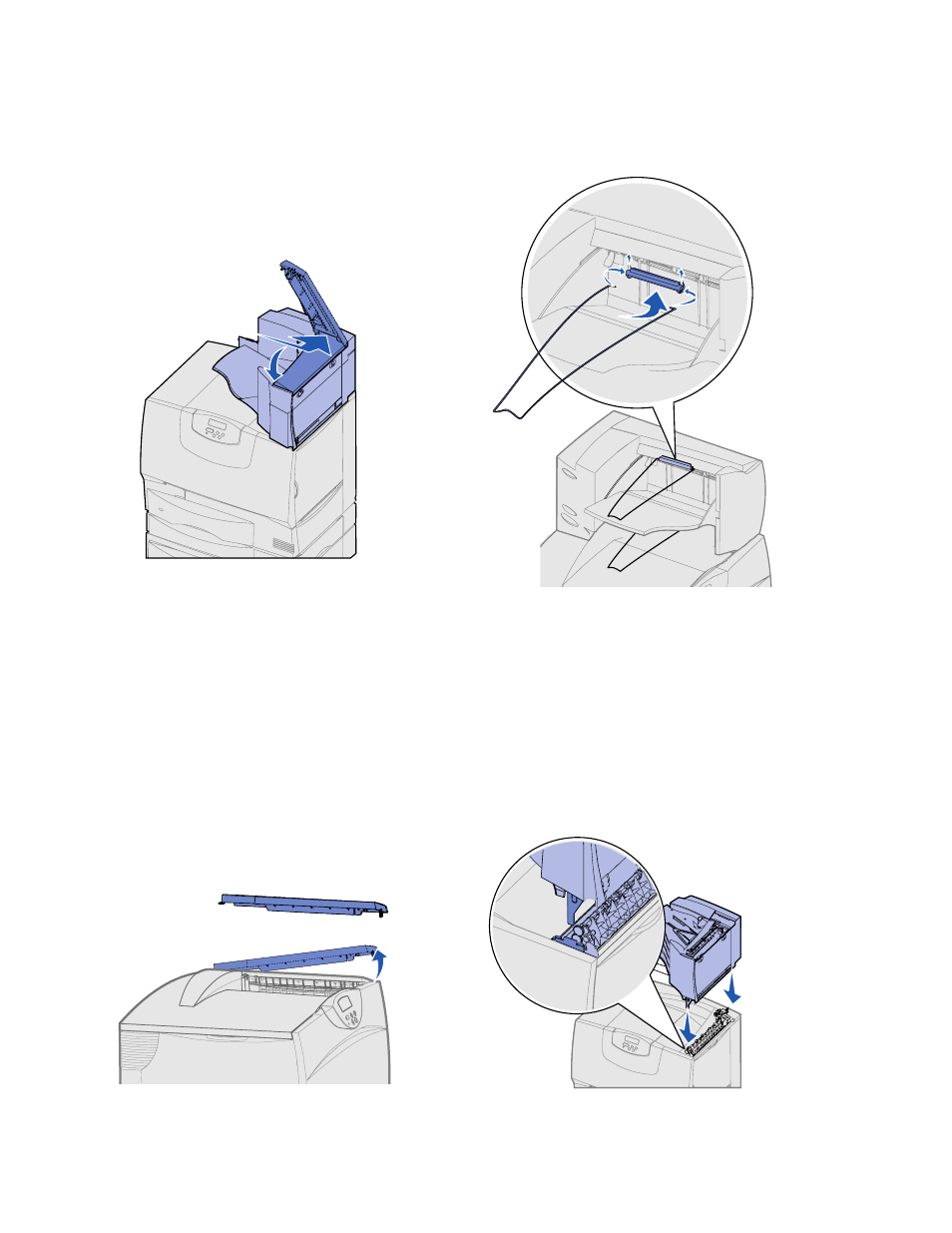
15
Set up the printer and paper handling options
5
Attach the printer top cover to the output expander.
6
Attach the output expander paper bail to the top cover.
7
Go to Step 5: “Set up the print supplies” on page 16.
Installing a 5-bin mailbox
Your printer supports a 5-bin mailbox that lets you collate and stack up to 500 sheets of
paper.
Note:
After you unpack the mailbox,
install it immediately. Otherwise, the
edges of the mounting brackets could
damage tabletops or fabrics.
1
Unpack the mailbox and remove any packing material.
2
Remove the printer top cover.
Warning:
The mailbox is designed to
hold the weight of print material only. Do
not use it as a shelf; excess weight may
damage it.
3
Align the mounting brackets on the bottom of the mailbox with the slots in the top
of the printer.
4
Lower the mailbox into place.
