Step8: attach cables and power cord, Cable types, Attaching cables – IBM Partner Pavilion 1464 User Manual
Page 30: Step 8: attach cables and power cord, Cable types attaching cables
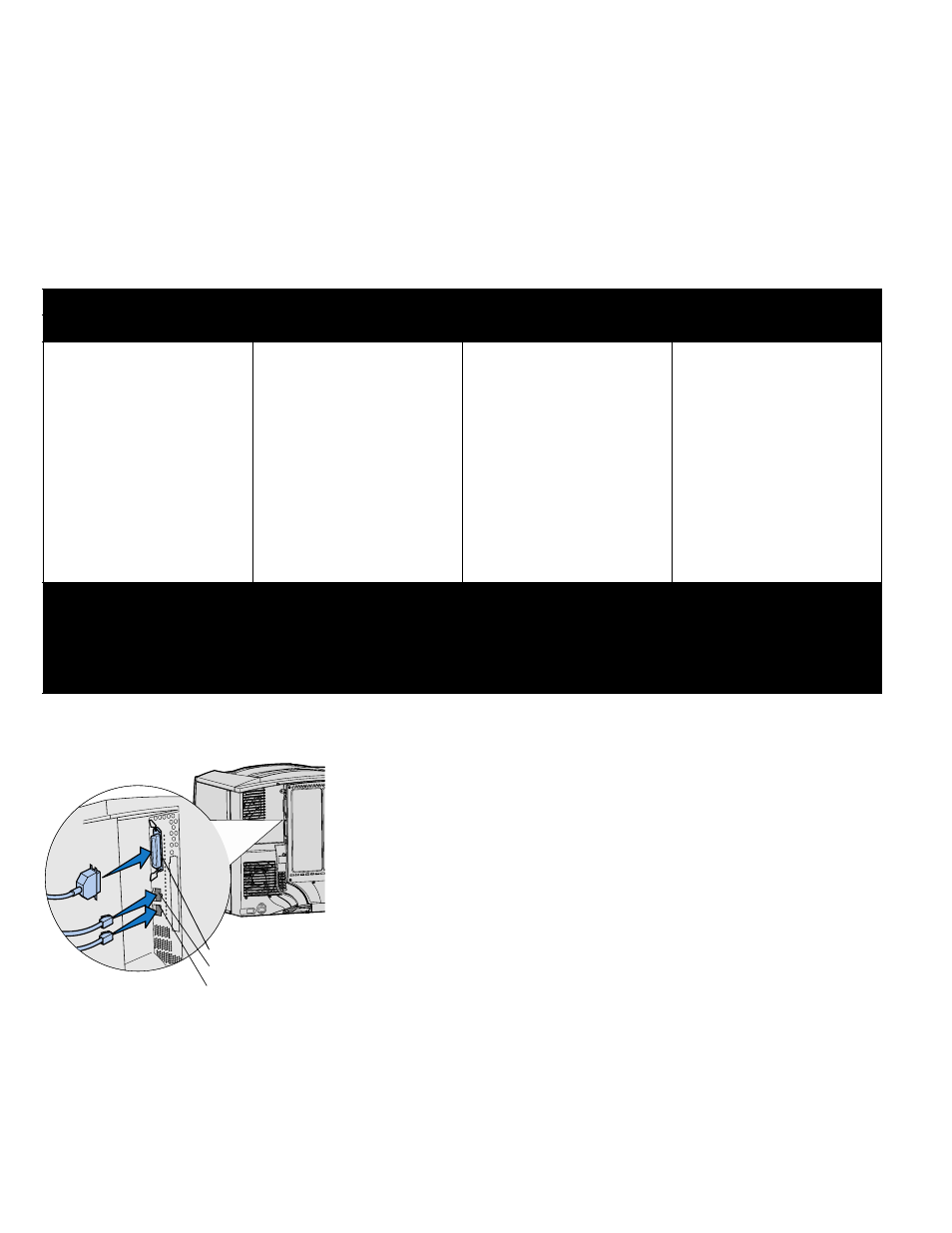
30
Attach cables and power cord
Step 8: Attach cables and power cord
CAUTION:
Do not connect or
disconnect a communication port, a
teleport, or any other connector during a
lightning storm.
Cable types
The printer can be attached to a network or directly to a computer to print locally.
Attaching cables
1
Connect the printer to the computer using the appropriate cable for your
configuration.
Not all connections are available on your printer. Connection availability
depends on your printer model and options.
•
Connect the printer to the computer using a USB cable.
•
Connect the printer to the computer using a parallel cable.
•
Connect the printer to the computer using an Ethernet cable.
A USB port requires a USB cable. Be sure to match the USB symbol on the
cable to the USB symbol on the printer.
Note:
Not all connections are available
on your printer. Connection availability
depends on your printer model and
options.
Local
Network
USB
Parallel
Serial
Ethernet
A USB port is standard on all
models.
Windows 98 SE, Windows Me,
Windows 2000, Windows XP,
and Windows Server 2003
operating systems support USB
connections. Some UNIX,
Linux, and Macintosh
computers also support USB
connections. Refer to your
computer operating system
documentation to see if your
system supports USB.
A parallel port is standard on the
base model and is available on
an option card for network
models. See “Installing an
option card” on page 24 for
more information.
If you have installed an optional
Serial Interface Card, you can
locally attach the printer with a
serial cable. With serial printing,
data is transferred one bit at a
time. Although serial printing is
usually slower than parallel
printing, it is the preferred option
when there is a great deal of
distance between your printer
and computer or a parallel
interface is not available.
A 10BaseT/100BaseTX Fast
Ethernet port is standard on the
network model.
You can connect the printer to a
LAN drop or hub using standard
cabling that is compatible with
your network. The printer
automatically adjusts for the
network speed.
Fiber optic is a type of Ethernet, but uses different cables. Various fiber optic Ethernet ports are available on optional print server cards
that can be installed in your printer. If you purchased a fiber optic option card, see “Installing an option card” on page 24 for hardware
instructions.
802.11b wireless options:
Your printer can be converted to wireless networking by using an optional 802.11b Wireless Print Adapter.
This adapter is a piece of hardware that plugs into the Ethernet port on your printer. If you purchased this adapter for your printer, refer
to the documentation that shipped with the adapter for installation and configuration.
Parallel connector
Ethernet connector
USB connector
