Accessing e-mail messages, Ccessing, Essages – Inter-Tel USER GUIDE 8525 User Manual
Page 89
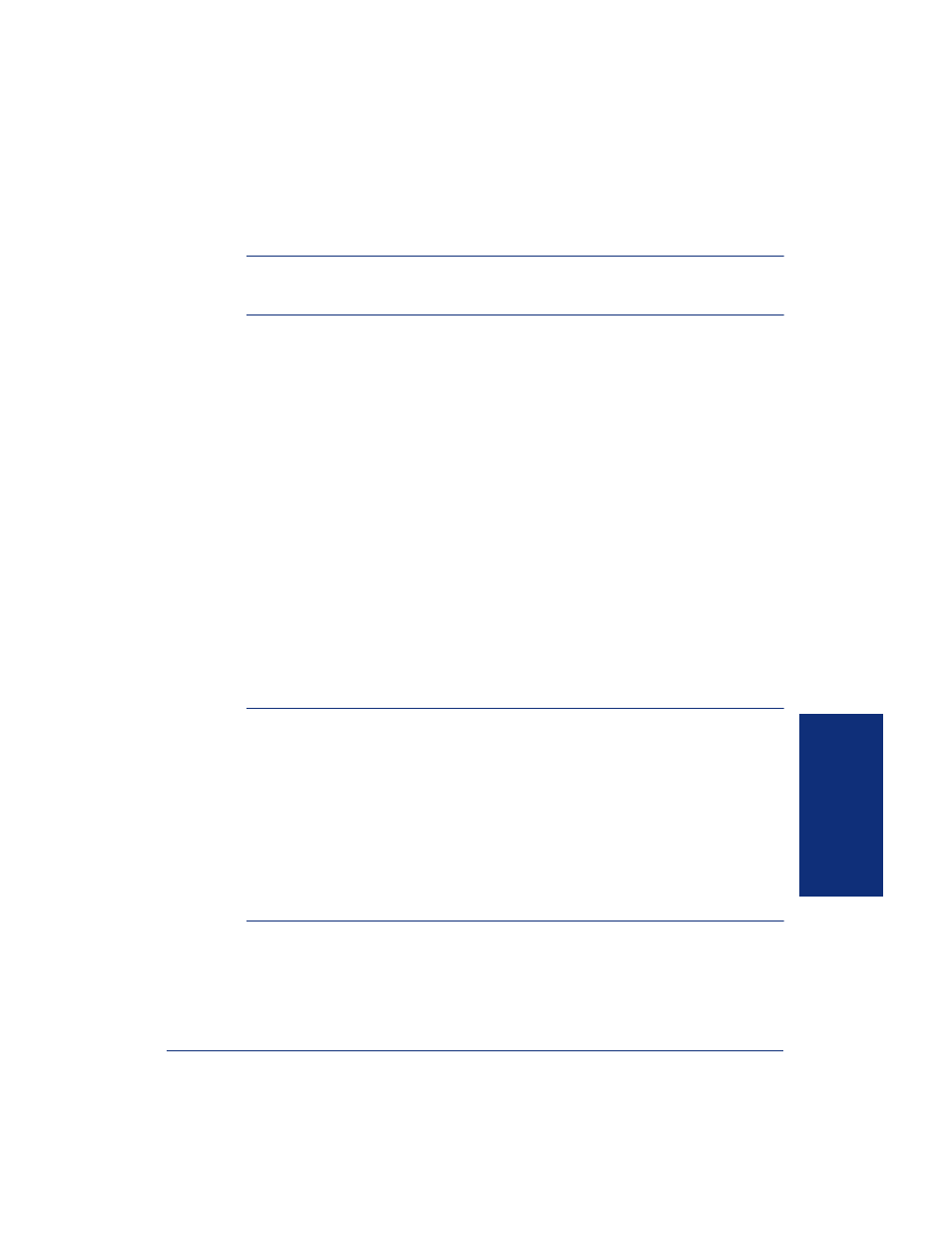
77
Inter-Tel
®
Model 8524/8525 User Guide
US
ING
E-MA
IL REA
D
ER
A
CCESSING
E-M
AIL
M
ESSAGES
NOTE:
By default, the message lamp on your endpoint lights when you receive a new
voice mail message. Although the lamp can be programmed for other functions, it can-
not be programmed to indicate that you have received a new e-mail message.
If you have an advanced mailbox you can access e-mail messages by choosing option
three from the main menu. E-Mail Reader does not distinguish between conventional
e-mail messages and meeting invitations and responses, such as those created with
Microsoft
®
Outlook
®
. Therefore, e-mail messages and meeting messages (including
invitations, cancellations, and responses) can all be accessed by selecting option three
on the main menu. Envelope settings and options are identical for e-mail and meeting
messages, however, you can only accept, tentatively accept, and decline meetings
using your e-mail application.
When you access your e-mail messages, E-Mail Reader first announces the message
according to the envelope options you select (see
).
Then E-Mail Reader reads
the text in the body of the message. After you access your message you can replay the
message, listen to the next or previous message, replay the message envelope, save
the message, or delete the message. In addition, you can reply to the message or for-
ward a copy to another recipient.
When you select the reply option, you are prompted to record a message and your
reply is sent as an attachment in the form of a .wav file. If the e-mail has multiple
recipients, you have the option of replying to just the sender, or to all of the recipients.
When you forward an e-mail message, the e-mail is converted to a fax and forwarded
to the fax destination telephone number you specify.
NOTE:
The body of Outlook meeting messages contain links that E-Mail Reader inter-
prets as text. These links are displayed if you are using a third-party mail application or
Outlook Express, but they are hidden in Outlook.
For example, Sally User’s supervisor creates a Sales Team meeting invitation in Out-
look and sends it to Sally. Sally accepts the meeting and in the body of her acceptance
e-mail she writes, “I’m looking forward to attending.” When Sally’s supervisor access
Sally’s meeting acceptance using E-Mail Reader, the e-mail is announced according to
the supervisor’s e-mail envelope preferences. Then E-Mail Reader reads Sally’s written
response followed by the hidden link inserted by Outlook, “I’m looking forward to attend-
ing. Microsoft Outlook Web Access: http://TMS-NT-EVS01/Exchange/Sally_User/Inbox/
Accepted%3A%20Sales%20Team%20Meeting-5.EML.”
