Mo ving o n – Inter-Tel USER GUIDE 8525 User Manual
Page 65
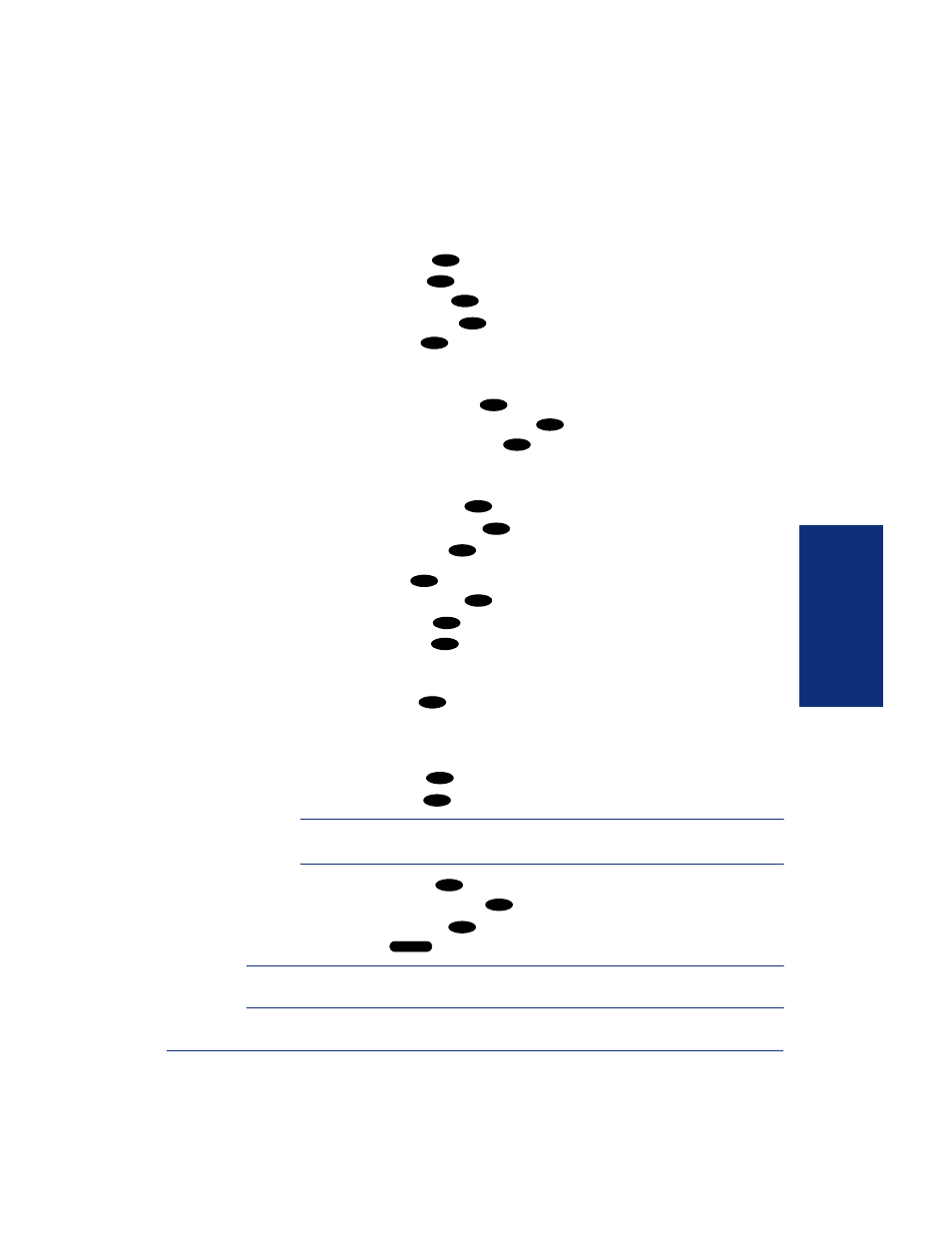
53
Inter-Tel
®
Model 8524/8525 User Guide
MO
VING O
N
To set up remote messaging for voice mail messages (if enabled):
1.
Access your mailbox as described on
2.
Say “Personal” or press
to select the Personal Options Menu.
3.
Say “Remote” or press
. You have the following options:
• Say “Primary” or press
to set up a primary cascade.
• Say “Alternate” or press
to set up an alternate cascade.
4.
Say “Level” or press
and then say or enter the number (1-9) of the level
you wish to program. You then have the following options:
• To set up or change an extension or outside number:
– Say “Number” or press
.
– EITHER, say “Internal” or press
for an extension number.
OR, say “Outside” or press
for an outside number.
– Say or enter the number.
• To set up or change pager notification:
– Say “Pager” or press
.
– Say “Personal” or press
.
Say “Change” or press
to enable or disable the number.
5.
Say “Days” or press
. Then select one of the following:
• Say “Weekdays” or press
for Monday-Friday.
• Say “Days” or press
for all days.
• Say “Day” or press
to select individual days. You are prompted to say
or press numbers 1-7 which correspond to the days Sunday through Satur-
day.
6.
Say “Time” or press
. Then say or enter the times you want the message
notification to start and stop. Enter or say the times with two digits for the hour
and two digits for the minutes (e.g., 0900 = 9:00). If entering the time in 12-hour
format:
• Say “AM” or press
for AM.
• Say “PM” or press
for PM.
NOTE:
For 24-hour notification, program the starting and ending times to be
the same.
7.
Say “Category” or press
. You have the following options:
• Say “All Messages” or press
for all messages.
• Say “Priority” or press
for priority messages only.
8.
Hang up or press
to save the settings and exit.
NOTE:
If for some reason voice mail is not able to use your remote notification, your
mailbox will receive a message stating that notification could not be completed.
4
5
1
2
1
2
1
2
1
2
1
3
1
2
3
2
1
2
4
1
2
# >
