2 db2 license – IBM Data Server DB2 User Manual
Page 77
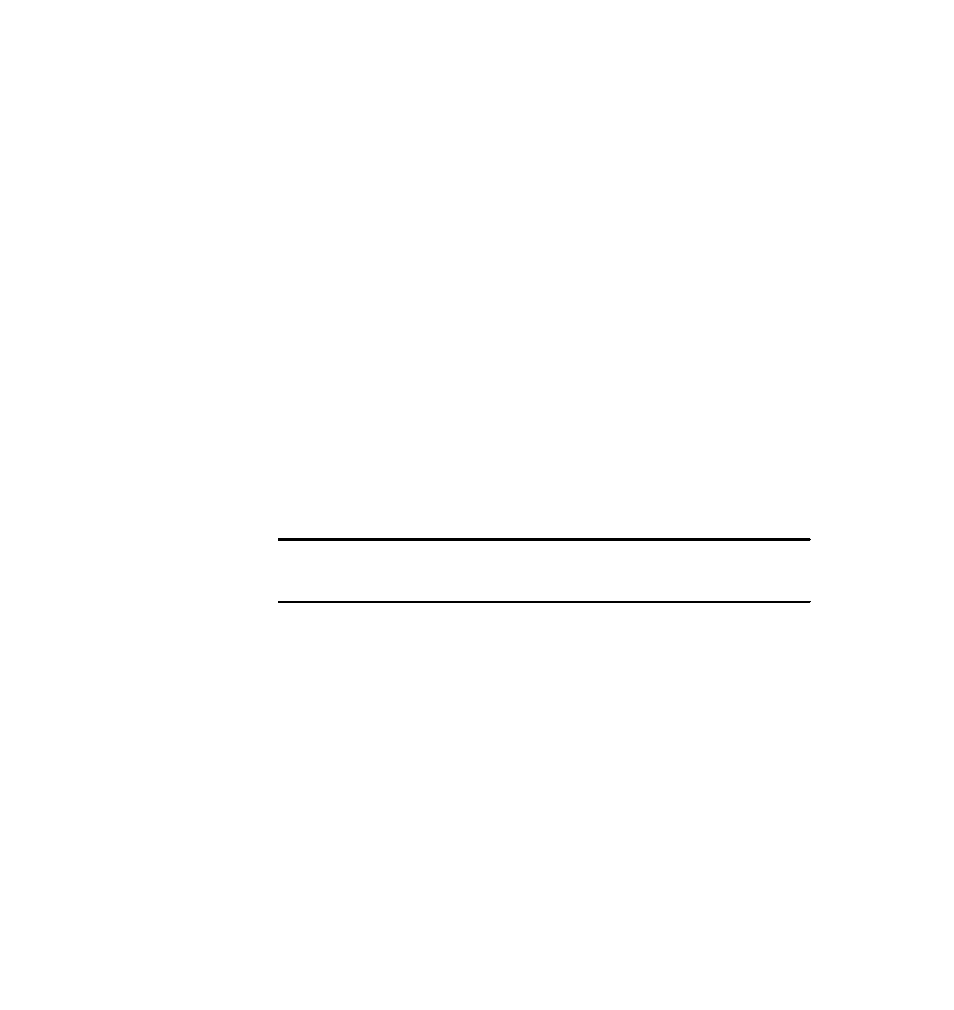
Chapter 2. DB2 server deployment
63
NFS configuration
In a mass deployment scenario, copying the installation image to each target
machine is not a convenient method. It is time consuming and requires extra
temporary space to be allocated on each machine to keep the image.
A better approach is to keep the installation image in a file server and make it
available to other systems. We keep the installation image on Zaire and make
the image available to others through Network File System (NFS).
The steps required to set up the NFS share on Zaire are as follows:
1. Install NFS software if it is not found on your system. Then start the NFS
server. You can use
smit
or
smitty
to start the NFS daemon:
smitty nfsconfigure
2. Add the installation image path to the NFS exports list. The default mode of
the exported directory is read-write. As we do not change the installation
image from the deployed machine, the mode can be changed to read-only.
The following command adds a directory to the Exports list:
smitty mknfsexp
3. Verify that the desired path has been exported correctly. In Example 2-17, we
extract the installation image of DB2 Enterprise Server Edition into the path /
tmp/v95ga/ese for everyone to access.
Example 2-17 Verify NFS configuration from command line
# showmount -e zaire
export list for zaire:
/tmp/v95ga/ese (everyone)
After finishing the SSH and NFS configuration, we are now ready for the mass
deployment.
2.3.2 DB2 license
DB2 server products require appropriate licenses based on the features and
products you are deploying. DB2 provides a method for automatically installing
licenses during the deployment process. This involves copying the license files to
the db2/license directory from the install image. When a given DB2 server
product image is deployed, DB2 automatically installs the licenses present in the
db2/license directory.
