IBM Data Server DB2 User Manual
Page 66
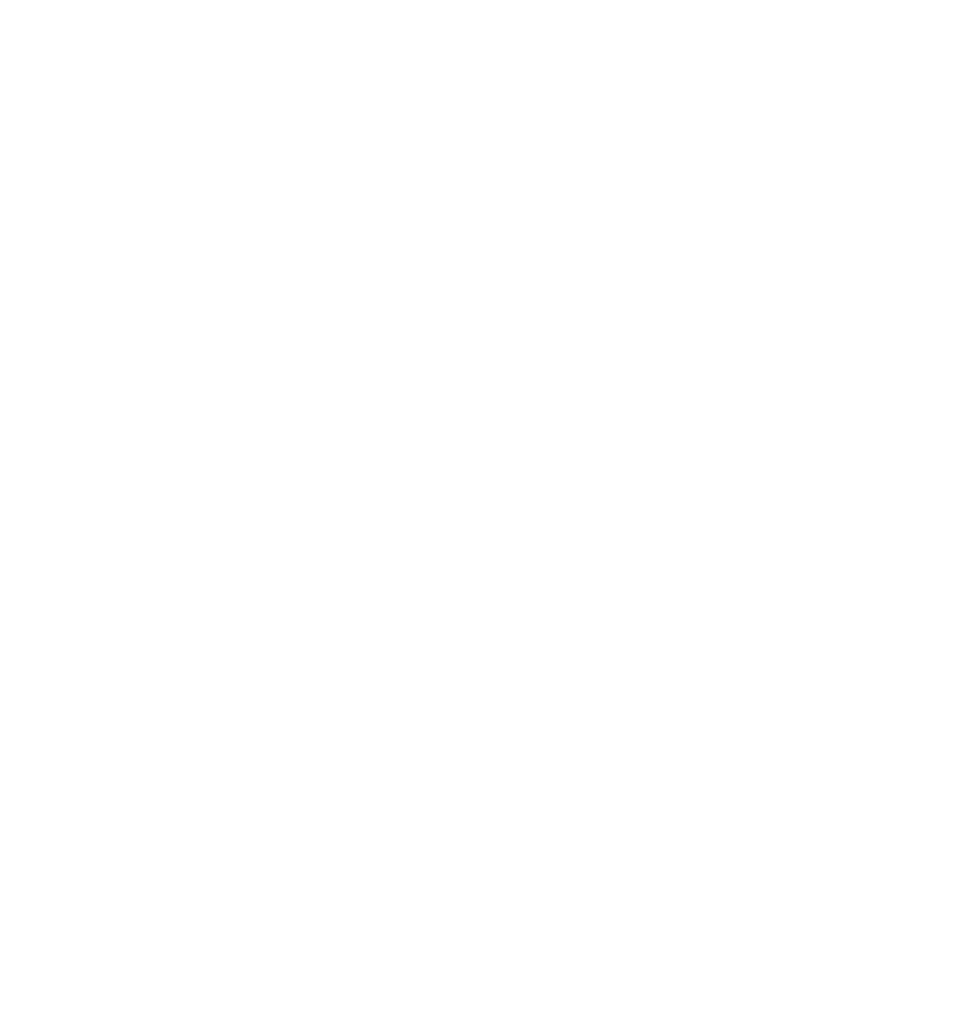
52
DB2 Deployment Guide
The configuration profile file can also be generated on its own through the
Connectivity Configuration Export (
db2cfexp
) tool command.
If the response file was not created using the
db2rspgn
tool and if you wish to
include a database profile in your deployment, generate the DB2 profile using the
db2cfexp
tool and include the DB2.CLIENT_IMPORT_PROFILE keyword with
the configuration profile name.
Creating a response file from the sample response file
In additional to the DB2 Setup wizard and
db2rspgn
on Windows, you also can
generate a response file using the sample response files contained in the DB2
installation image.
For UNIX and Linux, the sample response files are under the path,
db2/
various products. For instance, db2ese.rsp corresponds to the DB2 Enterprise
Server Edition, and db2wse.rsp corresponds to the DB2 Workgroup Server
Edition.
The following steps demonstrate how to manually create a response file from the
sample file for the DB2 Enterprise Server Edition (on Linux) and perform an
unattended installation:
1. Locate the sample response file:
As our platform is a Linux x86_64 system, we locate the sample file named
db2ese.rsp in db2/linuxamd64/samples path and copy it to a working
directory. Here we create a temporary folder db2rsp under /tmp.
# mkdir -p /tmp/db2rsp
# cd /tmp/db2rsp
# cp /software/V95/ese/db2/linuxamd64/samples/db2ese.rsp .
2. Decide what components to deploy:
Contained in the sample file are explanatory paragraphs for each keyword to
help you understand its meaning and determine if it is necessary for your
deployment. To enable an item or include a component in the deployment,
just remove the asterisk (*) left of the keyword.
There is a complete reference list containing components that are available in
the installation image. Check the file db2/linuxamd64/ComponentList.htm,
where you can find the detailed information for each component, for example,
component name, tar file name, installed size, and component response file
ID. Open it with a Web browser, and then select the required component and
add it to the response file if it is not included.
