Using windows media player 11, Figure 44: using the media sharing screen – Moxi Version 4.1 User Manual
Page 62
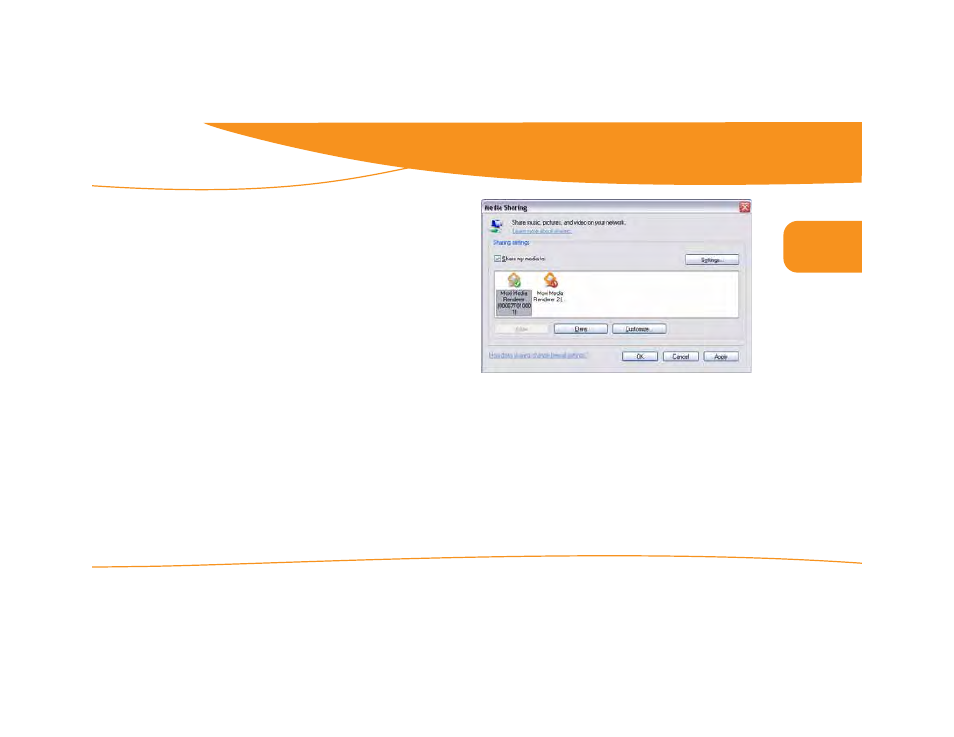
all DVRs were not created equal
Enabling PC Link
© 2006 by Digeo, Inc. All rights reserved.
Media Center User Guide
55
6
Using Windows Media Player 11
If you have Windows Vista then Windows Media Player 11 is already
installed on your PC. Skip to Sharing with Windows Media Player 11. If
you have Windows XP see Installing Windows Media Player 11 below.
Installing Windows Media Player 11
If you already have Windows Media Connect installed, and want to
share photos, it is recommended that you do not install Windows
Media Player 11 because Windows Media Player 11 places all photo
albums into a single album. Go to Using Windows Media Connect on
page 56.
1.
Download Windows Media Player 11 from Microsoft at
www.microsoft.com/windows/windowsmedia/player/11/
default.aspx.
2.
Install Windows Media Player 11 according to the instructions
provided by Microsoft.
3.
See Sharing with Windows Media Player 11 below to configure
Windows Media Player 11.
Sharing with Windows Media Player 11
1.
After launching Windows Media Player 11 select Tools, then
Options, and then select the Library tab.
2.
Click Configure Sharing. Check the Share my media to: checkbox.
3.
Select the device with which you want to share your media, and then
click Allow. The Moxi Media Center appears as “Moxi Media
Renderer” with a unique alphanumeric code (see figure 44).
Figure 44: Using the Media Sharing screen
4.
Click OK or Apply, and then click OK again to close the Options
window.
5.
At the media center, in the Moxi Menu, go to the Settings category,
and then choose the PC Link Setup card.
6.
Press OK, and then scroll to the Media Servers card.
7.
If the computer running Windows Media Player 11 is listed, you are
finished and can play the shared media. If it is not listed, scroll left to
the to the Network Status card, press OK, and then select recon-
nect.
