Reading service messages, Playing moxi games, Reading service messages playing moxi games – Moxi Version 4.1 User Manual
Page 32
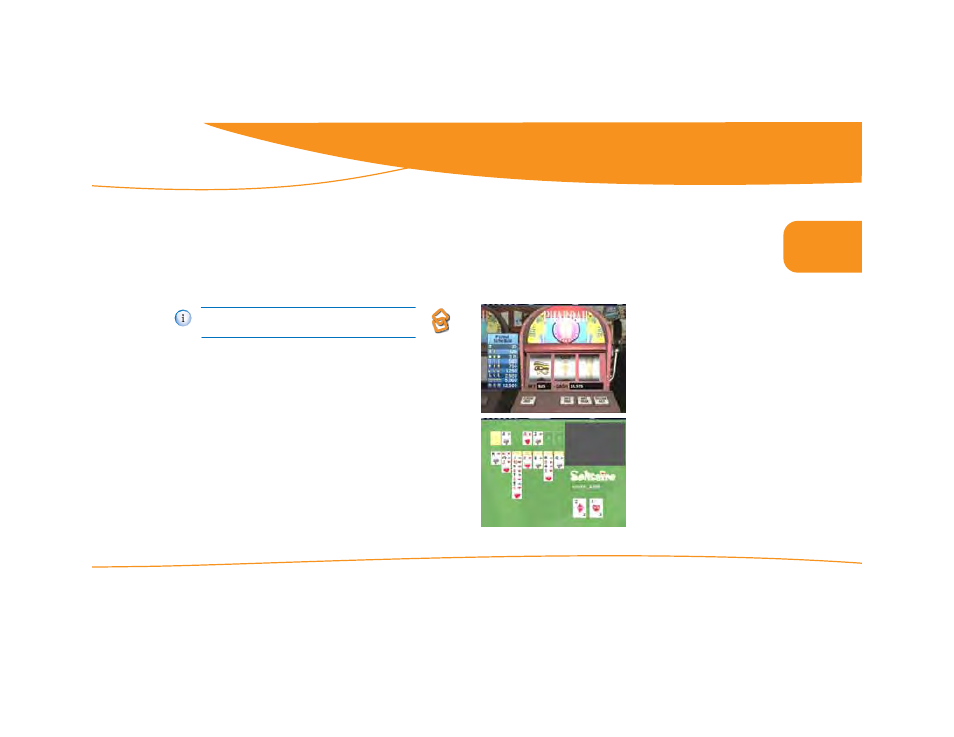
all DVRs were not created equal
Using Moxi
© 2006 by Digeo, Inc. All rights reserved.
Media Center User Guide
25
2
Creating a playlist
1.
Open the queue card, and then select save.
2.
A new action dialog opens and prompts you to enter a name for the
playlist.
3.
Press the right arrow until save is highlighted, and then press OK.
The playlist now appears in the main Jukebox category.
Reading service messages
Occasionally, your service provider may send service messages directly
to your media center. These messages could cover topics such as
upcoming software updates, future programming, or anything else
related to your use of the media center. When you have a service mes-
sage, the message light on the front panel of the media center is lit.
To read the message:
1.
Press the Moxi button to open the Moxi Menu.
2.
Scroll to the Service Message category.
3.
Use the up or down arrows to select the message, and then press OK
to open it.
4.
Use the next and back buttons to page through the message.
Once you have read the message, you can choose to exit the message,
mark it as unread, or delete it.
Playing Moxi games
There are several games available to you in the Games category. Each
game includes on-screen playing instructions. The current games
include:
If you use PC Link, shared songs have the link icon in the
upper right when viewed in the Moxi Menu.
Slot Machine
Solitaire
