Extend the media center to a second tv, Using this guide – Moxi Version 4.1 User Manual
Page 11
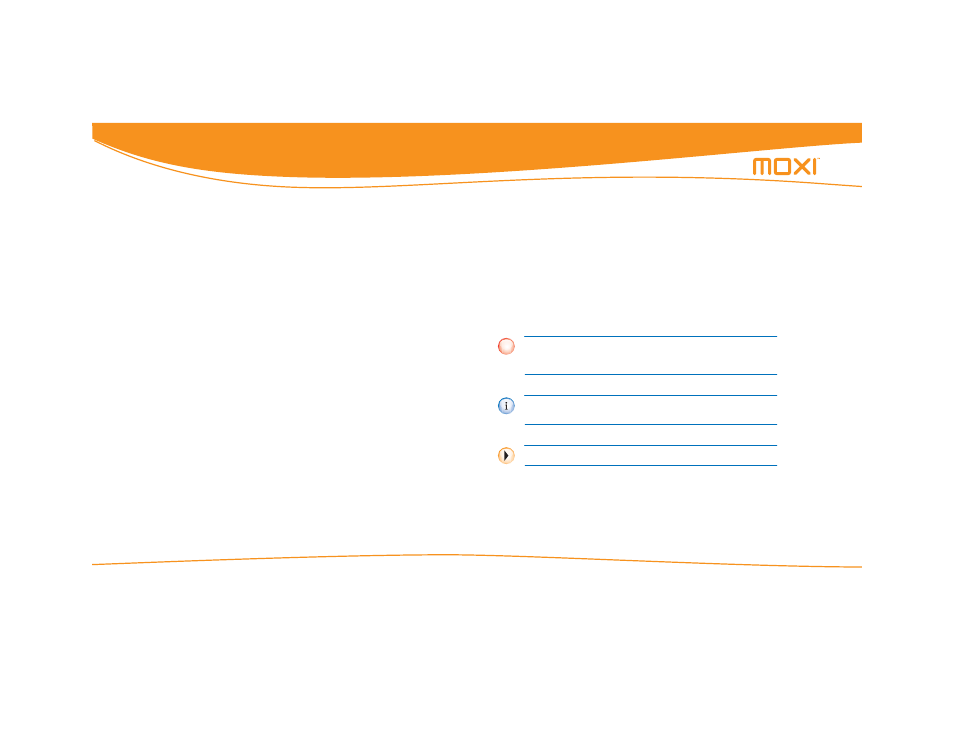
Media Center User Guide
© 2006 by Digeo, Inc. All rights reserved.
Introduction
4
DVD player — The on-screen menu for DVDs makes it easy to switch
to alternate commentary, language tracks, and subtitles (some
models).
Games — Enjoy traditional arcade games such as Mahjong, Video
Poker, Slot Machine, and more.
Jukebox — Import music from CDs and then play them through the
Moxi Menu. Browse your collection by artist, album, genre, or song.
Shuffle the collection by genre, artist, or album.
PC Link — PC Link allows your media center to access photos and
music stored on your networked computers. Any shared media are
then available for display or play on the TV and home theater audio
system. Using Windows Media Connect 2.0 or later, photos and music
files appear in the Photos or Jukebox categories, just like photos and
music loaded directly on the media center.
PC Link can connect to your home network through Ethernet or with a
wireless Ethernet adapter.
Extend the media center to a second TV
The Moxi Mate makes all the features of the media center available to
a second TV in the home. Contact your service provider for the avail-
ability of the Moxi Mate. Not all media centers are compatible.
Using this guide
Each chapter includes a short table of contents at the beginning and a
blue box at the end directing you to the next step in the process or fur-
ther information on recently discussed subjects.
At the back of this book there is a glossary and index. Since the Moxi
user interface is so intuitive, readers often look to the index to find
answers to specific questions.
Notes appear throughout this book. The notes have icons to indicate
that the subject.
When a word is bolded it either refers to an element of the Moxi
Menu or a button on the remote or front panel that requires user
action. For example, press the skip button on the remote.
Notes with a red icon contain cautionary or warning information.
Failure to heed this information could lead to damaged or
malfunctioning equipment or loss of data.
Notes with the blue icon contain informative tips or answers to
common questions.
Notes with the orange icon contain something to try out.
!
