Editing, Setting pictures for thumbnails – FUNAI DVR90VG User Manual
Page 69
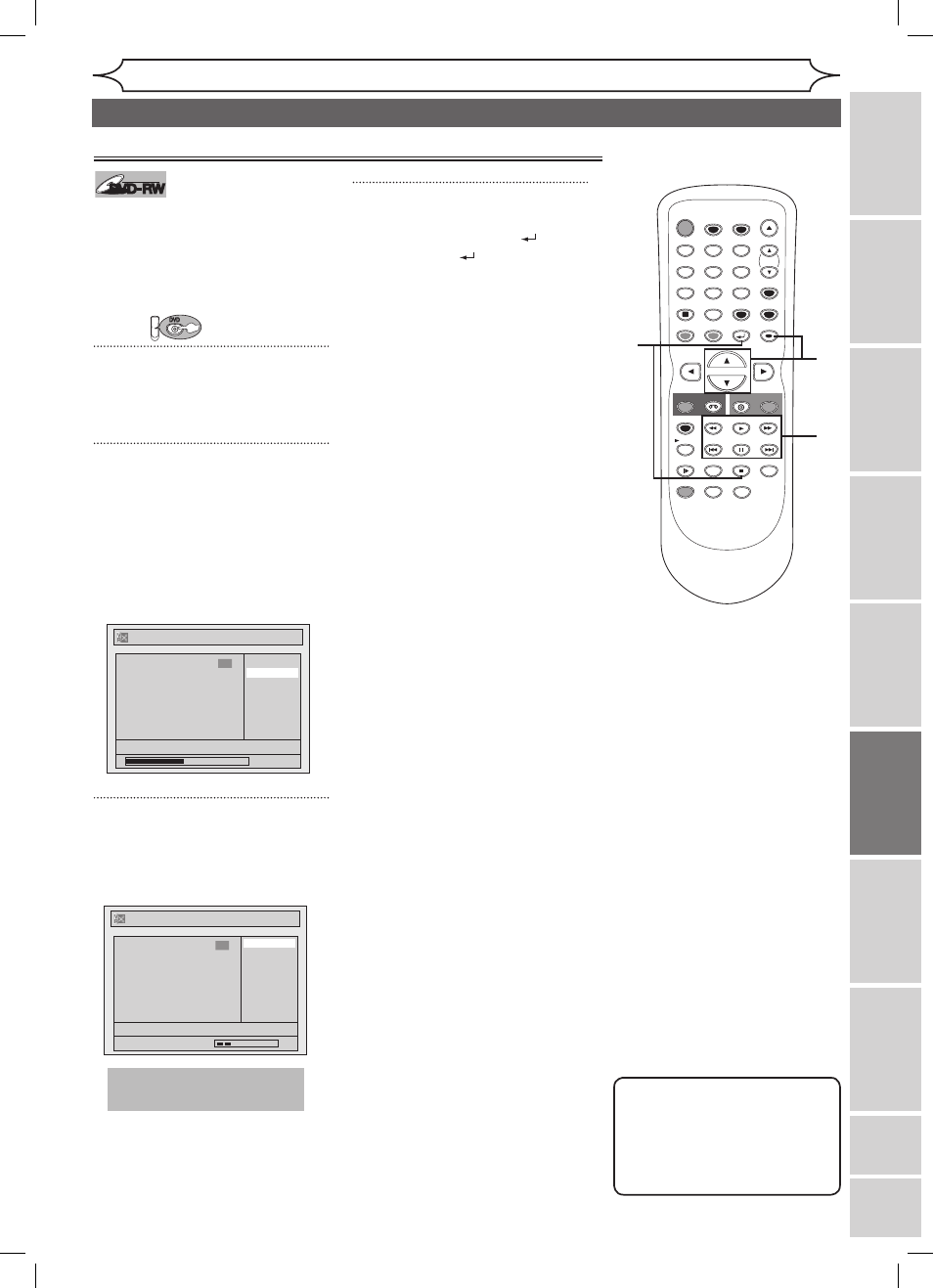
67
EN
Editing
Recording
Playing
discs
Editing
Before
you
start
Connections
Getting
started
Changing
the
Setup
menu
VCR
functions
Others
E
sp
añ
ol
Note
• If a selected picture as
thumbnail is deleted by
deleting a part of a title,
a default picture will
automatically replace it.
STOP
POWER
T-SET
TIMER PROG.
SKIP
SKIP
OPEN/CLOSE
SPACE
1
2
3
4
5
6
7
8
0
9
CH
VIDEO/TV
SLOW
PAUSE
.@/:
ABC
DEF
GHI
JKL
MNO
PQRS
REC/OTR
DISPLAY
TUV
WXYZ
DVD
REC/OTR
REC SPEED
ZOOM
SEARCH
VCR
SETUP
CM SKIP
RETURN
MENU/LIST
TOP MENU
DUBBING
x1.3/0.8
CLEAR
ENTER
PLAY
AUDIO
4
2
3
2
DVD
Setting pictures for thumbnails
DVD-RW
DVD-RW
VR
You can set an image picture for
each title as a thumbnail. It helps
you remember the contents of the
title during playback. The default
setting chooses the first scene of
each title as the thumbnail.
First:
1
Follow steps 1 to 3 on page 64
to display Original or Playlist
menu.
2
Use [SKIP H / G], [E], [D],
[PLAY B] and [PAUSE F] to
decide the picture you want to
select as a thumbnail.
Using [K / L], select “Index
Picture”. Press [ENTER].
Confirmation window will appear.
3
Using [K / L], select “Yes”.
Press [ENTER].
A picture for thumbnail will be set.
4
After this operation is com-
pleted, press [RETURN
] and
then [RETURN
] or [STOP C]
to exit.
Data will be written onto the disc
momentarily.
This operation may take a
while to be completed.
Playlist - Index Picture
No
Yes
JAN/ 1/06 1:00AM CH12 XP
Wait for a moment.
3
F
Playlist - Index Picture
No
Yes
JAN/ 1/06 1:00AM CH12 XP
0:00:59
3
F
Editing discs in VR mode (Original / Playlist) (cont’d)
E9A10UD_DVR90VG.indd 67
005/1/6 18:56:11
