Editing, Adding titles to a playlist, Deleting a playlist – FUNAI DVR90VG User Manual
Page 65: This operation may take a while to be completed
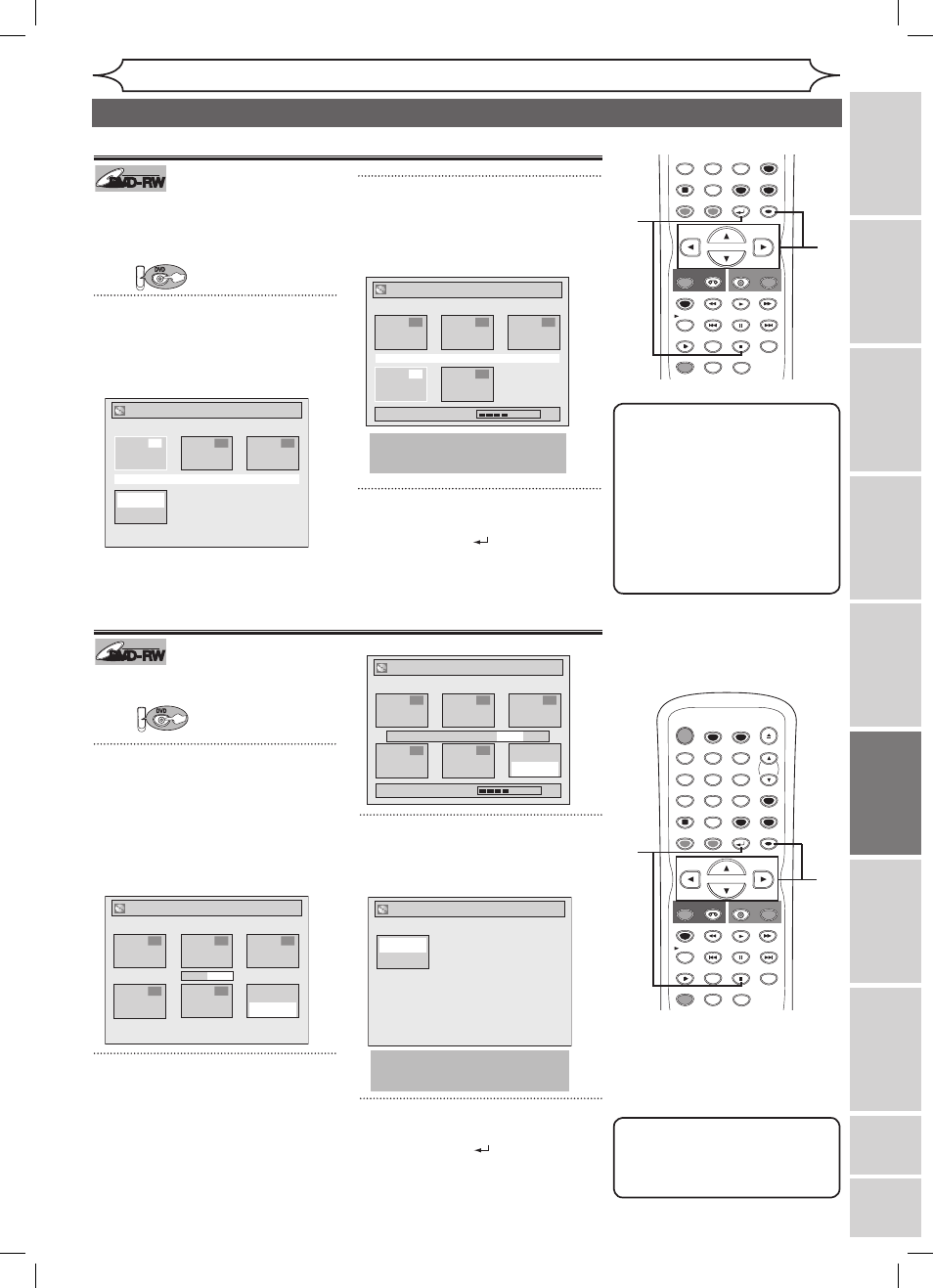
63
EN
Editing
Recording
Playing
discs
Editing
Before
you
start
Connections
Getting
started
Changing
the
Setup
menu
VCR
functions
Others
E
sp
añ
ol
xxxx
Editing discs in VR mode (Playlist) (cont’d)
Note
• Deleting a Playlist will not
increase the recordable disc
space.
STOP
POWER
T-SET
TIMER PROG.
SKIP
SKIP
OPEN/CLOSE
SPACE
1
2
3
4
5
6
7
8
0
9
CH
VIDEO/TV
SLOW
PAUSE
.@/:
ABC
DEF
GHI
JKL
MNO
PQRS
REC/OTR
DISPLAY
TUV
WXYZ
DVD
REC/OTR
REC SPEED
ZOOM
SEARCH
VCR
SETUP
CM SKIP
RETURN
MENU/LIST
TOP MENU
DUBBING
x1.3/0.8
CLEAR
ENTER
PLAY
AUDIO
3
1
2
STOP
POWER
T-SET
TIMER PROG.
SKIP
SKIP
OPEN/CLOSE
SPACE
1
2
3
4
5
6
7
8
0
9
CH
VIDEO/TV
SLOW
PAUSE
.@/:
ABC
DEF
GHI
JKL
MNO
PQRS
REC/OTR
DISPLAY
TUV
WXYZ
DVD
REC/OTR
REC SPEED
ZOOM
SEARCH
VCR
SETUP
CM SKIP
RETURN
MENU/LIST
TOP MENU
DUBBING
x1.3/0.8
CLEAR
ENTER
PLAY
AUDIO
1
2
4
Note
• When a Playlist contains 99
titles or more or 999 chapters
or more, “Add New Title”
cannot be selected.
• To delete a title from Playlist,
refer to “Deleting titles” on
page 60.
• To delete a Playlist, refer to
“Deleting a Playlist” on this
page.
3
DVD-RW
DVD-RW
VR
You can add or delete a title on the
playlist as you prefer.
You can add up to 99 titles to a
Playlist.
First:
1
Follow step 1 on page 60 to display
the Playlist.
Next to the final title, “Add New Title”
“Delete Playlist” menu is shown.
Using [K / L / s / B], select “Add
New Title”. Press [ENTER].
2
Using [K / L / s / B], select a
desired title. Press [ENTER].
The added title will appear as the
final title.
3
After this operation is completed,
press [RETURN
] or [STOP C]
to exit.
Data will be written onto the disc
momentarily.
Adding titles to a Playlist
DVD-RW
DVD-RW
VR
A Playlist can be deleted if it is no
longer needed.
First:
1
Follow step 1 on page 60 to display
the Playlist.
Next to the final title, “Add New Title”
“Delete Playlist” menu is shown.
Using [K / L / s / B], select
“Delete Playlist”. Press [ENTER].
Confirmation window will appear.
2
Using [s / B], select “Yes”.
Press [ENTER].
Final confirmation window will appear.
3
Using [s / B], select “Yes”.
Press [ENTER].
A Playlist will be erased.
4
After this operation is completed,
press [RETURN
] or [STOP C]
to exit.
Data will be written onto the disc
momentarily.
Deleting a Playlist
This operation may take a
while to be completed.
Playlist - Add New Title
JAN/ 1/06 1:00AM CH12 XP
1
4
2
5
3
Wait for a moment.
Playlist - Add New Title
JAN/ 1/06 1:00AM CH12 XP
1
2
3
Add New
Delete
Playlist
Title
Playlist - Delete Playlist
Yes No
2
5
3
1
4
Add New
Delete
Playlist
Title
This operation may take a
while to be completed.
Playlist
Add New
Delete
Playlist
Title
Playlist - Delete Playlist
Yes No
2
5
3
1
4
Add New
Delete
Playlist
Title
Wait for a moment.
Are you sure?
Are you sure?
DVD
DVD
E9A10UD_DVR90VG.indd 63
005/1/6 18:56:05
