Playing discs, Basic playback (cont’d), Pause – FUNAI DVR90VG User Manual
Page 45: Press [top menu] to exit the title menu, Press [menu / list] to exit the disc menu, First
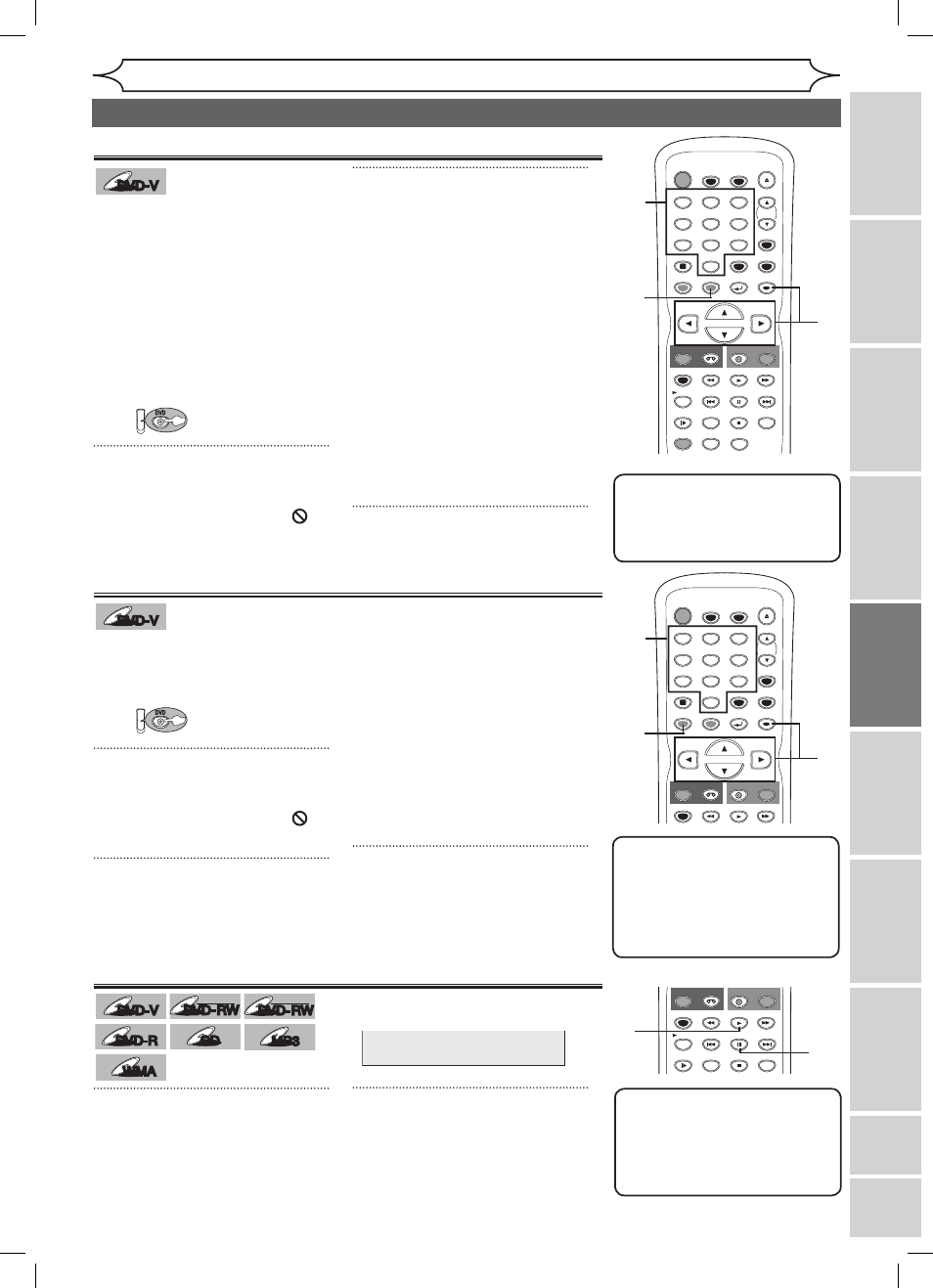
43
EN
DVD-V
DVD-V
DVD-V
DVD-V
Some DVDs have a Title menu,
which lists the titles available on
them. It helps you to start playback
at a specific title.
1
2
Using [K / L / { / B], select a
title to play. Press [ENTER].
Playback will begin at the title you
selected.
TOP MENU button:
Displays the ‘Title menu’ of a DVD
disc.
Cursor K / L / { / B buttons:
Moves the cursor on the screen.
ENTER button:
Selects the currently highlighted
menu option.
Number buttons:
Selects a numbered menu option
(some discs only). (Press
[ENTER]
after.)
3
Press [TOP MENU] to exit the
Title menu.
DVD-V
DVD-V
DVD-V
DVD-V
A DVD disc contains a Disc
menu that describes the contents
or allows you to customize the
playback. For example, the menu
may offer choices for subtitle
languages, special features, or
chapter selection.
Some discs display them
automatically when you start
playback. For others, they only
appear when you press
[MENU / LIST].
1
2
Using [K / L / { / B], select an
item. Press [ENTER] to confirm.
Continue this step to set up all
the features you want or to start
playing the disc from the menu.
MENU / LIST button:
Displays a DVD Disc menu. It may
be the same with the ‘Title menu.’
Cursor K / L / { / B buttons:
Moves the cursor on the screen.
ENTER button:
Selects the currently highlighted
menu option.
Number buttons:
Selects a numbered menu option
(some discs only). (Press
[ENTER]
after.)
3
Press [MENU / LIST] to exit the
Disc menu.
xxxx
Playing discs
Recording
Playing
discs
Editing
Before
you
start
Connections
Getting
started
Changing
the
Setup
menu
VCR
functions
Others
E
sp
añ
ol
Basic playback (cont’d)
Note
• Menus vary among discs.
Refer to the information
accompanying the disc for
details.
Note
•
[TOP MENU] will not always
be active with all DVDs.
• Menus vary among discs.
Refer to the information
accompanying the disc for
details.
STOP
POWER
T-SET
TIMER PROG.
SKIP
SKIP
OPEN/CLOSE
SPACE
1
2
3
4
5
6
7
8
0
9
CH
VIDEO/TV
SLOW
PAUSE
.@/:
ABC
DEF
GHI
JKL
MNO
PQRS
REC/OTR
DISPLAY
TUV
WXYZ
DVD
REC/OTR
REC SPEED
ZOOM
SEARCH
VCR
SETUP
CM SKIP
RETURN
MENU/LIST
TOP MENU
DUBBING
x1.3/0.8
CLEAR
ENTER
PLAY
AUDIO
2
2
3
2
1
STOP
POWER
T-SET
TIMER PROG.
SKIP
SKIP
OPEN/CLOSE
SPACE
1
2
3
4
5
6
7
8
0
9
CH
VIDEO/TV
SLOW
PAUSE
.@/:
ABC
DEF
GHI
JKL
MNO
PQRS
REC/OTR
DISPLAY
TUV
WXYZ
DVD
REC/OTR
REC SPEED
ZOOM
SEARCH
VCR
SETUP
CM SKIP
RETURN
MENU/LIST
TOP MENU
DUBBING
x1.3/0.8
CLEAR
ENTER
PLAY
AUDIO
2
2
3
2
1
First:
DVD
Playing discs using the Disc menu
Playing back discs using the Title menu
Press [TOP MENU].
The Title menu will appear.
If the feature is not available,
may appear on the TV screen.
Pause
DVD-V
DVD-V
DVD-V
DVD-V
DVD-RW
DVD-RW
Video
DVD-RW
DVD-RW
VR
DVD-R
DVD-R
CD
CD
MP3
MP3
WMA
WMA
1
During playback, press
[PAUSE F].
Play will pause and sound will be
muted.
F
2
Press [PLAY B] to resume play.
Press [MENU / LIST].
The Disc menu will appear.
If the feature is not available,
may appear on the TV screen.
First:
DVD
STOP
POWER
T-SET
TIMER PROG.
SKIP
SKIP
OPEN/CLOSE
SPACE
1
2
3
4
5
6
7
8
0
9
CH
VIDEO/TV
SLOW
PAUSE
.@/:
ABC
DEF
GHI
JKL
MNO
PQRS
REC/OTR
DISPLAY
TUV
WXYZ
DVD
REC/OTR
REC SPEED
ZOOM
SEARCH
VCR
SETUP
CM SKIP
RETURN
MENU/LIST
TOP MENU
DUBBING
x1.3/0.8
CLEAR
ENTER
PLAY
AUDIO
1
2
Note
• On DVDs, set “Still Mode” to
“Field” in the Setup menu
if pictures in the pause mode
are blurred.
(Refer to page 73.)
E9A10UD_DVR90VG.indd 43
005/1/6 18:55:36
