Recording, Timer recording (cont’d), Press [t-set – FUNAI DVR90VG User Manual
Page 34: Check the information on the list you will need, Press [timer prog.] to exit, Press [t-set] to return to the timer standby mode, Disappears from the front panel display
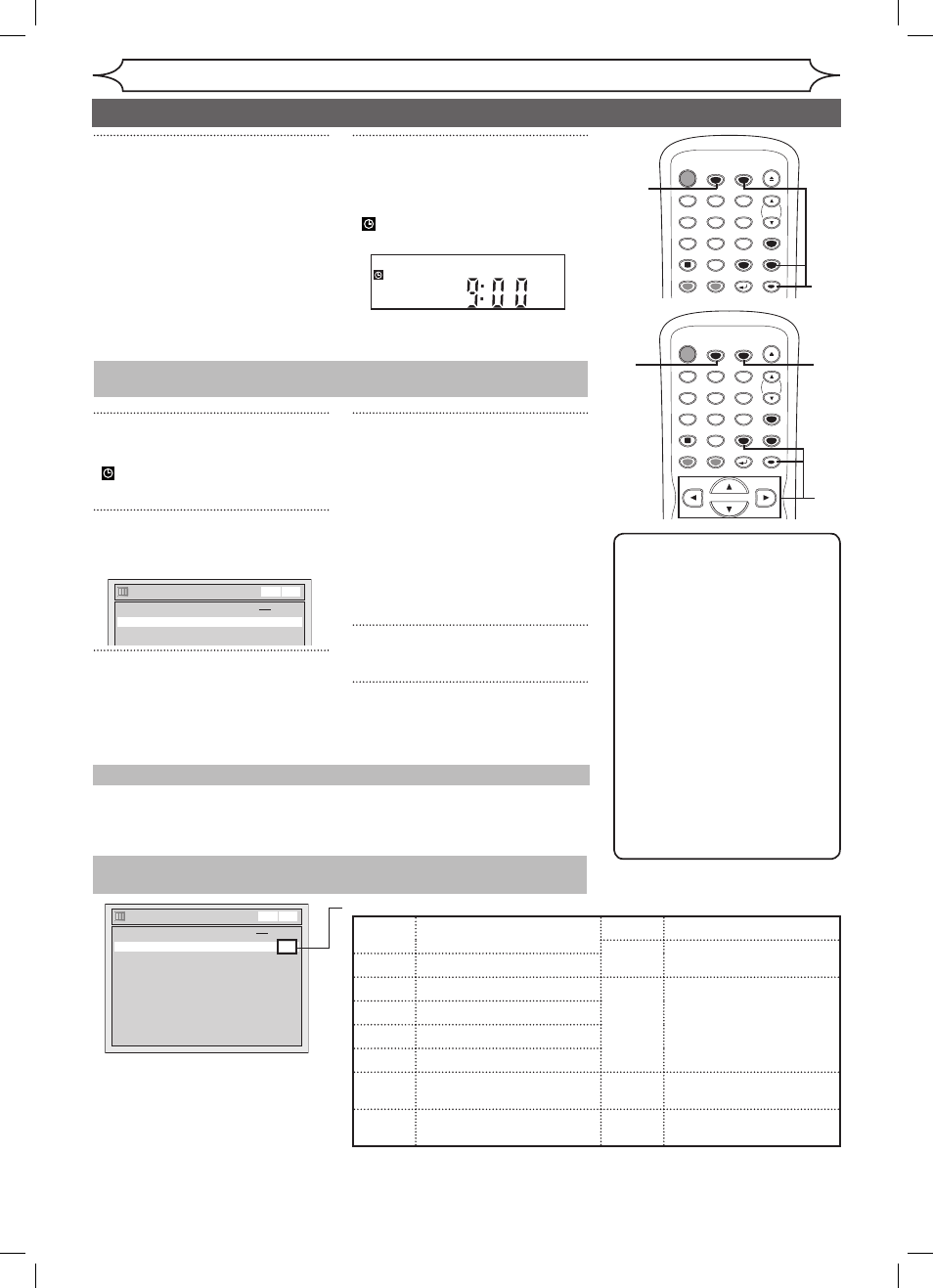
3
EN
1
Press [T-SET].
2
Press [TIMER PROG.].
Timer Programming list will appear.
3
Check the information on the
list you will need.
4
To clear the timer programming:
Using [K / L], select your pro-
gram. Press [CLEAR].
To correct the timer program-
ming:
Using [K / L], select the pro-
gram. Press [ENTER].
Next, correct the timer programming
using
[K / L / { / B].
Finally, press
[ENTER] again.
5
Press [TIMER PROG.] to exit.
6
Press [T-SET] to return to the
timer standby mode.
8
Press [ENTER] when
information is entered.
Your program setting will be stored.
• To set another program, repeat
steps to 8.
• To exit, press
[TIMER PROG.]
or
[SETUP].
• When programs are overlapped,
“Overlap” and the overlapped
program numbers will appear on
the TV screen.
9
Press [T-SET] to set a Timer
Programming.
• “VCR” will appear if VCR Timer
Recording have been set.
will appear on the front panel
display.
XXXX
Recording
Timer Recording (cont’d)
Note
• Press
[TIMER PROG.] to check
the timer programming in
waiting.
- When the Timer Recording is in
progress, that program will be
highlighted in red.
- While using the side of the
unit that is free from Timer
Recording (either DVD or VCR)
during timer standby mode, no
programs will be highlighted
even if you press
[TIMER
PROG.] to confirm the program
information. In this case, you
cannot select other program
either for correction or add any
new programs.
• The unit will be turned on
automatically before the
recording time.
STOP
POWER
T-SET
TIMER PROG.
SKIP
SKIP
OPEN/CLOSE
SPACE
1
2
3
4
5
6
7
8
0
9
CH
VIDEO/TV
SLOW
PAUSE
.@/:
ABC
DEF
GHI
JKL
MNO
PQRS
REC/OTR
DISPLAY
TUV
WXYZ
DVD
REC/OTR
REC SPEED
ZOOM
SEARCH
VCR
SETUP
CM SKIP
RETURN
MENU/LIST
TOP MENU
DUBBING
x1.3/0.8
CLEAR
ENTER
PLAY
AUDIO
9
STOP
POWER
T-SET
TIMER PROG.
SKIP
SKIP
OPEN/CLOSE
SPACE
1
2
3
4
5
6
7
8
0
9
CH
VIDEO/TV
SLOW
PAUSE
.@/:
ABC
DEF
GHI
JKL
MNO
PQRS
REC/OTR
DISPLAY
TUV
WXYZ
DVD
REC/OTR
REC SPEED
ZOOM
SEARCH
VCR
SETUP
CM SKIP
RETURN
MENU/LIST
TOP MENU
DUBBING
x1.3/0.8
CLEAR
ENTER
PLAY
AUDIO
6
4
2
5
1
• A program with the error number is grayed out and asterisked on the Timer Programming list.
• Once the Timer Programming list with error indication is displayed, the program line(s) with error will be
cleared only after the programs are cancelled and reset to the timer standby mode.
Press [STOP C] to stop the disc recording or [STOP C / EJECT A]
to stop the videotape recording on the front panel of the main unit.
[STOP C] on the remote control is not effective.
Timer Programming
2. ---
3. ---
4. ---
5. ---
6. ---
7. ---
8. ---
1. JAN/01 12:57AM 1:57AM
8 DVD 1H
Date
Start
End
CH
Speed
DVD
VCR
VCR DVD
Checking, canceling, or correcting the timer programming
information
Press [CLEAR] to erase the
selected program.
Each error number means:
DVD
To stop the Timer Recording in process
If the timer program did not complete correctly, the error number
appears in the Timer Programming list.
Timer Programming
2. ---
3. ---
4. ---
5. ---
6. ---
7. ---
8. ---
JAN/01 12:57AM 1:57AM 8 DVD E22
Date
Start
End
CH
Speed
DVD
VCR
VCR DVD
*
disappears from the front
panel display.
E1-
E37-39
Recording error other than
below
E35
PCA full
E36
Already finalized Video
format disc
E3-4
Unrecordable disc
E5-8
Copy prohibited program
E40
Some portion has not
been recorded because
of program overlapping.
Recording did not start at
the start time.
E9
Disc protected
E30
Disc full
E31-3
Already 99 titles recorded
E33
Already 999 chapters
recorded
E41
Power failed
E34
No space for Control
information
E4
No disc when recording
8
E9A10UD_DVR90VG.indd 3
005/1/6 18:55:
