Playing discs, Selecting the format of audio and video (cont’d), Switching audio soundtrack – FUNAI PY90VG User Manual
Page 52: Switching virtual surround system, 52 en
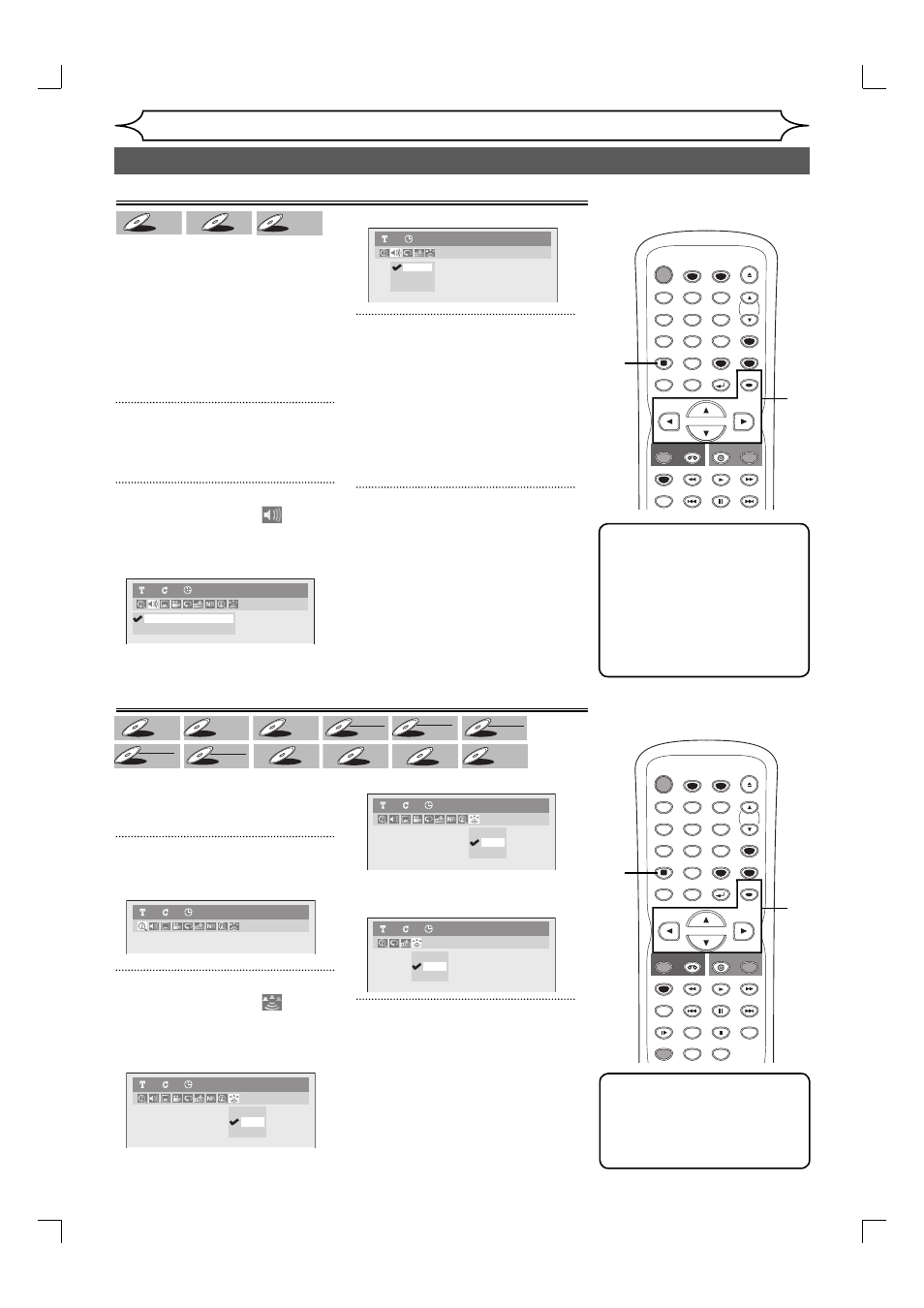
52
EN
Playing discs
Note
• Some discs will only allow
you to change the soundtrack
from the disc menu. Press
[TITLE] or [DISC MENU] to
display the disc menu.
• This unit CANNOT record
in both stereo and SAP
(Secondary Audio Program)
at the same time.
Switching audio soundtrack
DVD-V
DVD-V
DVD-V
DVD-V
DVD-V
DVD-V
CD
CD
CD
Video CD
Video CD
Video CD
When playing a DVD-Video
disc recorded with two or more
soundtracks (these are often in
different languages), you can
switch them during playback.
When playing Audio CDs or Video
CDs you can switch between
stereo, just the left channel or just
the right channel.
1
During playback, press
[DISPLAY].
Display menu will appear.
2
Using [{ / B], select
.
Press [OK].
Audio menu will appear.
When inserting
When inserting
3
Using [K / L], select a desired
audio soundtrack or audio chan-
nel. Press [OK].
When inserting
Audio soundtrack will switch.
When inserting
4
Using [K / L], select a desired
audio channel. Press [OK].
Audio channel will switch.
2. L
3. R
1. L/R
Audio CD
1
0:00:00
2.Dolby Digital 2ch French
1.Dolby Digital 5.1ch English
DVD-Video
1
1
0:00:00
Switching virtual surround system
You can enjoy stereophonic virtual
space through your exciting 2
channel stereo system.
1
During playback, press [DISPLAY].
Display menu will appear.
2
Using [{ / B], select
.
Press [OK].
Virtual Surround menu will appear.
When inserting
When inserting
When inserting
3
Using [K / L], to select “OFF”,
“Type 1” or “Type 2”, then
press [OK].
• OFF: no effect
• Type 1: natural effect
• Type 2: emphasized effect
DVD-Video
1
1
0:00:00
Note
• Select Virtual Surround
to “OFF” in case sound is
distorted.
• The setting will be kept “OFF”
when the unit is turned off.
Selecting the format of audio and video (cont’d)
OFF
Type 1
Type 2
DVD-Video
1
1
0:00:00
OFF
Type 1
Type 2
DVD+RW
1
1
0:00:00
OFF
Type 1
Type 2
Audio CD
1
1
0:00:00
DVD-V
DVD-V
DVD-V
DVD-V
DVD-V
DVD-V
DVD+
DVD+RW
DVD+RW
DVD+R
DVD+R
DVD+R
DVD+R
DVD+R
DVD+R
DL
DVD-
DVD-RW
DVD-RW
+VR
DVD-R
DVD-R
DVD-R
+VR
DVD-
DVD-RW
DVD-RW
Video
DVD-R
DVD-R
DVD-R
Video
CD
CD
CD
MP3
MP3
MP3
WMA
WMA
WMA
Video CD
Video CD
Video CD
STANDBY-ON
TIMER SET
TIMER
PREV
NEXT
OPEN/CLOSE
SPACE
1
2
3
4
5
6
7
8
0
9
CH
VIDEO/TV
PAUSE
.@/:
ABC
DEF
GHI
JKL
MNO
PQRS
REC
DISPLAY
TUV
WXYZ
DVD
REC
REC MODE
VCR
SETUP
RETURN
DISC MENU
TITLE
RAPID PLAY
CLEAR
OK
PLAY
1
2
3
4
STOP
STANDBY-ON
TIMER SET
TIMER
PREV
NEXT
OPEN/CLOSE
SPACE
1
2
3
4
5
6
7
8
0
9
CH
VIDEO/TV
SLOW
PAUSE
.@/:
ABC
DEF
GHI
JKL
MNO
PQRS
REC
DISPLAY
TUV
WXYZ
DVD
REC
REC MODE
ZOOM
SEARCH
VCR
SETUP
CM SKIP
RETURN
DISC MENU
TITLE
DUBBING
RAPID PLAY
CLEAR
OK
PLAY
AUDIO
1
2
3
E9A12UD_PY90VG_p41-88.indd 52
E9A12UD_PY90VG_p41-88.indd 52
2006/04/26 18:27:19
2006/04/26 18:27:19
