Playing discs, Basic playback, Playback – FUNAI PY90VG User Manual
Page 42: 42 en, Disc tray guide
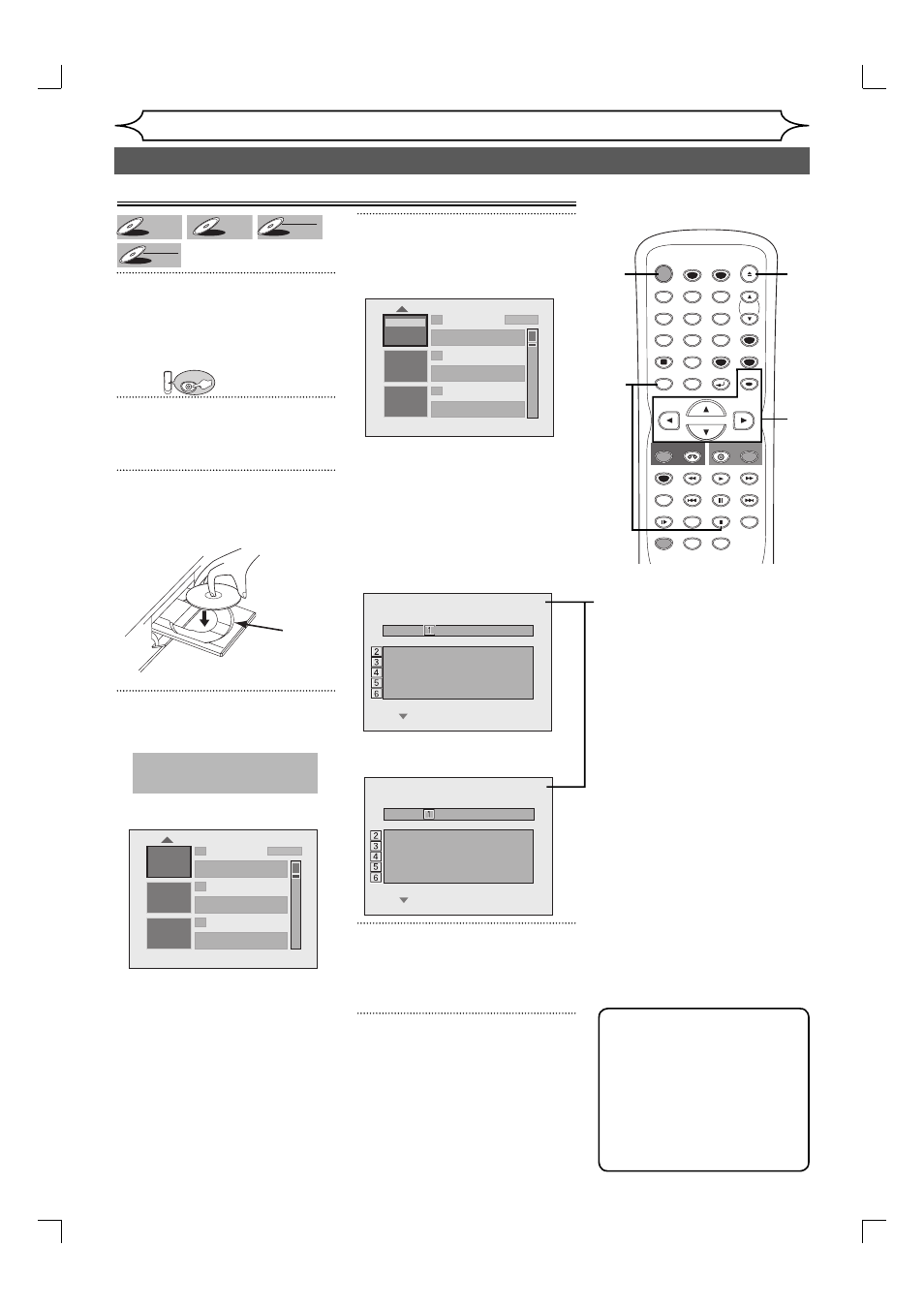
DVD+
DVD+RW
DVD+RW
DVD+R
DVD+R
DVD+R
DVD-
DVD-RW
DVD-RW
+VR
DVD-R
DVD-R
DVD-R
+VR
1
Press [STANDBY-ON].
Turn the TV on and be sure to
select the input to which the unit is
connected.
Press:
DVD
DVD
2
Press [OPEN/CLOSE A] .
The disc tray will open.
3
Insert your disc with its label fac-
ing up. Align the disc to the disc
tray guide.
4
Press [OPEN/CLOSE A] to close
the disc tray.
Title list will appear automatically.
If you want to return to the
playback while you are stopping
temporarily, press [TITLE] to
resume play.
To exit the title list, press
[STOP C].
5
Using [K / L], select a desired
title. Press [OK].
Pop-up window will appear.
If you want to see Disc
information, press [{] when
the first page of the title list is
displayed or press [K] when
the firsts title is selected but
“Play”, “Edit” or “Overwrite” is not
highlighted.
When inserting
When inserting
6
Using [K / L], select “Play”.
Press [OK].
Playback will start.
7
Press [STOP C] to stop play-
back.
To eject the disc, press [OPEN/
CLOSE A] to open the disc tray,
then remove the disc before
turning the unit off.
No Disc Name
Disc DVD+RW
Total Titles
3
Disc Space Used
0:30:48
Disc Protect
OFF
Make Edits Compatible
Needed
No Disc Name
Disc DVD+R
Total Titles
5
Disc Space Used
1:30:48
Disc Protect
OFF
Finalize Finalized
42
EN
Playing discs
Basic playback
Playback
This operation may take a
while to be recognized.
disc
tray
guide
1
SP (2Hr)
2
3
NOV/21/06 11:00AM CH12 SP
NOV/21/06 0:20:44
NOV/22/06 11:35AM CH13 EP
NOV/22/06 0:10:33
EMPTY TITLE
1:37:52 SP(2Hr)
E d i t
O v e r w r i t e
P l a y
1
SP (2Hr)
2
3
NOV/21/06 11:00AM CH12 SP
NOV/21/06 0:20:44
NOV/22/06 11:35AM CH13 EP
NOV/22/06 0:10:33
EMPTY TITLE
1:37:52 SP(2Hr)
Note
• Some discs may start
playback automatically.
• You can also start playback
by pressing [PLAY B] in
stead of [OK] at step 5.
• Press [B] to display the
next page, and press [{] to
display the previous page.
1. Disc name
(Default “No Disc Name”)
2. Disc Type
(DVD+RW/DVD+R/DVD-RW/
DVD-R)
3. Total number of title
(include “Empty Title”)
4. Total time of recorded disc
space
5. Status of disc protection
(“ON” is protected disc.)
6. Making edits compatible /
Finalize
• When DVD+RW disc is
inserted:
If edit for which “Make Edits
Compatible” is necessary is
done, “Needed” is displayed.
“Not Needed” is not necessary.
• When DVD+R, DVD-RW or
DVD-R disc is inserted:
If “Finalize” is done, “Finalized”
is displayed. Otherwise,
“Unfinalized” is displayed.
STOP
STANDBY-ON
TIMER SET
TIMER
PREV
NEXT
OPEN/CLOSE
SPACE
1
2
3
4
5
6
7
8
0
9
CH
VIDEO/TV
SLOW
PAUSE
.@/:
ABC
DEF
GHI
JKL
MNO
PQRS
REC
DISPLAY
TUV
WXYZ
DVD
REC
REC MODE
ZOOM
SEARCH
VCR
SETUP
CM SKIP
RETURN
DISC MENU
TITLE
DUBBING
RAPID PLAY
CLEAR
OK
PLAY
AUDIO
5
1
7
6
2
4
7
4
E9A12UD_PY90VG_p41-88.indd 42
E9A12UD_PY90VG_p41-88.indd 42
2006/04/26 18:27:12
2006/04/26 18:27:12
