Playing discs, Selecting the format of audio and video, Repeat/random/program playback (cont’d) – FUNAI PY90VG User Manual
Page 51: Program playback, Switching subtitles, Press [setup, Press [play b ]. program playback will start
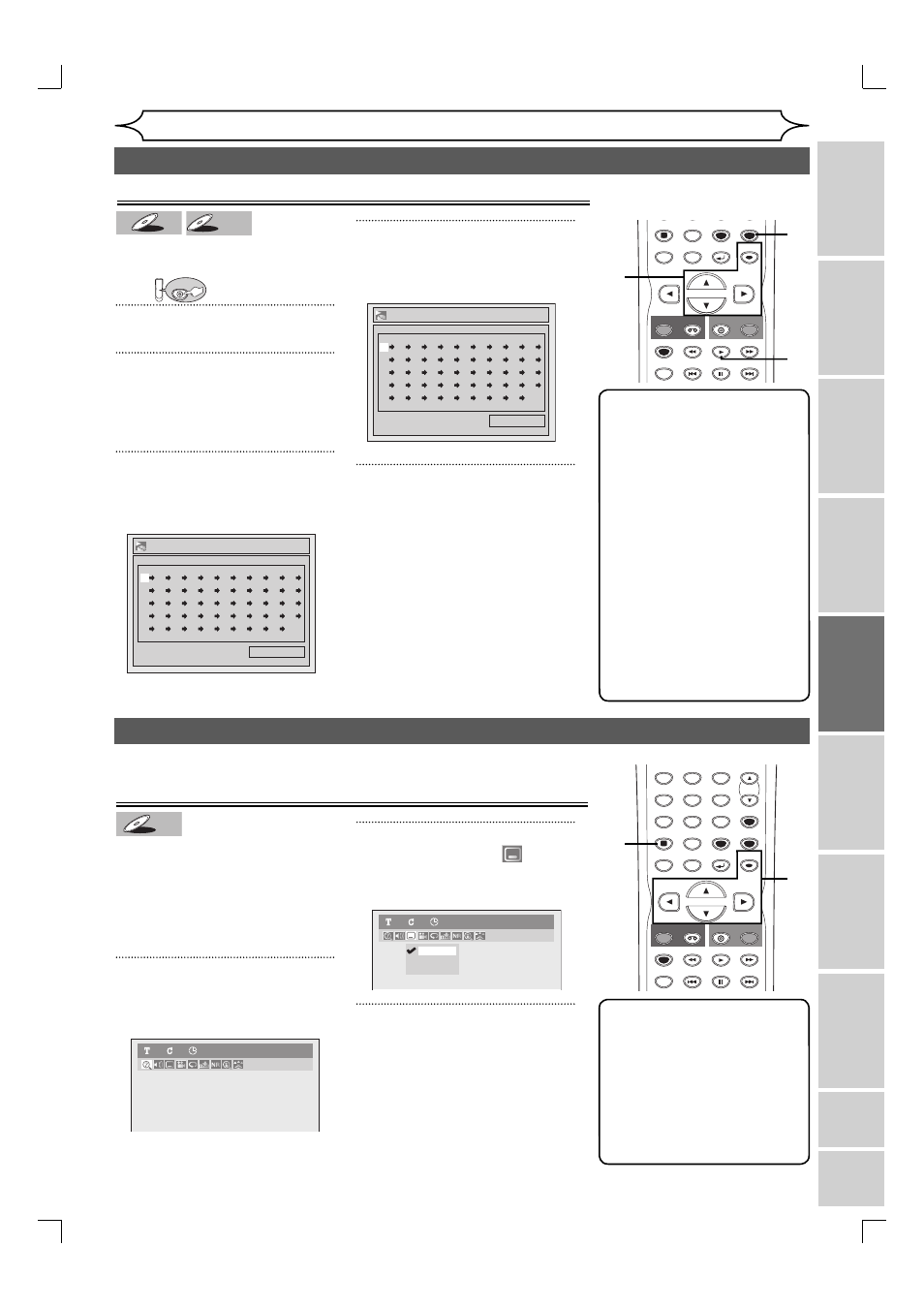
51
Recording
Playing discs
Editing
Getting started
Changing the
Setup menu
VCR functions
Others
Before you start
Connections
Español
EN
Playing discs
Note
• To erase tracks you selected,
press [CLEAR].
• You can make program
settings up to 50.
• To cancel program playback,
press [STOP C] twice during
program playback. “Playmode
OFF” appears on the TV
screen.
• You may also select a desired
track using the Number
buttons at step 4.
• For Video CDs with PBC
function, the PBC setting
will be switched to off
automatically when you start
program playback.
Program playback
CD
CD
CD
Video CD
Video CD
Video CD
You can program the disc to play
in your desired order.
First:
DVD
DVD
1
Press [SETUP].
2
Using [K / L], select “CD
Playback Mode”. Press [OK].
CD Playback Mode menu will
appear.
3
Using [K / L], select “Program
Play”. Press [OK].
Program play list will appear.
4
Using [K / L], select a desired
track. Press [OK] or [B].
A cursor will move to next.
5
Press [PLAY B].
Program playback will start.
Selecting the format of audio and video
You can select the format of audio and video as you prefer depending on
the contents of the disc you are playing.
Note
• Some discs will only allow you
to change the subtitle from
the disc menu. Press
[TITLE] or [DISC MENU] to
display the disc menu.
• If a 4-digit language code
appears in the subtitle
menu at step 2, refer to the
Language code on page 81.
Switching subtitles
DVD-V
DVD-V
DVD-V
DVD-V
DVD-V
DVD-V
Many DVD-Video discs have
subtitles in one or more languages
– the case usually tells you which
subtitle languages are available.
You can switch subtitle languages
anytime during playback.
1
During playback, press
[DISPLAY].
Display menu will appear.
2
Using [{ / B], select
.
Press [OK].
Subtitle menu will appear.
3
Using [K / L], select a desired
subtitle language. Press [OK].
Subtitle will be displayed in the
selected language.
When selecting “OFF”, subtitle will
disappear.
Program Play
0:06:11
Total
09
--
--
--
--
--
--
--
--
--
--
--
--
--
--
--
--
--
--
--
--
--
--
--
--
--
--
--
--
--
--
--
--
--
--
--
--
--
--
--
--
--
--
--
--
--
--
--
--
--
Program Play
0:00:00
Total
--
--
--
--
--
--
--
--
--
--
--
--
--
--
--
--
--
--
--
--
--
--
--
--
--
--
--
--
--
--
--
--
--
--
--
--
--
--
--
--
--
--
--
--
--
--
--
--
--
--
OFF
1.English
2.French
DVD-Video
1
1
0:00:00
DVD-Video
1
1
0:00:00
Repeat/Random/Program playback (cont’d)
PREV
NEXT
SPACE
0
PAUSE
REC
DISPLAY
DVD
REC
REC MODE
VCR
SETUP
RETURN
DISC MENU
TITLE
RAPID PLAY
CLEAR
OK
PLAY
5
4
3
1
2
PREV
NEXT
SPACE
1
2
3
4
5
6
7
8
0
9
CH
VIDEO/TV
PAUSE
.@/:
ABC
DEF
GHI
JKL
MNO
PQRS
REC
DISPLAY
TUV
WXYZ
DVD
REC
REC MODE
VCR
SETUP
RETURN
DISC MENU
TITLE
RAPID PLAY
CLEAR
OK
PLAY
1
2
3
E9A12UD_PY90VG_p41-88.indd 51
E9A12UD_PY90VG_p41-88.indd 51
2006/04/26 18:27:18
2006/04/26 18:27:18
