FUJITSU B3020D User Manual
Page 99
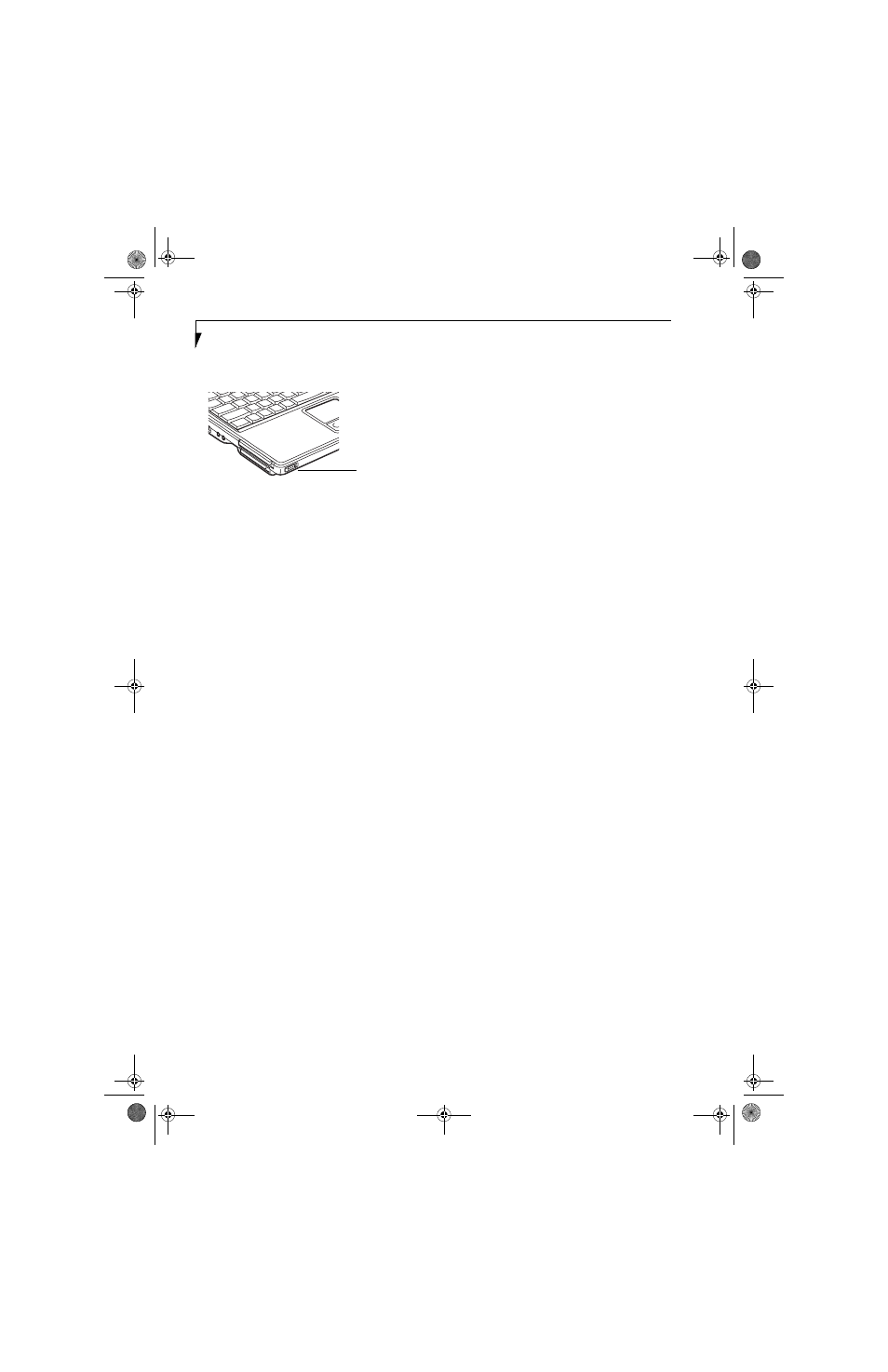
92
L i f e B o o k B S e r i e s N o t e b o o k - A p p e n d i x
The Wireless On/Off switch has no effect on non-Wire-
less LAN models.
Figure A-3. Wireless LAN On/Off Switch Location
Deactivation using the Intel PROSet Software
The WLAN device can also be deactivated in Windows
using the Intel PROSet Software. The procedure to
accomplish this:
1.
Click [Start]-> [Control Panel].
2.
If the Control Panel is in Category view, switch to
Classic view by clicking "Switch to Classic View"
which can be found in the left frame of the Control
Panel window.
3.
Double-click on the Intel PROSet for Wireless icon
which will execute the Intel PROSet application.
4.
Select the General tab if it is not already selected.
5.
Check the Off radio button next to "Switch radio:"
then click the [OK] button.
Deactivation using Atheros Client Utility software
1.
Click [Start] -> [Program Files] -> [Atheros] ->
Atheros Client Utility.
2.
Choose Action and click Disable Radio.
ACTIVATING THE WLAN DEVICE
Activation of the WLAN device can be accomplished
using the same methods as the deactivation process
■
Using the Wireless On/Off Switch
■
In Windows using the Intel PROSet Software or
Atheros Software
Wireless LAN
On/Off Switch
B Series.book Page 92 Friday, April 23, 2004 11:41 AM
