FUJITSU B3020D User Manual
Page 65
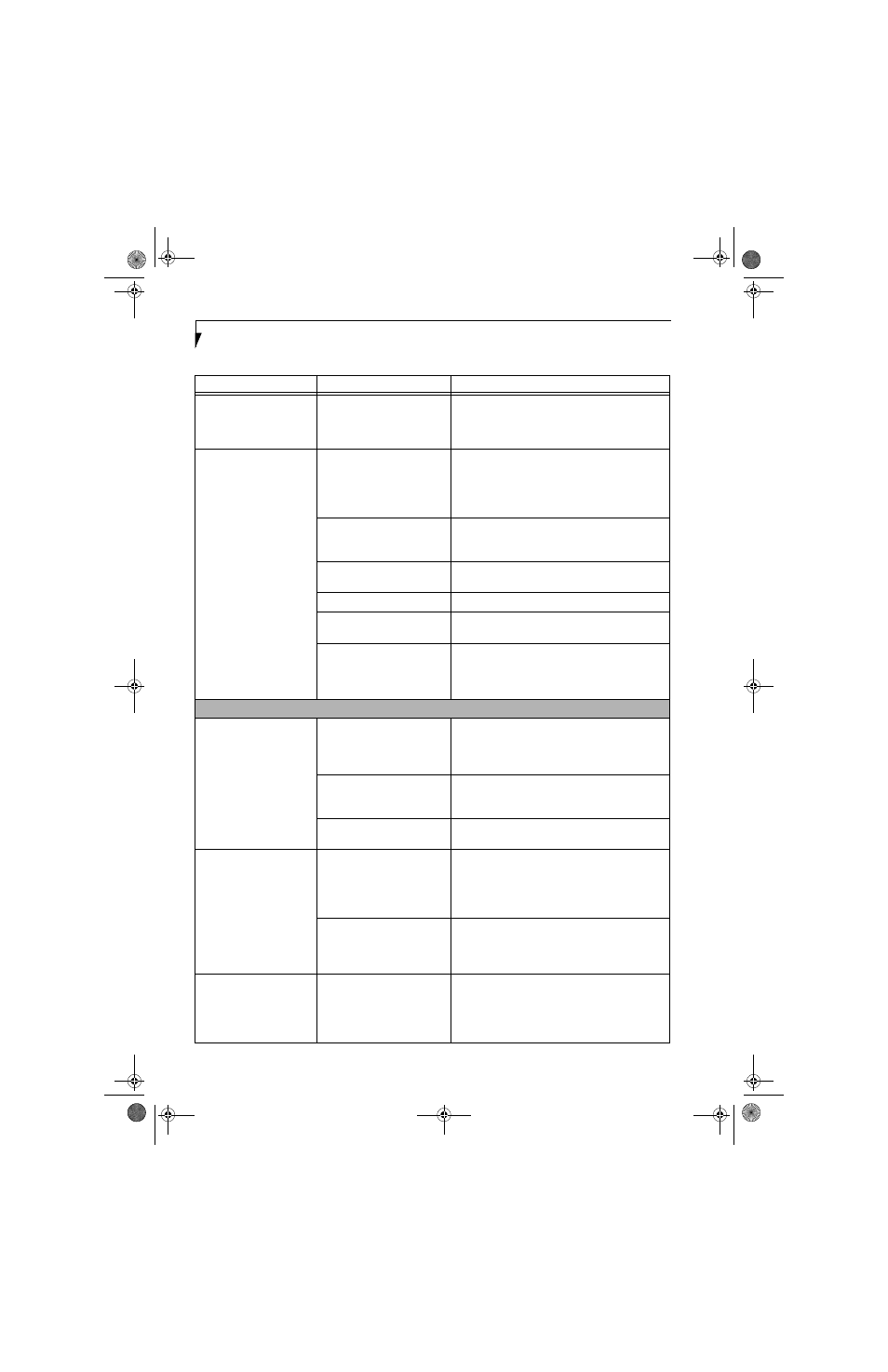
58
L i f e B o o k B S e r i e s – S e c t i o n F i v e
Your notebook will not
work on battery alone.
(continued)
Your installed battery is faulty.
Verify the condition of the battery using the
Status Indicator panel and replace or remove
any battery that is shorted. See “Status Indicator
Panel” on page 13.
The battery seems to
discharge too quickly.
You are running an application
that uses a great deal of power
due to frequent hard drive
access or CD-ROM access, use
of a modem or a LAN PC card.
Use a power adapter for this application when at all
possible.
The power savings features
may be disabled.
Check the power management and/or setup utility
settings in the Power Savings menu and adjust
according to your operating needs.
The brightness is turned all
the way up.
Turn down the brightness adjustment. The higher
the brightness the more power your display uses.
The battery is very old.
Replace the battery.
The battery has been exposed
to high temperatures.
Replace the battery.
The battery is too hot or too
cold.
Restore the notebook to normal operating tempera-
ture. The Charging icon on the Status Indicator
panel will flash when the battery is outside its
operating range.
Shutdown and Startup Problems
The Suspend/Resume
button does not work.
The Suspend/Resume button
is disabled from the Advanced
submenu of the Power menu
of the setup utility.
Enable the button from the setup utility.
You did not hold the button
in long enough.
Hold the button longer. This may need to be a few
seconds if your application is preventing the CPU
from checking for button pushes.
There may be a conflict with
the application software.
Close all applications and try the button again.
The system powers up, and
displays power on informa-
tion, but fails to load the
operating system.
The boot sequence settings of
the setup utility are not
compatible with your
configuration.
Set the operating source by pressing the [ESC] key
while the Fujitsu logo is on screen or use the [F2]
key and enter the setup utility and adjust the source
settings from the Boot menu. See “BIOS Setup
Utility” on page 29.
You have a secured system
requiring a password to load
your operating system.
Make sure you have the right password. Enter the
setup utility and verify the Security settings and
modify them as accordingly. See “BIOS Setup
Utility” on page 29.
An error message is
displayed on the screen
during the LifeBook note-
book boot sequence.
Power On Self Test (POST) has
detected a problem.
See the Power On Self Test (POST) messages to
determine the meaning and severity of the problem.
Not all messages are errors; some are simply status
indicators. See “Power On Self Test Messages” on
page 61.
Problem
Possible Cause
Possible Solutions
B Series.book Page 58 Friday, April 23, 2004 11:41 AM
