FUJITSU B3020D User Manual
Page 66
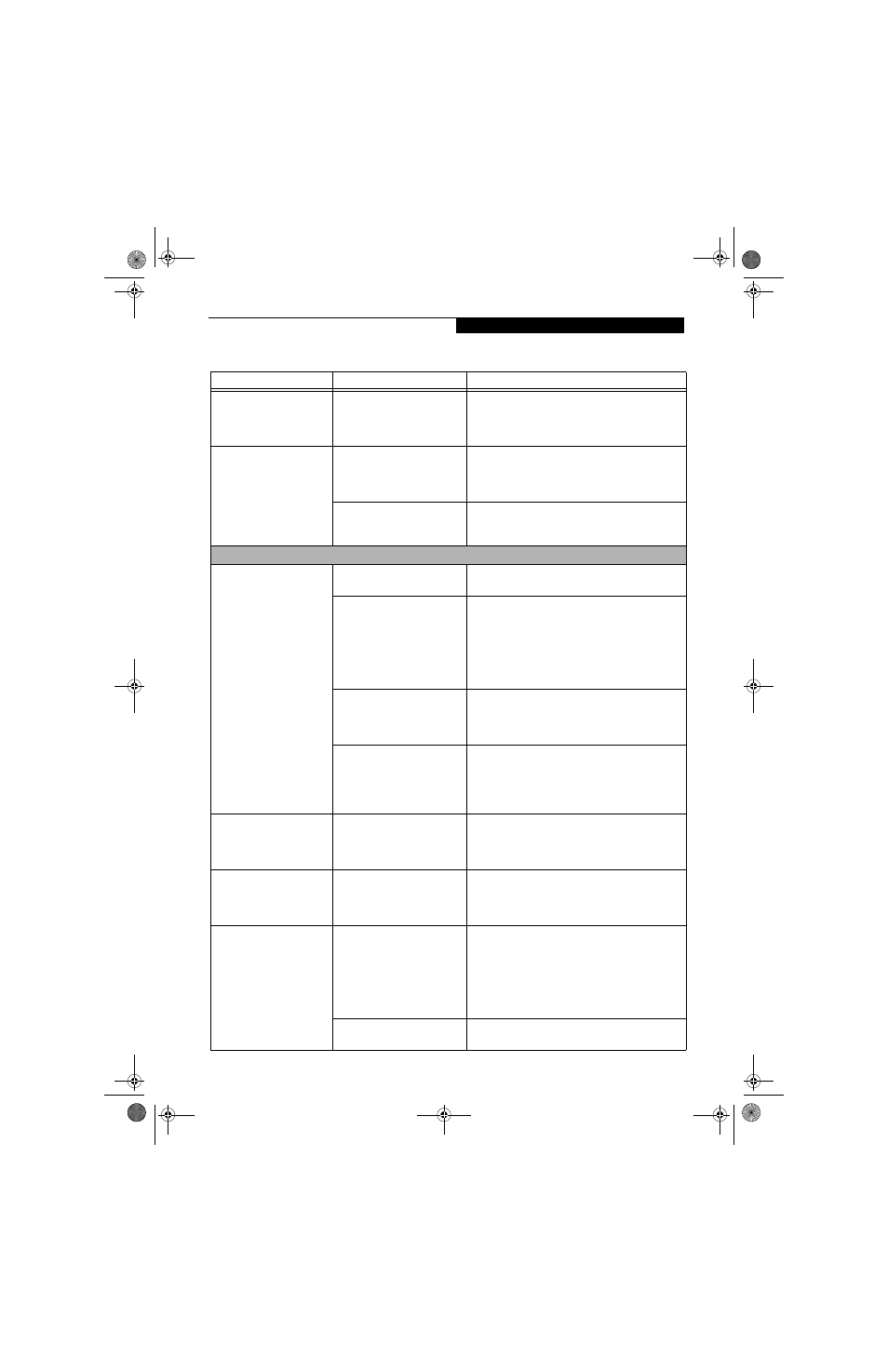
59
T r o u b l e s h o o t i n g
Your system display won’t
turn on when the system is
turned on or when the
system has resumed.
The system may be password-
protected.
Check the status indicator panel to verify that the
Security icon is blinking. If it is blinking, enter your
password.
Your notebook appears to
change setup parameters
when you start it.
BIOS setup changes were not
saved when you exited the
BIOS setup utility, returning it
to previous settings.
Make sure you select Save Changes And Exit when
exiting the BIOS setup utility.
The BIOS CMOS back-up
battery has failed.
Contact your support representative for repairs.
This is not a user serviceable part but has a normal
life of 3 to 5 years.
Video Problems
The built-in display is
blank when you turn on
your notebook.
Something is pushing on the
Closed Cover switch.
Clear the Closed Cover switch. (See figure 2-5 on
page 8 for location)
The optional Port Replicator is
attached, an external monitor
is plugged in, and the note-
book is set for an external
monitor only.
Pressing [F10] while holding down the [Fn] key
allows you to change your selection of where to
send your display video. Each time you press the
combination of keys you will step to the next
choice. The choices, in order are: built-in display
only, external monitor only, both built-in display
and external monitor.
The angle of the display and
the brightness settings are not
adequate for your lighting
conditions.
Move the display and the brightness control until
you have adequate visibility.
The power management
timeouts may be set for very
short intervals and you failed
to notice the display come on
and go off again.
Press any button the keyboard, or move the mouse
to restore operation. If that fails, push the Suspend/
Resume button. (The display may be shut off by
Standy mode, Auto Suspend or Video Timeout)
The notebook turned on
with a series of beeps and
your built-in display is
blank.
Power On Self Test (POST)
has detected a failure which
does not allow the display
to operate.
Contact your support representative.
Your system display won’t
turn on when the system is
turned on or when the
system has resumed.
The system may be password-
protected.
Check the status indicator panel to verify that the
Security icon is blinking. If it is blinking, enter your
password.
The display goes blank by
itself after you have been
using it.
The notebook has gone into
Video Timeout, Standby
Mode, or Hibernate Mode
because you have not used it
for a period of time.
Press any button on the keyboard, or move the
mouse to restore operation. If that fails, push the
Suspend/Resume button. Check your power
management settings, or close your applications and
go to the Power Savings menu of the setup utility to
adjust the timeout values to better suit your opera-
tion needs. See “BIOS Setup Utility” on page 29.
Something is pushing on the
Closed Cover switch.
Check the Closed Cover switch. (See figure 2-5 on
page 8 for location)
Problem
Possible Cause
Possible Solutions
B Series.book Page 59 Friday, April 23, 2004 11:41 AM
