FUJITSU B3020D User Manual
Page 37
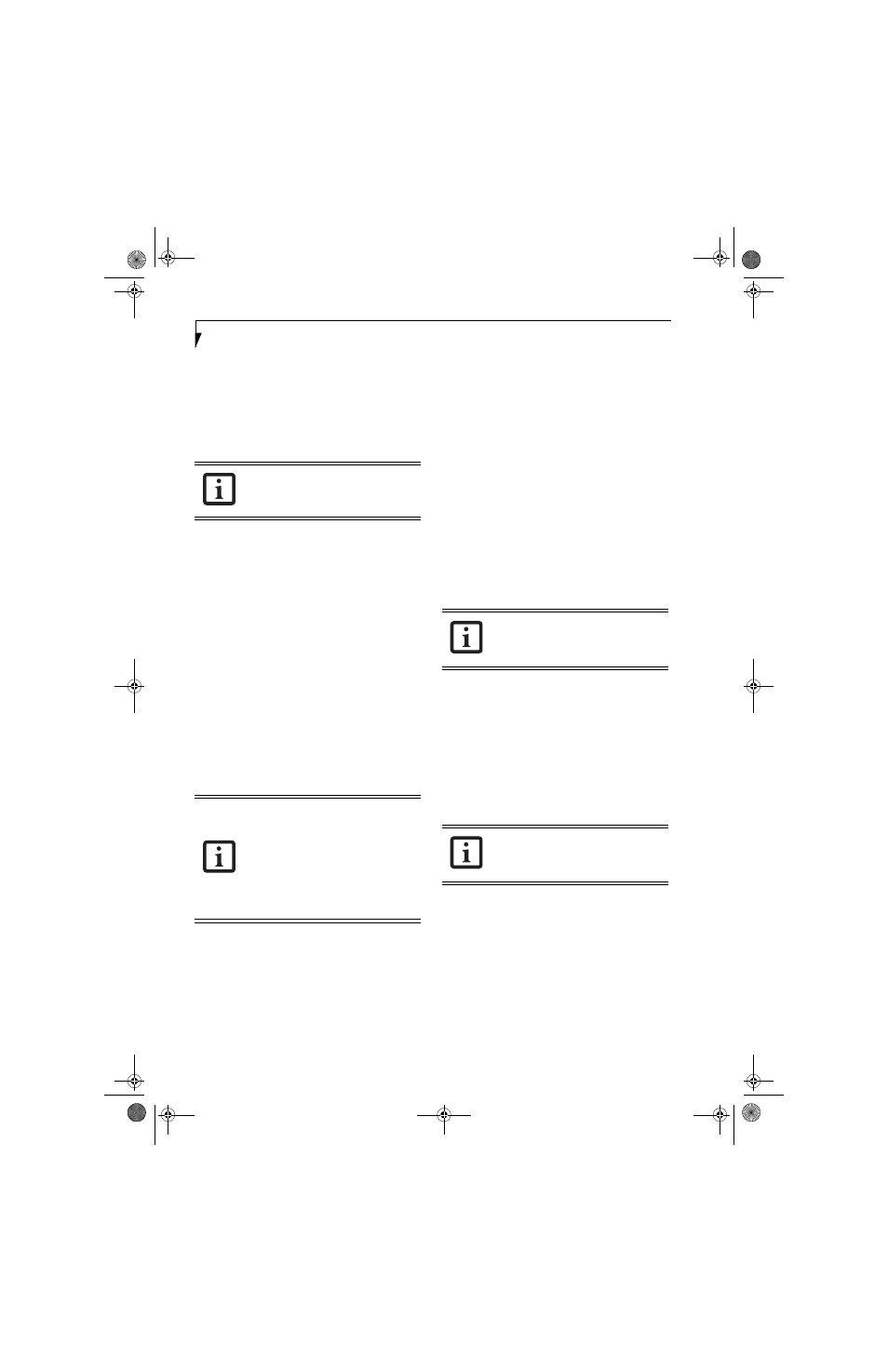
30
L i f e B o o k B S e r i e s – S e c t i o n T h r e e
BIOS Guide
A guide to your notebook’s BIOS is available online.
Please visit our service and support Web site at
http://us.fujitsu.com/computers. Once there, select
Support, then select Notebooks under User’s Guides.
Select LifeBook BIOS Guides from the pull-down menu
for your LifeBook series. If you are unsure of your note-
book’s BIOS number, refer to your packing slip.
BOOTING THE SYSTEM
We strongly recommend that you not attach any external
devices until you have gone through the initial power-on
sequence.
When you turn on your LifeBook notebook for the first
time, it will display a Fujitsu logo on the screen. If you
do nothing the system will load the operating system,
and then the Windows Welcome will begin.
Designed to accommodate the needs of many users, in
many different countries, Windows needs to be config-
ured the first time you use them. Windows has three
parts:
■
Getting Started: You have the opportunity to enter
custom information for your configuration file and
setup your modem so that your LifeBook notebook
will be prepared to dial out.
■
Windows License Agreement and Final Settings:
You have the opportunity to review the Windows
License Agreement.
Getting Started
Read the instructions on the screens carefully and fill
in the information as directed. You will be asked for such
items as the language you wish to use, the country in
which you live, your first and last name, and about
how you dial out from where you will be using your Life-
Book notebook. For the modem settings, enter your
current location information where you will be using
your LifeBook notebook. If you are not connected to a
phone line and plan to register at a later time, you may
click the Skip button, and you will go directly to the
condition of use page.
Once you have set up your LifeBook notebook to dial
out, Windows will make a free telephone call to test the
settings. If the call is unsuccessful, you will be returned
to the phone settings page where you may try to fix
them. If you are unable to fix the settings, contact Fujitsu
Service and Support. See “Fujitsu Contact Information”
on page 3. If you would simply like to move on, and
register at a later time, you may click the Skip button,
and you will go directly to the Condition of Use page.
Registration
If your connection is successful, you will go to the
Registration Confirmation page. On this page simply
enter the requested information, and then check the box
at the bottom to register your copy of Windows with
Microsoft. Once you have finished, click the Next button
to continue.
You will then go through the Fujitsu registration process.
Follow the instructions on the screens, and enter all of
the necessary information. Be as specific as possible so
that if you need help the service and support team will
be able to serve you better.
Final Settings
The first part of your final settings is the Windows End
User License Agreement. Read the agreement carefully.
When you finish reading you must accept or reject the
terms of the agreement and then click on the Next button.
ACTIVATING ADDITIONAL UTILITIES
The first time you boot up a Windows 2000 system, you
will see an icon on the desktop called Click Me! In
Windows XP systems, the Click Me! icon is in the Start
menu.
When you click the Click Me! icon, your system will
automatically build the icon tray in the bottom right of
the screen. These icons provide links to utilities that you
will frequently access.
Although the icon remains on the screen, you need
invoke it only once.
If your data security settings require it, you
may be asked for a password before the
BIOS main menu will appear.
■
If you reject the terms of the license
agreement you will be asked to review
the license agreement for information
on returning Windows or to shut down
your LifeBook notebook.
■
You cannot use your LifeBook notebook
until you have accepted the License
Agreement. If you stop the process your
notebook will return to the beginning of
the Windows Welcome Process.
If you do not register at this time you can
do it later simply by double-clicking on the
LifeBook Registration icon on your desk-
top and following the instructions.
If you do not register at this time you can
do it later simply by double-clicking on the
LifeBook Registration icon on your desk-
top and following the instructions.
B Series.book Page 30 Friday, April 23, 2004 11:41 AM
