Using the media player – Fujitsu Siemens Computers LifeBook S2210 User Manual
Page 32
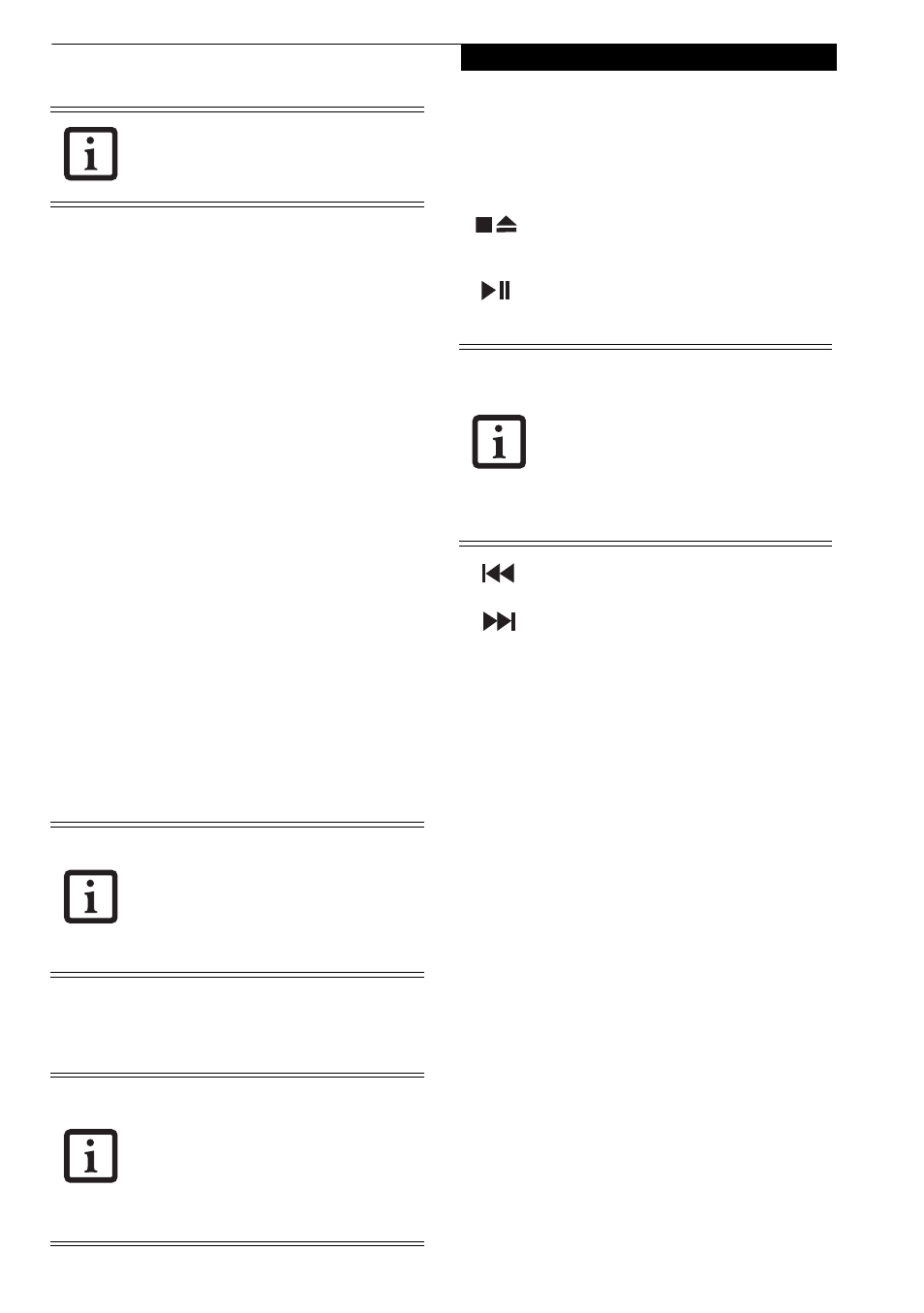
21
G e t t i n g t o K n o w Y o u r L i f e B o o k
In order to reconfigure a button to launch a different
program, follow these steps:
1. On the Button Setting window, click the tab of the
button you want to configure.
2. Ensure that the “Enable this button” check box is
selected, then click [Application registration...].
3. You can either select an application from the Start
menu, or select an application directly by clicking
the “Select from Start Menu” or “Select directly”
button, respectively.
4. Once you’ve selected an application, click [Next].
5. In the next window, you can select to play a sound
when the application starts.
6. Click [Finish]. After this point, whenever you click
the appropriate application button, the application
to which you assigned it will start.
At the bottom of each application setup page are two
selectable options. The first will enable/disable the
button when your LifeBook notebook is in Standby
mode, and the second will enable/disable the button
when your LifeBook notebook is powered off. You can
enable/disable either or both of these functions simply
by clicking on the option.
When you have finished with Button Setting window,
click on [OK], and the new settings will take effect. You
can reconfigure your LifeBook Application Panel as
often as you like.
USING THE MEDIA PLAYER
The media player allows you to use your LifeBook note-
book’s optical drive as a media player.
There is no configuration required for media player
operation. The buttons are pre-configured to work like a
normal media player. When the Mode switch is in the
Player position, the buttons will operate as follows:
■
Stop/Eject: Press it once to stop a disc that is
playing. Press it twice to eject the disc.
■
Play/Pause: Press this button to start playing
a disc starting at the beginning. While the disc
is playing, press it to pause. Press it again to continue.
■
Fast Backward: Press this button once to
skip one track back.
■
Fast Forward: Press this button once to skip
forward one track.
The tabs in Application Panel Setup may
not be in the same order as the buttons on
your LifeBook notebook. Please select the
tab you wish to change carefully.
If you choose to use the buttons when the
notebook is in standby, they will function
even if hit accidentally, and will turn on
your notebook even if you are not present
or using the notebook. This could deplete
your battery, and you will need to recharge
it before using the notebook.
■
If you shut down from Windows while
the media player is playing a disc, it will
stop.
■
You cannot go into Suspend Mode or
Hibernation (Save-to-Disk) Mode while
the media player is playing a disc.
■
The media player will only play when
the system is powered on.
■
If you press the play button and nothing
happens, you either have the Mode but-
ton set on Application, there is no disc in
the drive, or the system is not powered
on.
■
Because of the Windows auto-insertion
function, discs will start playing immedi-
ately after they are inserted if your Life-
Book notebook is on.
