Lifebook application/ media player panel, Mode button, Application launch/ media player buttons – Fujitsu Siemens Computers LifeBook S2210 User Manual
Page 31: Configuring the application panel, Application/media player panel
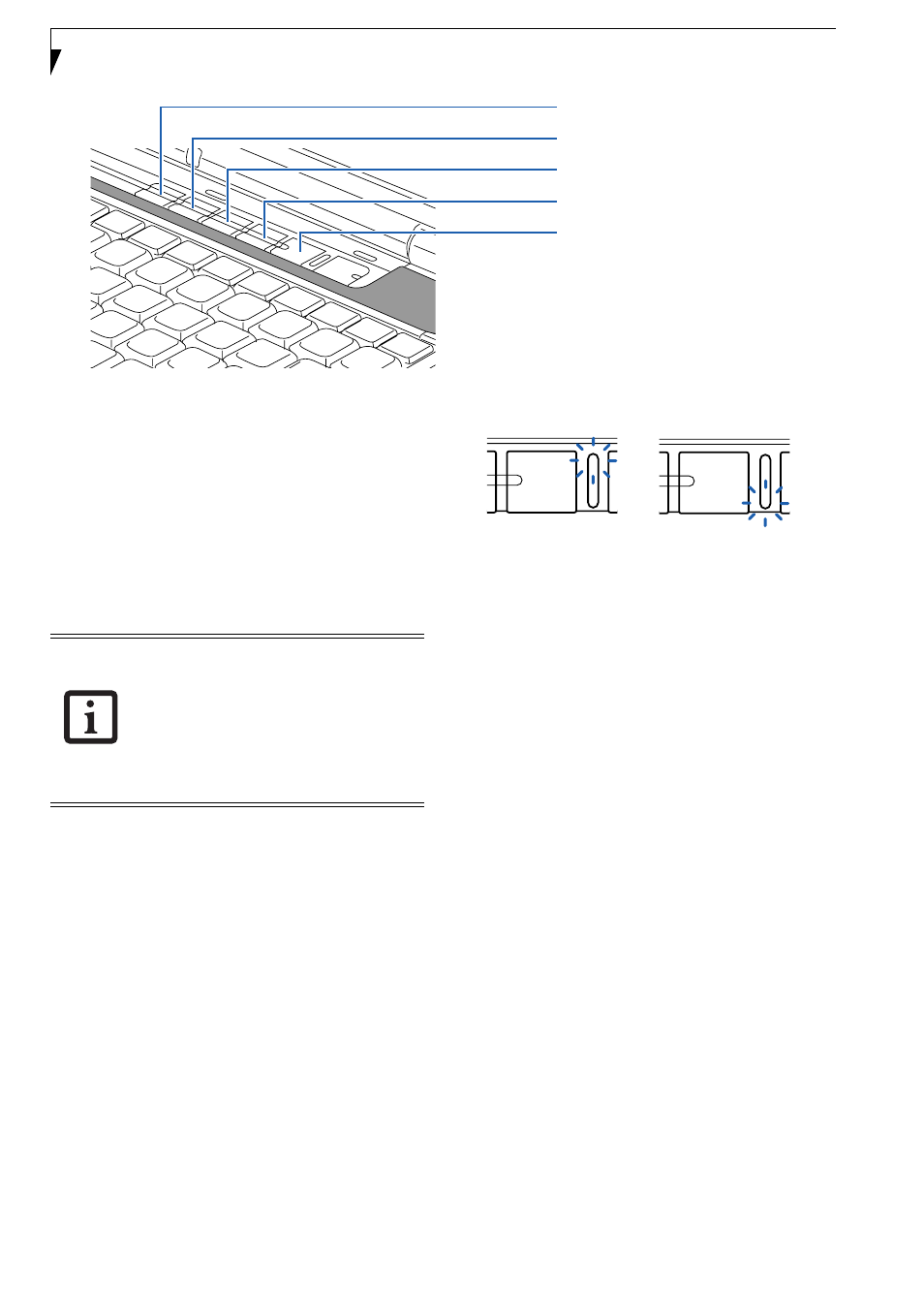
20
L i f e B o o k S 2 0 0 0 N o t e b o o k
Figure 2-18. LifeBook Application/Media Player Panel
LifeBook Application/
Media Player Panel
A unique feature of your LifeBook notebook is the Life-
Book Application/Media Player Panel. The LifeBook
Application Panel makes your notebook more than just
another computer. This panel allows you to launch
applications with the touch of one button or to operate
the optical drive as an independent audio media player.
Your LifeBook notebook is pre-installed with software
utilities that let you operate and configure your LifeBook
Application Panel. These utilities are found under
[Start] -> All Programs -> LifeBook Application Panel.
The panel consists of the following elements:
MODE BUTTON
Located adjacent to the power/suspend/resume button,
the mode button allows you to select the function of the
panel—either as an application launcher or a media
player.
When you press the Mode button, the light adjacent to
the button label will change (Figure 2-19). If Application
mode is selected, “Application” will be illuminated; if
Player mode is selected, “Player” will be illuminated.
Figure 2-19. Mode button
APPLICATION LAUNCH/
MEDIA PLAYER BUTTONS
When Application mode is active, pressing any of the
four application buttons (A, B, Internet, or Mail) will
launch a user-defined application. When Media mode is
selected, the buttons operate the media player.
CONFIGURING THE APPLICATION PANEL
When you start your system, the LifeBook Application
Panel is automatically activated. As an application
launcher, the LifeBook Application Panel is very flexible,
giving you a variety of options. To set up the panel to
best suit your needs, the Application Panel Setup utility
will quickly and easily help you make the most of this
valuable feature.
To configure your LifeBook Application Panel with
the Application Panel Setup utility:
1. Click on [Start] -> All Programs -> LifeBook Appli-
cation Panel.
3. Click on “Setup of LifeBook Application Panel”. The
Button Settings window will appear.
The window has tabs that correspond to the application
buttons on the application panel. When you receive your
notebook, these buttons are pre-configured to launch
specific programs. (See Specifications on page 91 for more
information)
Button A
Button B
Internet Button
Mail Button
Mode Button
■
The LifeBook Application Panel uses the
date and time settings of your LifeBook
notebook. If the date and time are incor-
rect, you can adjust the settings in the
Windows Control Panel.
■
The media player that your LifeBook
notebook uses is determined by the
configuration of your system.
Application
Player
Application
Player
