Changing the setup menu, Audio setting display setting (cont’d), Press [stop c ] if you are playing a disc – FUNAI SV2000 WV10D6 User Manual
Page 66: Press [setup] to exit, Press [setup, Using [ k / l ], select “disc audio”. press [ok
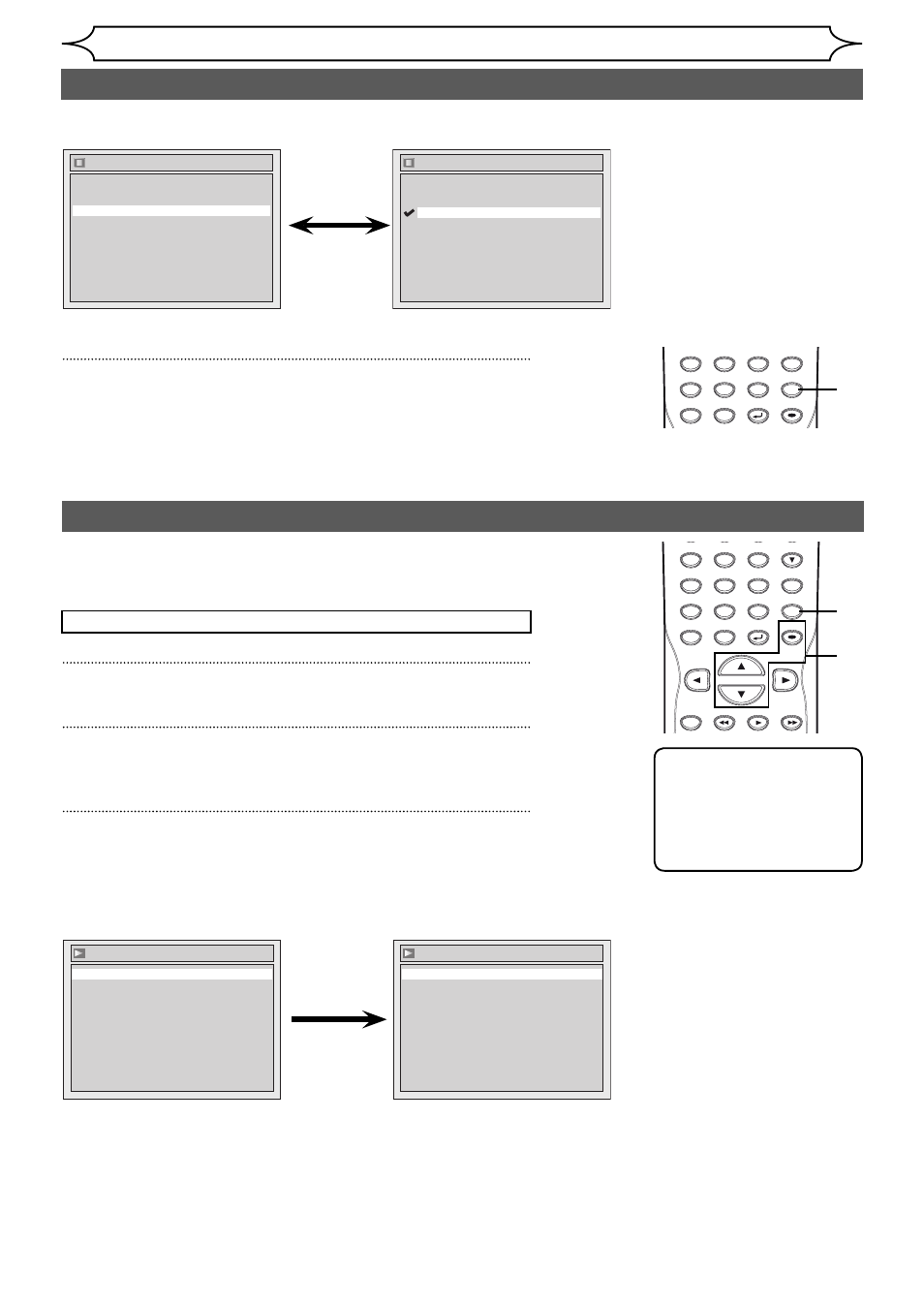
66
EN
Changing the Setup menu
Display
Angle Icon
ON
Screen Saver
10 minutes
OSD Language
English
Screen Saver
5 minutes
10 minutes
OFF
15 minutes
30 minutes
• Using [K / L], select a
setting. Press [OK].
Your setting will be activated.
Screen Saver (Default : 10 minutes)
Set the time to work the screen saver function on the screen.
4
Press [SETUP] to exit.
1
Press [SETUP].
2
Using [K / L], select “Playback”. Press [OK].
Playback menu will appear.
3
Using [K / L], select “Disc Audio”. Press [OK].
Press [STOP C] if you are playing a disc.
Choose the appropriate Audio settings for your external
equipment.
It will only affect a disc playback.
Audio setting
Display setting (cont’d)
Digital Out
Set the digital audio output.
• Using [K / L], select a
setting. Press [OK].
Option window will appear.
Proceed to step A or B.
Note
• Dynamic Range Control
function is available only
on the discs which are
recorded in the Dolby
Digital format.
Disc Audio
Dynamic Range Control
ON
Digital Out
Digital Out
Dolby Digital
Stream
PCM
48kHz
PQRS
DISPLAY
7
TITLE
TUV
SPACE
8
DISC MENU
0
WXYZ
CLEAR
9
RETURN
REPEAT
SETUP
OK
4
GHI
PQRS
4
DISPLAY
7
TITLE
REC MODE
REV
PLAY
FWD
JKL
TUV
5
SPACE
8
DISC MENU
0
MNO
WXYZ
6
CLEAR
9
RETURN
CH
REPEAT
SETUP
OK
3
2
1
