Changing the category view, Adding a category – Franklin EBM-901 User Manual
Page 79
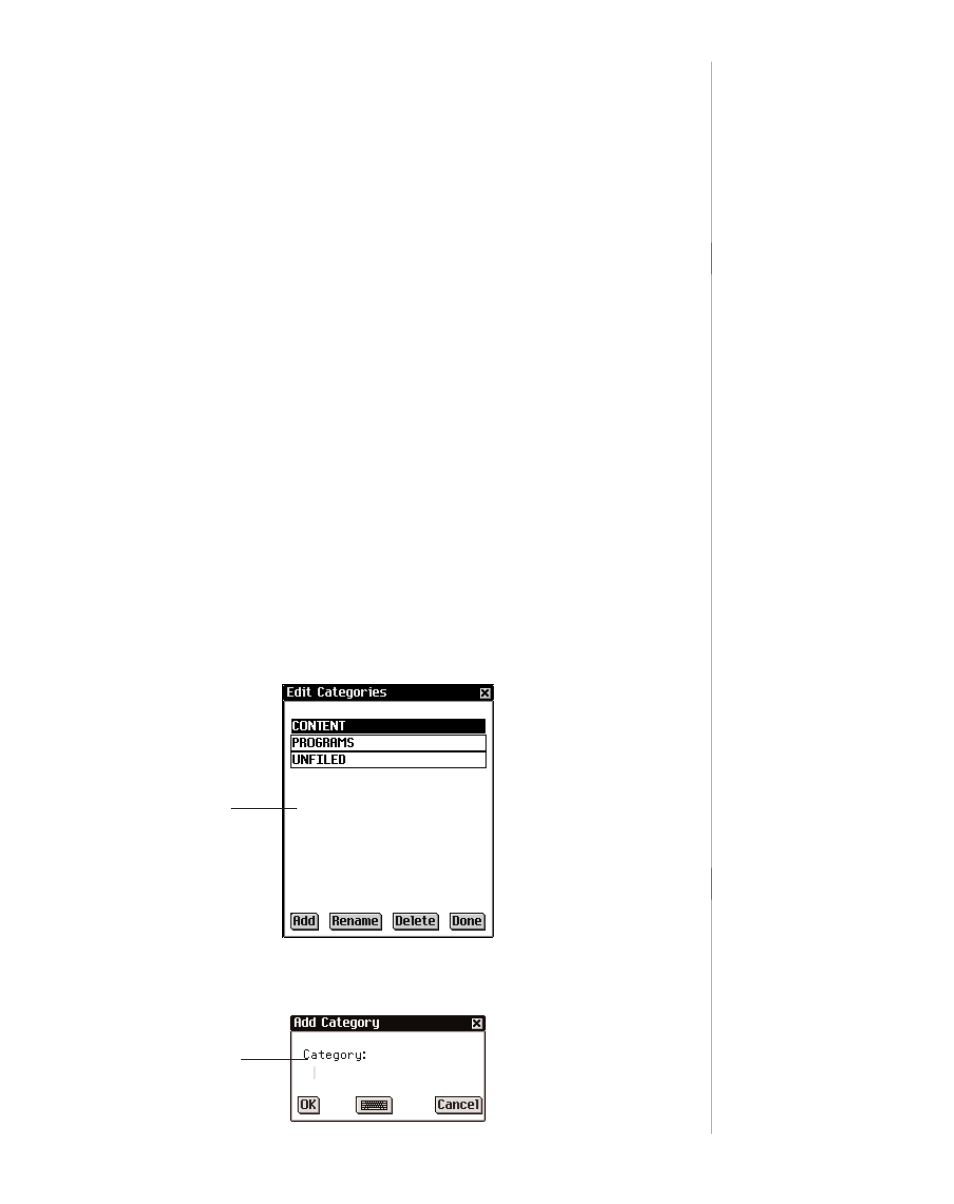
Changing the Category View
To change the icons that appear in the Launcher, follow these
steps.
1. From the Launcher, tap the category indicator.
The Category menu appears.
2. Tap the category you want.
The icons in the Launcher immediately change to the cate-
gory you specified, and the active category is displayed in
the Category indicator.
The active category is displayed until you change it.
Adding a Category
You can create new categories to customize the Launcher and
organize the icons that appear. To add a category, follow these
steps.
1. From the Launcher, tap the category indicator.
The Category menu appears.
2. Tap EDIT CATEGORIES.
The Edit Categories screen appears. This screen lists the
categories in alphabetical order.
3. Tap Add.
The Add Category dialog box appears.
79
eBookMan
®
User’s Guide
Edit Categories
screen
Add Category
dialog box
- RMB-2030 (20 pages)
- WGM-2037 (23 pages)
- eBook Reader (20 pages)
- BOOKMAN CED-2031 (27 pages)
- HW-1216 (24 pages)
- SDK-765 (78 pages)
- RDC-525 (50 pages)
- F IC-129 (64 pages)
- Webster's Spelling Corrector NCS-100 (13 pages)
- Perito Ingles Portuguese Expert DBP-2076 (21 pages)
- Bookman MWD-640 (19 pages)
- BOOKMAN BJP-2034 (19 pages)
- Deutsch/Englisch Professor DBD-440 (18 pages)
- Deutsch/English Professor PRO BDS-1840 (38 pages)
- SA-209 (24 pages)
- Bookman BDK-1460 (24 pages)
- HOLY BIBLE BIB-1450 (35 pages)
- EnglishFrench BFQ-470 (40 pages)
- Talking Children's Dictionary CDS-240 (24 pages)
- KJB-640 (19 pages)
- The English Language Studio LDE-1900 (73 pages)
- BQL-2066 (23 pages)
- EMG-2006 (16 pages)
- Pocket English Professor DBF-110 (11 pages)
- CDR-440 (20 pages)
- Dictionnaire Franais/Anglais DBF-116 (13 pages)
- Merriam Webster Dictionary MWD-450 (26 pages)
- Webster's Spelling Corrector NC-10 (8 pages)
- HW-216 (24 pages)
- Travel Translator F4 FLE-100 (17 pages)
- Advanced Thesaurus ATH-440 (16 pages)
- Deutsch/English Professor PRO BDS-1860 (71 pages)
- SpellingAce With Thesaurus SA-206 (20 pages)
- BOOKMAN CDR-2041 (20 pages)
- Talking Children's Dictionary KID-1240 (24 pages)
- SA-98 (19 pages)
- BPS-840 (42 pages)
- German/English Dictionary DBD-1450 (32 pages)
- KJB-770 (21 pages)
- BOOKMAN DBD-2015 (17 pages)
- Deutsch-Englisch Professor PLUS None (26 pages)
- BES-1870 (92 pages)
- Crossword Puzzle Dictionary CWP-570 (7 pages)
- DEUTSCH-ENGLISCH LEXIKON BQD-210 (13 pages)
