Editing appointments – Franklin EBM-901 User Manual
Page 165
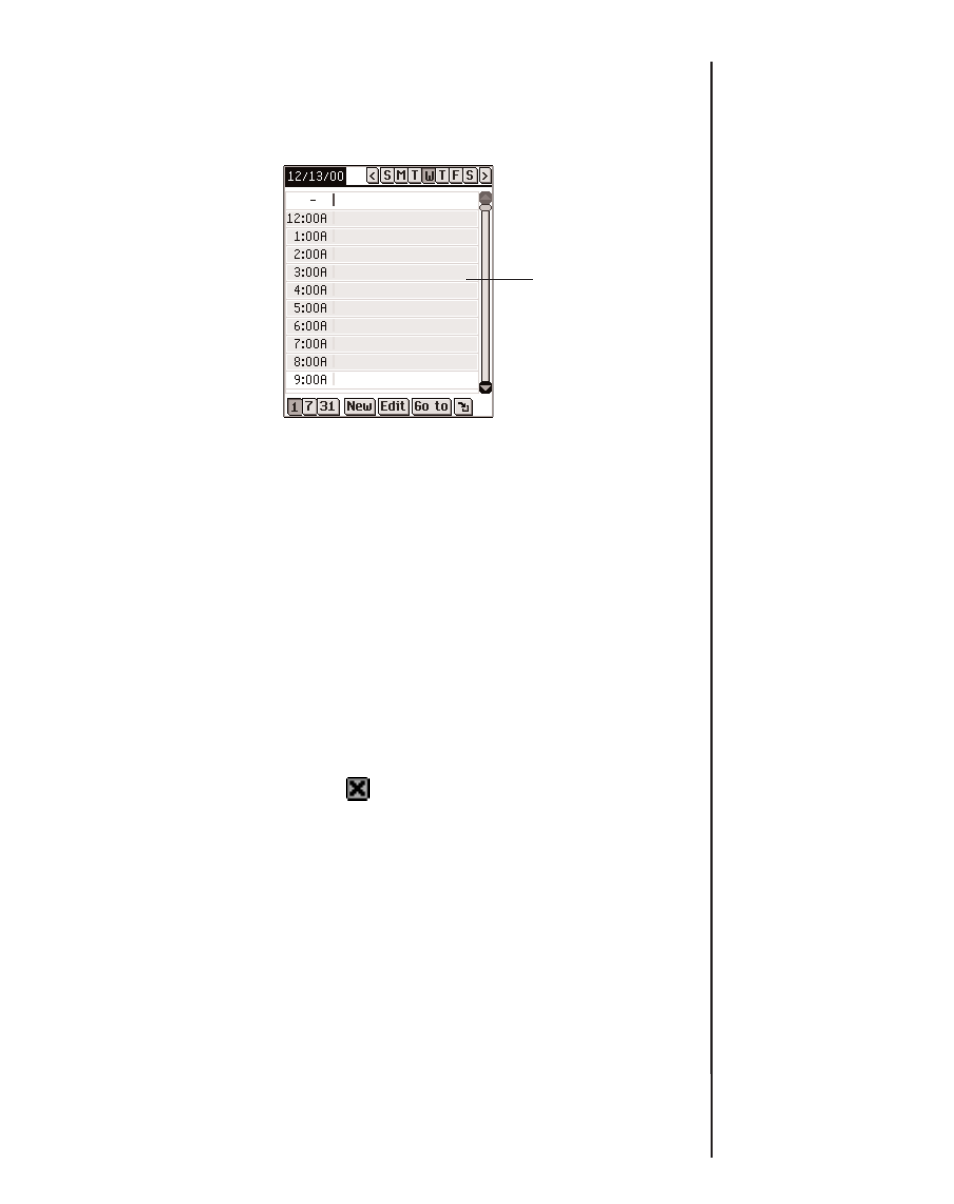
To add an appointment for a custom time slot, follow these
steps.
1. Tap New.
The cursor is active on a blank line in the data entry column
at the top of the screen.
2. Enter your data.
3. Tap in the empty time column.
You see the Select Time dialog box.
The All Day Event check box is active by default.
4. Tap the check box to deselect an all day event and set a
start and end time for this appointment.
5. Tap the down arrows and then tap the times you want.
6. Tap OK to save your changes.
To exit the Select Time dialog box without saving your
changes, tap Cancel or .
Your appointment appears in its sequential place in Daily
View.
Editing Appointments
You can edit the text of an appointment directly in the data entry
column. Tap to place the cursor in the appointment where you
want to make your edits, and add or delete text.
Use the Handwriting area or the onscreen keyboard to make
your changes. Your edits are automatically saved.
165
eBookMan
®
User’s Guide
Blank line
for new
appointment
- RMB-2030 (20 pages)
- WGM-2037 (23 pages)
- eBook Reader (20 pages)
- BOOKMAN CED-2031 (27 pages)
- HW-1216 (24 pages)
- SDK-765 (78 pages)
- RDC-525 (50 pages)
- F IC-129 (64 pages)
- Webster's Spelling Corrector NCS-100 (13 pages)
- Perito Ingles Portuguese Expert DBP-2076 (21 pages)
- Bookman MWD-640 (19 pages)
- BOOKMAN BJP-2034 (19 pages)
- Deutsch/Englisch Professor DBD-440 (18 pages)
- Deutsch/English Professor PRO BDS-1840 (38 pages)
- SA-209 (24 pages)
- Bookman BDK-1460 (24 pages)
- HOLY BIBLE BIB-1450 (35 pages)
- EnglishFrench BFQ-470 (40 pages)
- Talking Children's Dictionary CDS-240 (24 pages)
- KJB-640 (19 pages)
- The English Language Studio LDE-1900 (73 pages)
- BQL-2066 (23 pages)
- EMG-2006 (16 pages)
- Pocket English Professor DBF-110 (11 pages)
- CDR-440 (20 pages)
- Dictionnaire Franais/Anglais DBF-116 (13 pages)
- Merriam Webster Dictionary MWD-450 (26 pages)
- Webster's Spelling Corrector NC-10 (8 pages)
- HW-216 (24 pages)
- Travel Translator F4 FLE-100 (17 pages)
- Advanced Thesaurus ATH-440 (16 pages)
- Deutsch/English Professor PRO BDS-1860 (71 pages)
- SpellingAce With Thesaurus SA-206 (20 pages)
- BOOKMAN CDR-2041 (20 pages)
- Talking Children's Dictionary KID-1240 (24 pages)
- SA-98 (19 pages)
- BPS-840 (42 pages)
- German/English Dictionary DBD-1450 (32 pages)
- KJB-770 (21 pages)
- BOOKMAN DBD-2015 (17 pages)
- Deutsch-Englisch Professor PLUS None (26 pages)
- BES-1870 (92 pages)
- Crossword Puzzle Dictionary CWP-570 (7 pages)
- DEUTSCH-ENGLISCH LEXIKON BQD-210 (13 pages)
