Using the menus, Main menu – Franklin EBM-901 User Manual
Page 130
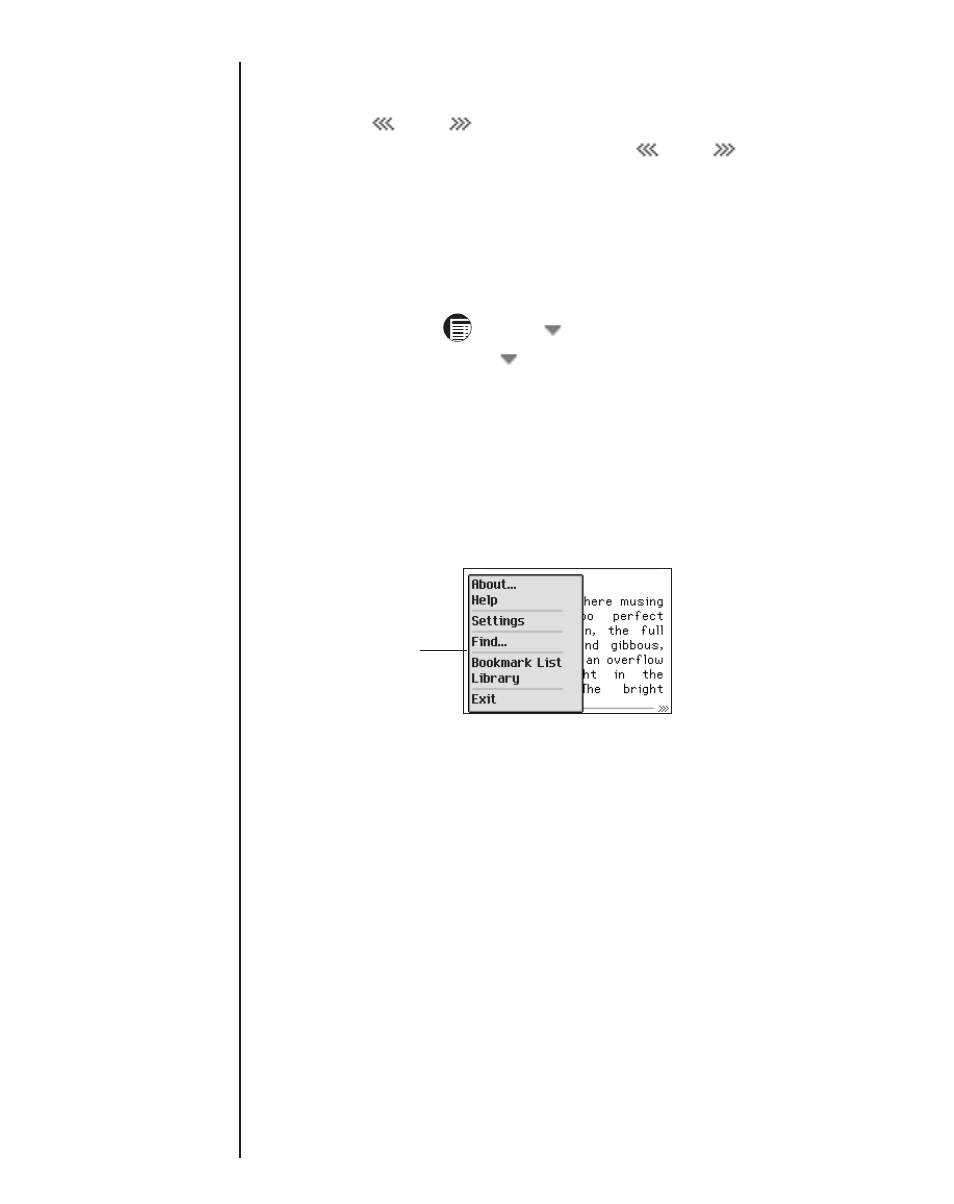
130
If you have saved any bookmarks, a small notch is placed on
the progress bar indicating the location of the bookmark in a
document.
and
appear to the left and right of the bar
when a document has bookmarks. Tap
and
to move to
the previous or next bookmark position.
Using the Menus
There are two menus in
Mobipocket Reader, a main menu and
a page menu. Tap
or tap
next to the document title to
see the main menu. Tap
next to the page number to see the
page menu. To select a menu item, open the menu you want,
then tap the menu item you want.
Main Menu
Use the main menu to change settings, search a document,
view the bookmark list, go to the Library, view information about
Mobipocket Reader and exit the program.
About
Displays the version number and copyright
information of
Mobipocket Reader. Your
Personal ID or PID is displayed here. The
PID uniquely identifies the
Mobipocket
Reader on your eBookMan. You are required
to enter this number when purchasing
eBooks, to secure the transaction.
Help
Displays online help.
Settings
Enables you to set the font size, display mar-
gins, open the Library each time you open
Mobipocket Reader and use full justification
for text.
Find
Goes to the Find in text dialog box.
Bookmark List
Displays the list of entered bookmarks for the
current book.
Chapter 8. Mobipocket Reader
Main menu
