Move the electronic documents to ebookman, Edocs, 56 chapter 3. managing & synchronizing content – Franklin EBM-901 User Manual
Page 56
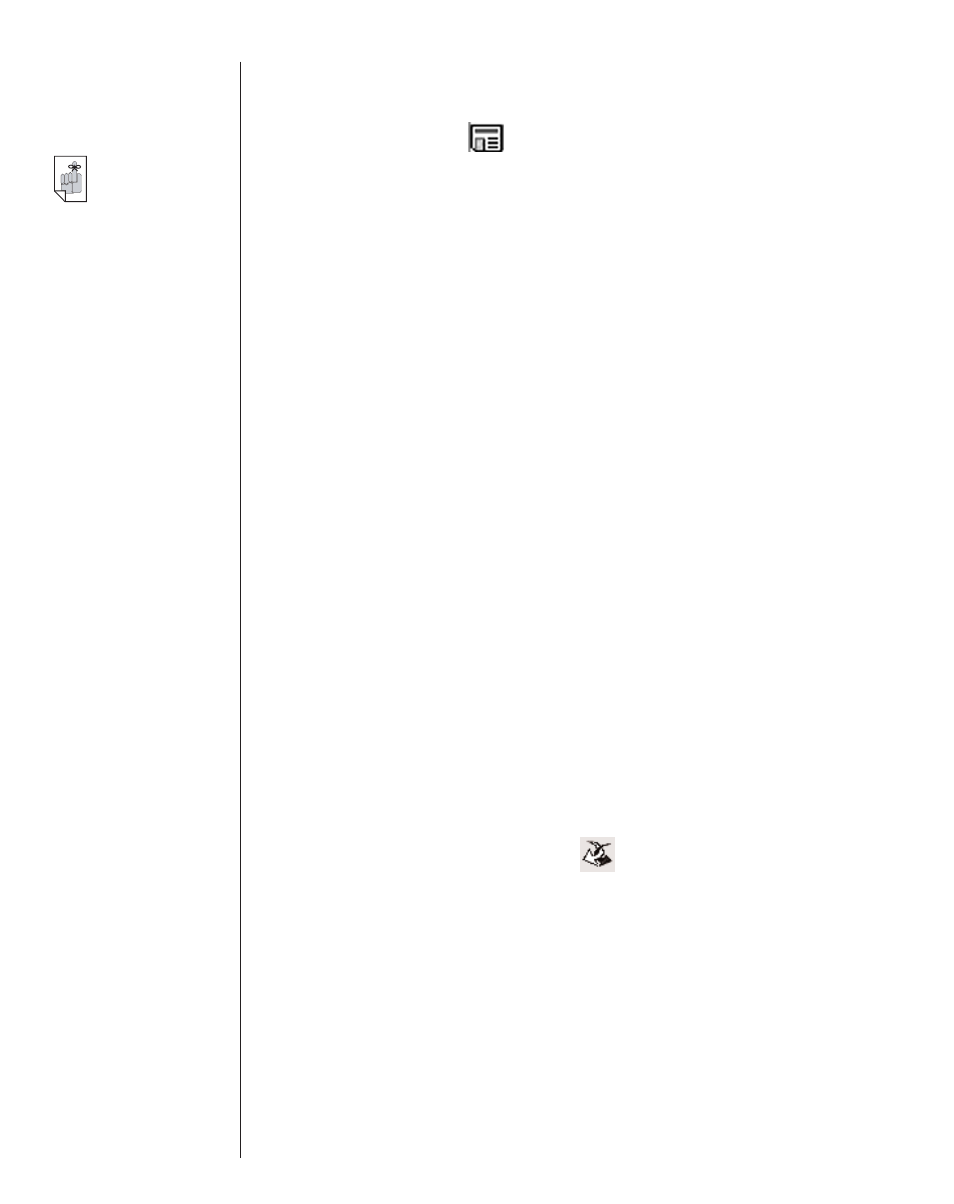
After you move the files to your eBookMan, they are dis-
played in the eNews category in the
Mobipocket Reader.
To unsubscribe, click
next to an eNewspaper you want and
then either click File|Unsubscribe or right-click the eNewspaper
and click Unsubscribe from the context menu.
eDocs
In addition to eBooks and eNews, you can download and read
other file types.
Mobipocket Reader supports text (*.txt) and
HTML (*.html or *.htm) files. To download and format an eDoc,
follow these steps.
1. Save the file you want onto your PC.
2. Find the file on your PC.
3. Right click the file.
You see the context menu.
4. Click Send to eBookMan.
The file is then formatted for delivery to your eBookMan
device and saved as a *.seb file in the current sync folder.
Note: Although the file is formatted for your eBookMan, you
must synchronize from the Desktop Manager to move
the file to your eBookMan.
After synchronization, these files are displayed in the eDocs
category in the
Mobipocket Reader.
Move the Electronic Documents to eBookMan
After you download and format
Mobipocket Reader content, syn-
chronize the files to your eBookMan one of the following ways:
1. In the Desktop Manager, click
to synchronize all content.
2. Move individual files to your eBookMan in one of the follow-
ing ways:
•
Drag individual files between the Contents pane to the
Device pane.
•
Double click a file in the Contents pane.
•
Right click a file and select Send to eBookMan (in the
Contents pane)
56
Chapter 3. Managing & Synchronizing Content
Important!
To retain the
images and links
in an HTML file,
you must first
publish it. See
“Using Quick
Publish” on the
next page to
learn how.
