Touchpad pointing device – Fujitsu Siemens Computers LifeBook A6025 User Manual
Page 25
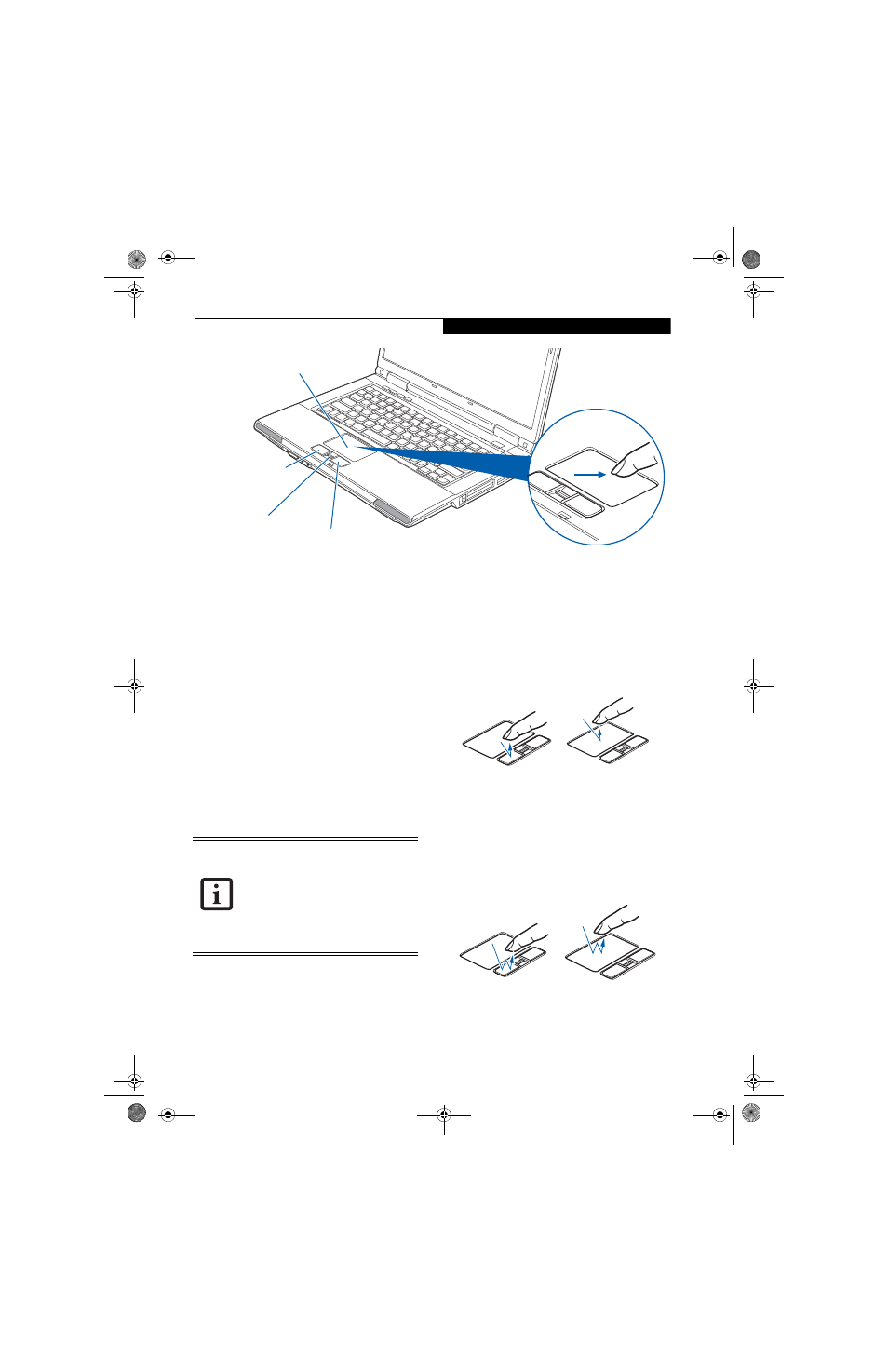
15
G e t t i n g t o K n o w Y o u r L i f e B o o k
Figure 2-10. Touchpad pointing device
Touchpad Pointing Device
The Touchpad pointing device comes built into your
LifeBook notebook. It is used to control the movement
of the pointer to select items on your display panel. The
Touchpad is composed of a cursor control, a left and
right button, and either a scrolling button or optional
fingerprint sensor
.
The cursor control works the same way a mouse does,
and moves the cursor around the display. It only requires
light pressure with the tip of your finger.
The scrolling button allows you to navigate quickly
through pages. Note that in certain models the scrolling
button is also used as a Fingerprint Recognition Sensor.
(See Fingerprint Sensor Device on page 99 for more infor-
mation)
The left and right buttons function the same as mouse
buttons. The functionality of the buttons may vary
depending on the application being used. (Figure 2-10)
CLICKING
Clicking means pushing and releasing a button. To left-
click, move the cursor to the item you wish to select,
press the left button once, and then immediately release
it. To right-click, move the mouse cursor to the item you
wish to select, press the right button once, and then
immediately release it. You also have the option to
perform the clicking operation by tapping lightly on the
Touchpad once. (Figure 2-11)
Figure 2-11 Clicking methods
DOUBLE-CLICKING
Double-clicking means pushing and releasing the left
button twice in rapid succession. This procedure does
not function with the right button. To double-click,
move the cursor to the item you wish to select, press the
left button twice, then immediately release it. You also
have the option to perform the double-click operation
by tapping lightly on the Touchpad twice. (Figure 2-12)
Figure 2-12 Double-clicking methods
Left Button
Right Button
Touchpad
Scrolling button/
Optional Fingerprint
Recognition Sensor
An external mouse can be connected to a
USB port on your LifeBook notebook and
used simultaneously with the Touchpad.
However, if you boot the system with an
external mouse connected the Touchpad
will be disabled or enabled depending on
the specifications in your BIOS settings.
(See BIOS Setup Utility on page 23 for
more information)
fennec3.book Page 15 Wednesday, May 23, 2007 3:43 PM
