Keyboard – Fujitsu Siemens Computers LifeBook A6025 User Manual
Page 23
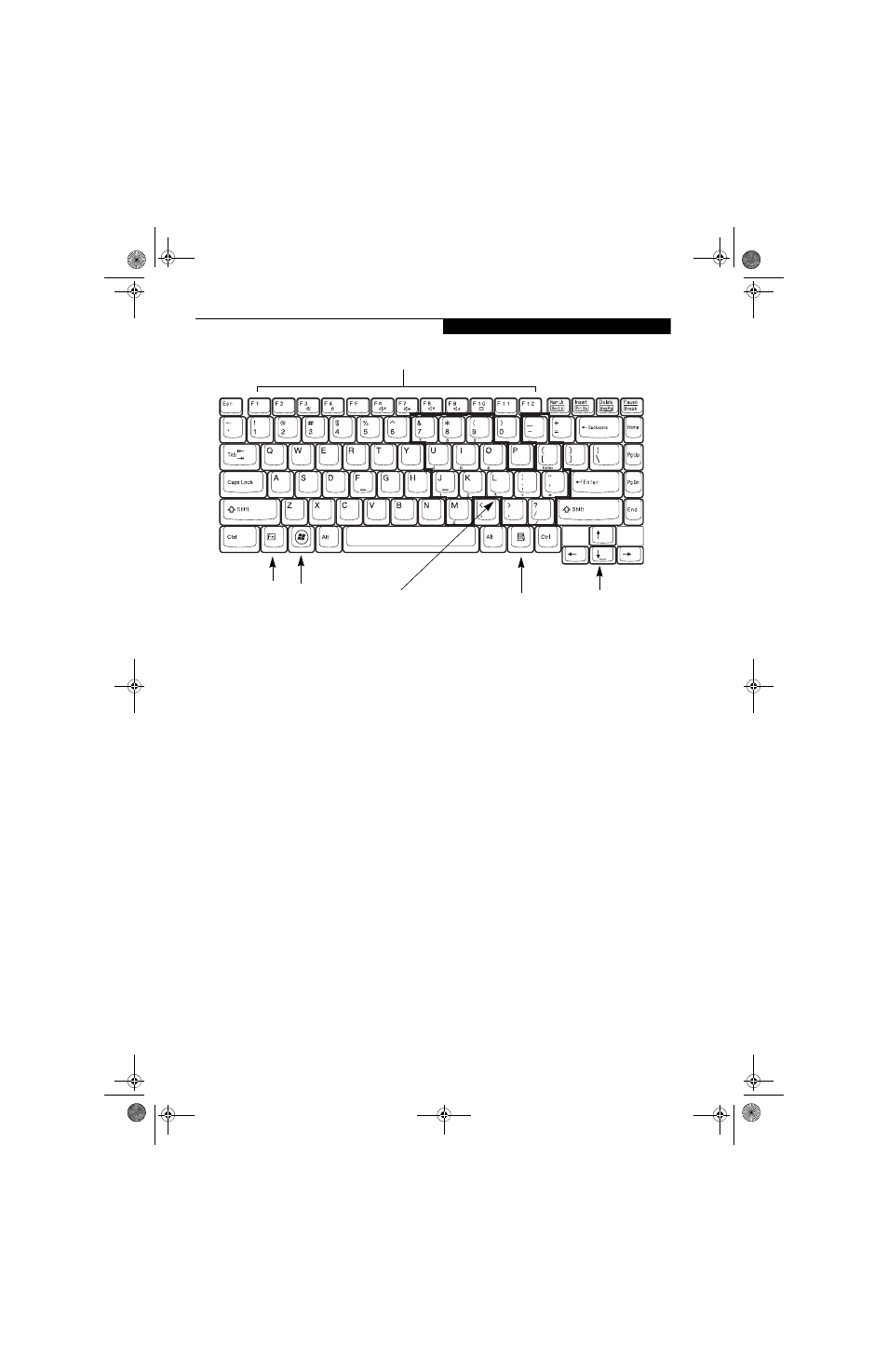
13
G e t t i n g t o K n o w Y o u r L i f e B o o k
Figure 2-9 Keyboard
Keyboard
USING THE KEYBOARD
Your LifeBook notebook has an integral 86-key
keyboard. The keys perform all the standard functions of
a 101-key keyboard, including the Windows keys and
other special function keys. This section describes the
following keys.
■
Numeric keypad
■
Cursor keys
■
Function keys
■
Windows keys
NUMERIC KEYPAD
Certain keys on the keyboard perform dual functions as
both standard character keys and numeric keypad keys.
NumLk can be activated by pressing the [NumLk] keys.
Turning off the NumLk feature is done the same way.
Once this feature is activated you can enter numerals 0
through 9, perform addition ( + ), subtraction ( - ),
multiplication ( * ), or division ( / ), and enter decimal
points ( . ) using the keys designated as ten-key function
keys. The keys in the numeric keypad are marked on the
front edge of the key to indicate their secondary functions.
WINDOWS KEYS
Your LifeBook notebook has two Windows keys,
consisting of one Start key and one Application key. The
Start key displays the Start menu. This button functions
the same as your on-screen Start menu button. The
Application key functions the same as your right mouse
button and displays shortcut menus for the selected
item. (Refer to your Windows documentation for addi-
tional information regarding the Windows keys.)
CURSOR KEYS
The cursor keys are the four arrow keys on the keyboard
which allow you to move the cursor up, down, left and
right in applications. In programs such as Windows
Explorer, it moves the “focus” (selects the next item up,
down, left, or right).
FUNCTION KEYS
Your LifeBook notebook has 12 function keys, F1
through F12. The functions assigned to these keys differ
for each application. You should refer to your software
documentation to find out how these keys are used.
The [Fn] key provides extended functions for the
LifeBook notebook and is always used in conjunction
with another key.
■
[Fn+F3]: Pressing [F3] while holding [Fn] will toggle
the Audio Mute on and off.
■
[Fn+F4]: Pressing [F4] while holding down [Fn]
allows you to toggle between an internal mouse
(touchpad) and an external mouse (USB-type).
■
[Fn+F5]: Pressing [F5] while holding [Fn] allows you
to toggle between video compensation and no
compensation. (Video compensation controls spacing
on the display. When it is enabled, display settings of
less than 1280 x 800 pixel resolution will still cover the
entire screen.)
Fn Key
Start Key
Function Keys
Numeric Keypad
Application Key
Cursor Keys
(surrounded by heavy line)
fennec3.book Page 13 Wednesday, May 23, 2007 3:43 PM
